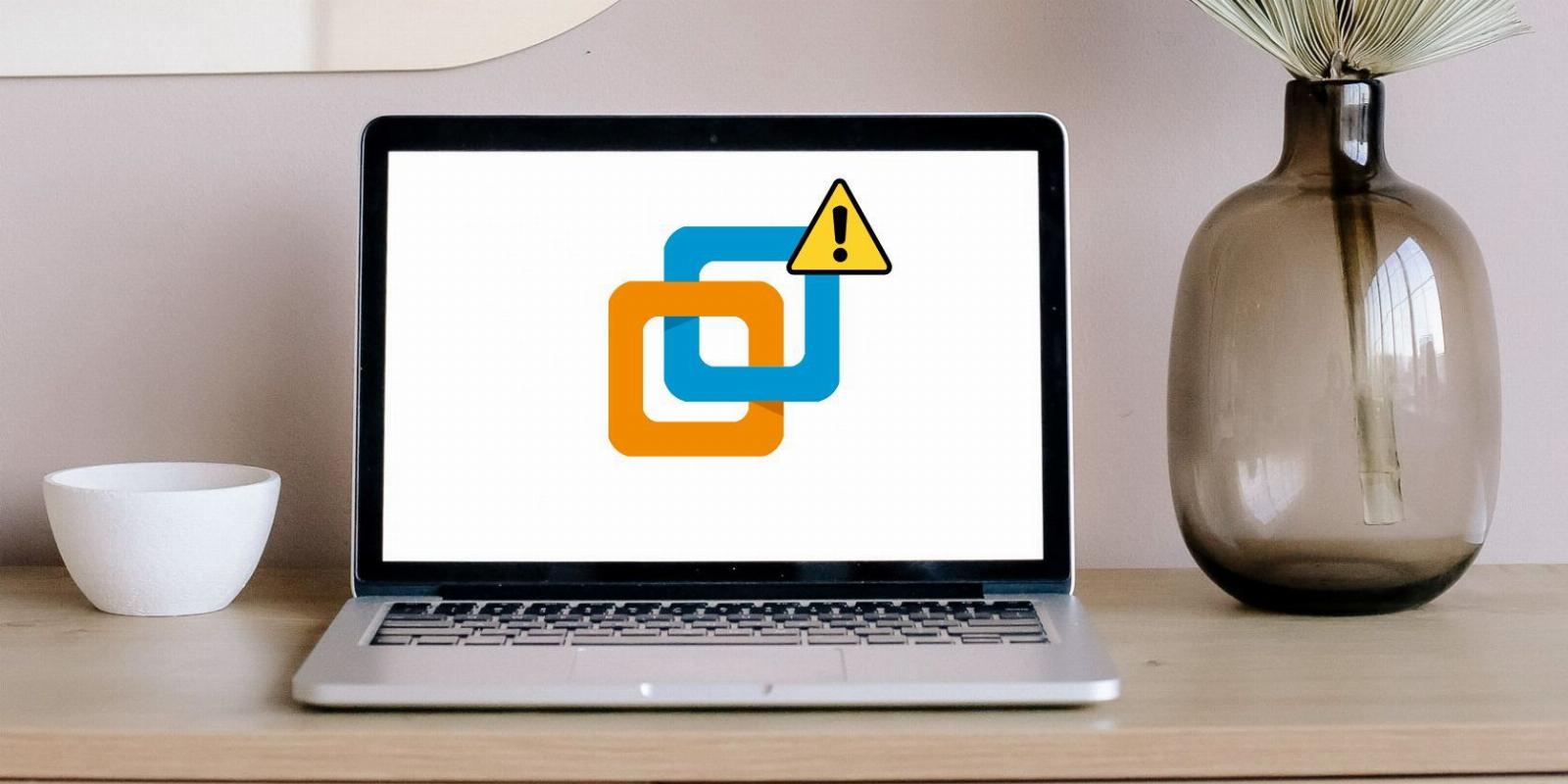
How to Fix the Error Code ‘0xc00000e5’ on Windows
Reading Time: 4 minutesIs the 0xc00000e5 error stopping you from accomplishing your tasks?
The error code 0xc00000e5 belongs to the list of application errors Windows users encounter frequently. Numerous messages are associated with the error code, with ‘The application was unable to start correctly’ being the most prominent. Usually, this occurs when you try to open an application, but it doesn’t launch.
If the application fails to open, Windows will throw this error message on your screen. But why does this happen in the first place? Today, we’ll look at the possible causes of the 0xc00000e5 error and how you can resolve it.
What Causes the 0xc00000e5 Error on Windows?
The 0xc00000e5 error code will show up for many different reasons, but these are the most common ones:
- A third-party antivirus software, particularly those from Comodo and AVG, is blocking the app from running, believing it is a threat.
- Multiple antivirus programs are running simultaneously, and conflicts between them are causing the error.
- Windows Defender or another third-party antivirus app is blocking one of the files the app requires to run, thus stopping it from working properly.
- Some system files that the app you’re opening needs are inaccessible.
- Your antivirus is acting abnormally due to malware infection, blocking even apps and processes that are entirely safe to run.
With these causes in mind, let’s examine how each issue contributes to this application error and what you can do to fix it.
How to Fix the 0xc00000e5 Application Error on Windows
To fix the 0xc00000e5 application error and run your apps smoothly, do the following:
1. Disable Comodo and AVG Security Software
Third-party security and antivirus software are a boon when they do their primary job: catching and removing viruses and threats. On the downside, their overprotective nature can sometimes prevent safe applications from running. This is where enhanced system protection can turn into a nightmare.
Do you use a security or antivirus application from Comodo or AVG? Then temporarily disable them. According to many users on the Application Error 0xc00000e5 Microsoft Community thread, both apps contribute to the problem. Many users fixed the issue when they temporarily disabled them.
So, if you’re running an AVG or Comodo antivirus, why not disable them before launching the problem application?
If disabling your antivirus fixes the problem, you should exclude the application’s files from software security scans as described in the next step. Doing so will prevent it from scanning the files again, resolving the issue without disabling your protection.
However, if disabling your antivirus app doesn’t work, safelisting it won’t help either. So, move on to the third fix right away.
2. Exclude App Files From Comodo and AVG Antivirus Software
Most antivirus software allows users to exclude certain apps and processes from security scans if they are deemed as threats despite being safe. Like others, Comodo and AVG also will enable us to nudge the scanning software to ignore certain apps. Therefore, if disabling these antivirus suites has resolved the problem earlier, you should safelist app files from these programs.
The process of creating an exclusion for these applications has been explained in detail on the official support pages of Comodo for Exclusions and AVG Home Support. Follow the relevant instructions to exclude app files from the scan, enabling you to run the problematic application successfully.
But what if you do not use Comodo or AVG antivirus software? The problem might be with Windows Defender or another third-party antivirus on your PC.
3. Safelist the Problem App or Disable Windows Defender and Other Antivirus Apps
If you do not use Comodo or AVG but still experience the 0xc00000e5 error, try disabling Windows Defender or any other third-party antivirus app on your system. You can check out our guide on how to disable Windows Defender if you need help doing it.
However, if you’re using another third-party antivirus software, you must go to the company’s help page to learn how to deactivate protection temporarily.
If you prefer not to remove the extra layer of protection, you can safelist the affected app’s files instead. You can follow the steps to allow apps through the Windows firewall to stop the 0xc00000e5 error from occurring. But if you’re using a third-party antivirus, you need to refer to its support page to learn how to do it.
But what if disabling the antivirus software or safelisting the app’s files does not work?
4. Run the App as an Administrator
Most application errors, like 0xc00000e5, often relate to a single problem: applications cannot access the required system files. To ensure that doesn’t happen, run the app as an administrator, which grants it administrative access to system files.
To do so, follow these steps:
- Go to the location where the app you are having problems with is installed.
- Locate the app’s executable file.
- Right-click the executable and click Run as administrator.
- Click Yes when prompted for confirmation.
5. Scan Your Device for Malware
Viral infections are breeding grounds for annoying issues that sprout silently. Application error 0xc00000e5 might be a symptom of an infection on your PC. With Windows Defender or a third-party antivirus app constantly protecting you, it’s unlikely to happen, but you should rule it out nonetheless.
While there are many options for scanning your device for viruses, we recommend using Windows Defender offline scan, which is built into Windows and free to use.
You can also run an antivirus scan from a third party for extra peace of mind. But what if it still doesn’t work out?
6. Fix Some General Issues
If none of the above fixes have solved your error, try these general solutions:
- Corrupt system files can also hinder an app’s operation. So, run SFC on Windows to repair corrupt system files.
- Run a ChkDsk scan to ensure bad disk sectors aren’t the cause.
- Keep your Windows operating system up-to-date.
- Update your graphics drivers if you are experiencing problems with graphics-intensive software.
Get Rid of Windows Error Code 0xc00000e5
Whether you’re about to play a game or getting ready for work, application errors preventing you from opening the software you need are frustrating. Hopefully, the tips we shared above will fix the issue, allowing you to get back to what you’re doing.
To avoid this from happening in the future, we highly recommend only using trusted antivirus apps designed for Windows.
Reference: https://www.makeuseof.com/fix-error-code-0xc00000e5-windows/
Ref: makeuseof
MediaDownloader.net -> Free Online Video Downloader, Download Any Video From YouTube, VK, Vimeo, Twitter, Twitch, Tumblr, Tiktok, Telegram, TED, Streamable, Soundcloud, Snapchat, Share, Rumble, Reddit, PuhuTV, Pinterest, Periscope, Ok.ru, MxTakatak, Mixcloud, Mashable, LinkedIn, Likee, Kwai, Izlesene, Instagram, Imgur, IMDB, Ifunny, Gaana, Flickr, Febspot, Facebook, ESPN, Douyin, Dailymotion, Buzzfeed, BluTV, Blogger, Bitchute, Bilibili, Bandcamp, Akıllı, 9GAG