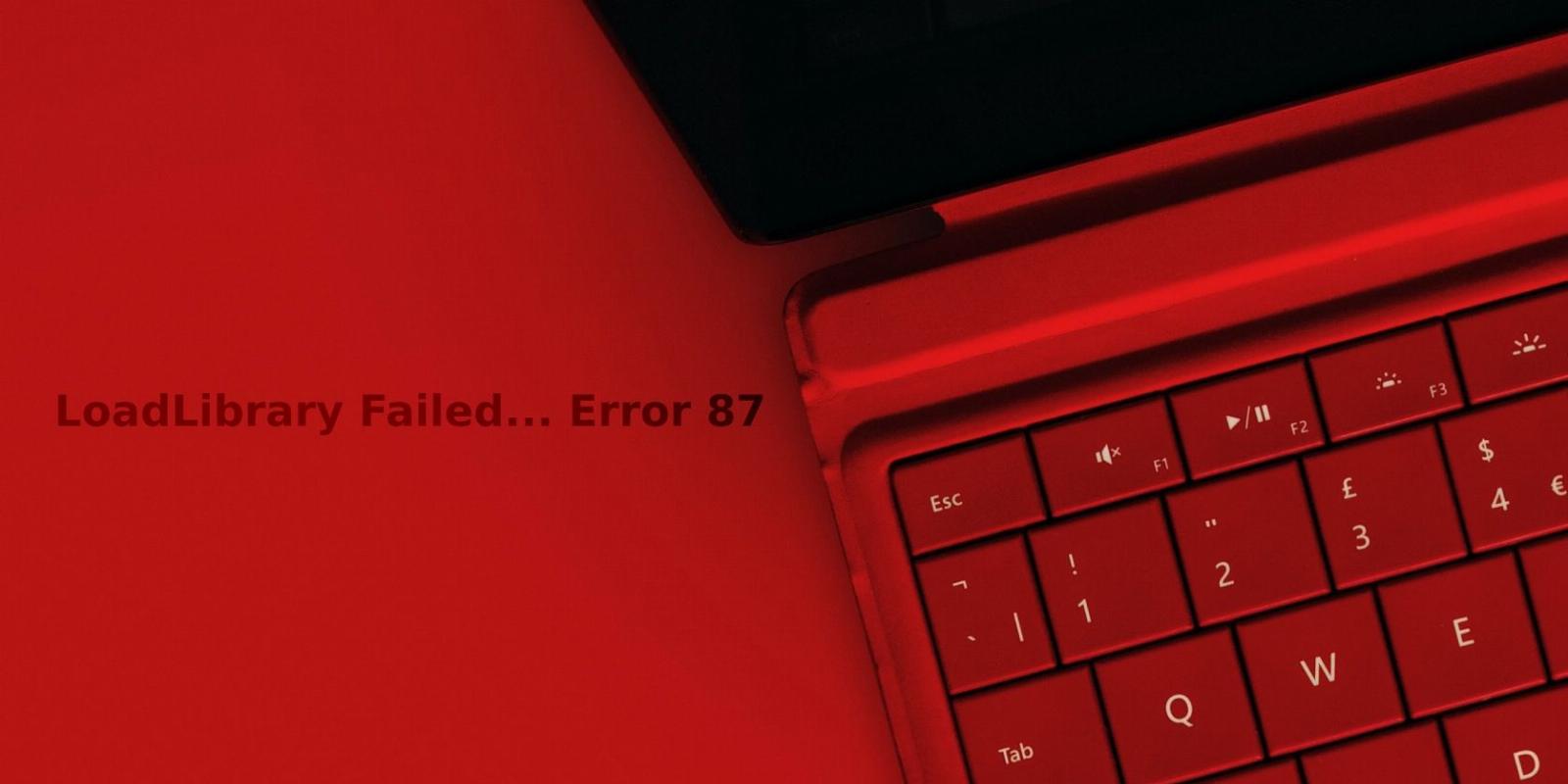
How to Fix ‘LoadLibrary Failed With Error 87: The Parameter Is Incorrect’ on Windows
Reading Time: 4 minutesThe ‘LoadLibrary Failed’ error message can plague computers with AMD graphics cards. Here’s how to fix it on Windows.
The ‘LoadLibrary failed’ error is specific to AMD machines and can occur due to several reasons. The common contributing factors are outdated or corrupt AMD graphics drivers, issues with the corrupt graphics driver module, and app-specific issues.
You can often fix this error by renaming the atig6pxx.dll file, a graphic driver module for your graphics processor. If not, updating or rolling back your graphics driver should also help.
Here are a few troubleshooting steps to help you fix the ‘LoadLibrary failed with error 87: The parameter is incorrect’ issue on Windows.
1. Perform a Quick Restart
At times, the LoadLibrary failed error can be a temporary glitch. However, the error dialog won’t let you close it or access anything else on your computer. In this instance, a force shutdown is useful. Make sure that you don’t have any important and unsaved work which may be lost after an abrupt restart.
Next, press and hold the Power button on your computer to force a system shutdown. Then, press the power button again to restart your PC. If you see a black screen, leave the device idle for a minute or two before you proceed to the next steps.
If the error persists, disconnect your external displays connected to your system via HDMI or DisplayPort. Then, perform a restart and check for any improvements.
2. Update the Graphics Device Driver
If you have a fresh Windows install or using a new system, your computer may be missing the necessary driver for the display adapter. This may cause your display adapter to malfunction and stop working.
To fix the issue, check and update your graphics drivers on Windows. If you have a dedicated GPU, use the GPU management tool from the manufacturer to download the update. You can also download the newer updates from the GPU manufacturer’s website.
3. Perform a Driver Roll Back
This error is often due to the issue with your display adapter and mainly with the AMD machines. If the error is triggered after a recent driver or OS update, check if your graphics device has received a newer update. If so, you can perform a driver rollback to reinstall the older driver.
You can perform a driver rollback using Device Manager. This should work irrespective of the Windows version you are running. However, if the rollback driver option is greyed out, it means Windows doesn’t have an older version that you can go back to and reinstall.
4. Uninstall and Reinstall the Graphics Drivers
Corrupt display adapter drivers can also trigger ‘LoadLibrary failed with error 87’. To fix the issue, you can uninstall the display driver from Device Manager and then perform a reinstall.
To uninstall a display adapter driver:
- Press Win + R to open Run.
- Type devmgmt.msc and click OK to open Device Manager.
- In Device Manager, expand the Display Adapter section.
- Right-click on your graphics device and select Uninstall device.
- Select Attempt to remove the driver for this device option and click Uninstall.
- Once done, restart your PC.
You can now reinstall the driver from the GPU manufacturer’s website. If the issue persists, check if the GPU drive is completely removed. If not, you can use Display Driver Uninstall to completely remove GPU drivers.
5. Rename the atig6pxx.dll File
If you use an old AMD ATI graphics card, you can fix the error by renaming the atig6pxx.dll file in the System32 folder. It is a graphic drivers module, and issues with it can prevent 3D apps and games on your system from working.
To rename the file, you’ll need administrator privilege. Log in with an administrator account and follow these steps.
To rename the atig6pxx.dll file:
- Press the Win key and type atig6pxx.dll in the search bar.
- Right-click on the DLL file and select Open File Location. Alternatively, go to the following location and locate the file:
C:\Windows\System32 - Rename the file to atig6pxx.dll.bak and press away. You’ll need administrator permission to change the file name in System32 Folder. Click Continue to confirm the action.
If the permission issue persists, take ownership of the folder on Windows and then rename the file. Alternatively, you can also take ownership using Command Prompt.
To take ownership of the atig6pxx.dll file using Command Prompt
- Boot into Safe Mode (see how to boot into Safe Mode).
- Once in the safe mode, press the Win key and type cmd.
- Right-click on Command Prompt and select Run as administrator.
- In the Command Prompt window, type the following command to change to the System32 directory: cd \Windows\System32
- Next, type the following command and press Enter to take ownership of the atig6pxx.dll file:
takeown /f atig6pxx.dll - Next, type these two commands one by one to give full permission and change attributes of the DLL file:
icacls atig6pxx.dll /grant everyone:full
attrib -r -s atig6pxx.dll - If all the commands are successfully executed, you can rename the atig6pxx.dll file without the permission error.
6. Repair Windows Image with DISM
Corrupt system files are another cause that can trigger the LoadLibrary failed error. Fortunately, Windows comes with a built-in system image repair tool to repair the system image.
To run the DISM command-line tool to repair the system image:
- Press the Win key and type cmd.
- Right-click on Command Prompt and select Run as administrator.
- In the Command Prompt window, type the following command and press Enter to scan your system for health issues:
DISM.exe /Online /Cleanup-image /Scanhealth - Next, type the following command and press Enter to repair your system image:
DISM.exe /Online /Cleanup-image /Restorehealth - This process may take several minutes. Restart your PC after the process is complete, and check for any improvements.
7. Reinstall the App
If the error occurs when you launch a specific app, it may be an app-specific conflict triggering the error. To determine the cause, uninstall and install the latest version available.
To uninstall the app:
- Press Win + I to open Settings.
- Open the apps tab in the left pane.
- Click on Installed apps.
- Search for the app and click the three-dots menu beside the app name.
- Click Uninstall and then click Uninstall again to confirm the action.
Fixing the LoadLibrary Failed With Error 87 on Windows
This error is often triggered due to incompatible or outdated graphics drivers. You can update or reinstall the drivers to fix the issue. Renaming the specified DLL file is another common solution. But any issues with the system image will require repairing the Windows image using the DISM command-line utility.
Reference: https://www.makeuseof.com/loadlibrary-failed-error-87-parameter-incorrect/
Ref: makeuseof
MediaDownloader.net -> Free Online Video Downloader, Download Any Video From YouTube, VK, Vimeo, Twitter, Twitch, Tumblr, Tiktok, Telegram, TED, Streamable, Soundcloud, Snapchat, Share, Rumble, Reddit, PuhuTV, Pinterest, Periscope, Ok.ru, MxTakatak, Mixcloud, Mashable, LinkedIn, Likee, Kwai, Izlesene, Instagram, Imgur, IMDB, Ifunny, Gaana, Flickr, Febspot, Facebook, ESPN, Douyin, Dailymotion, Buzzfeed, BluTV, Blogger, Bitchute, Bilibili, Bandcamp, Akıllı, 9GAG