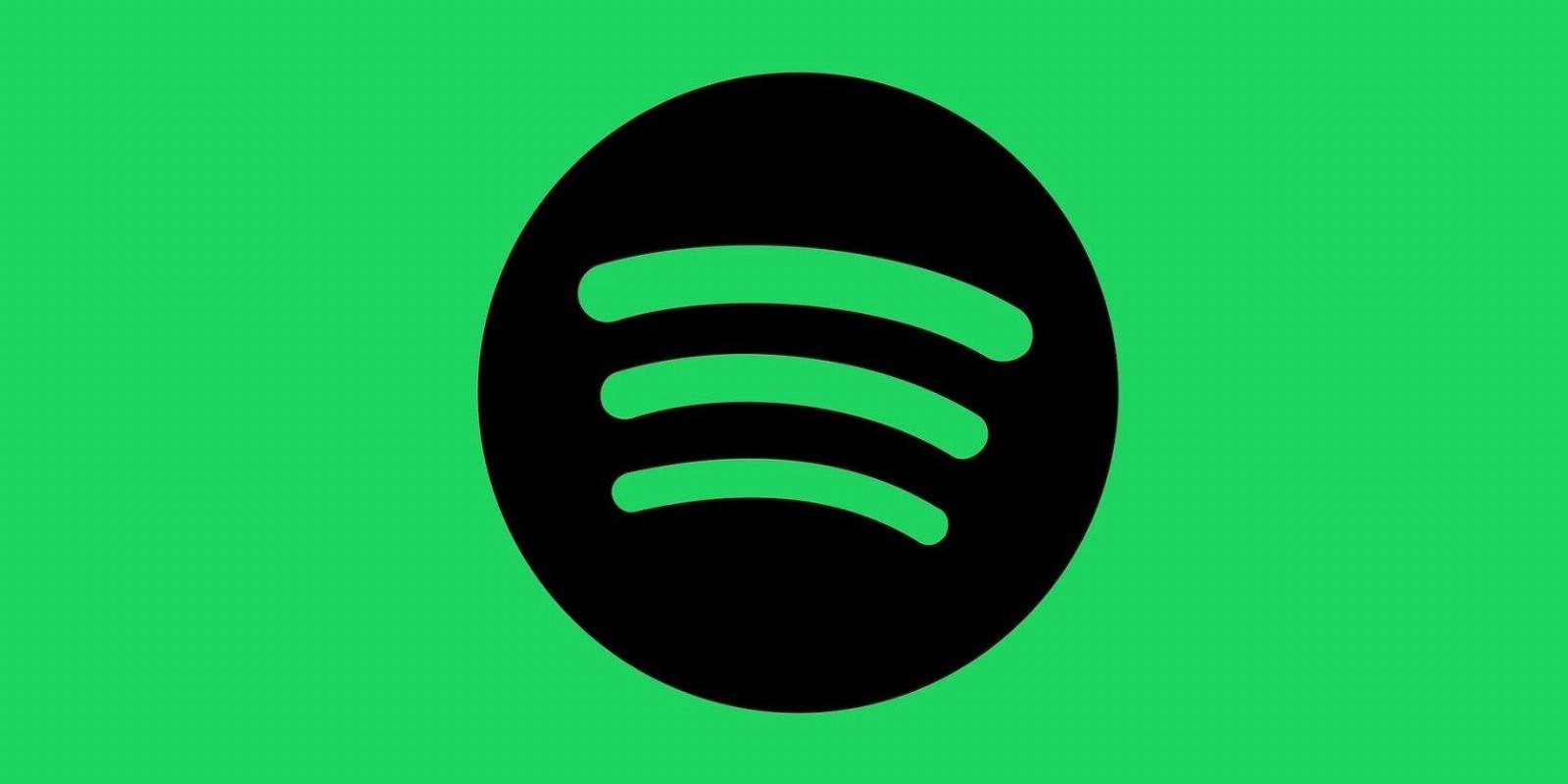
How to Fix ‘A firewall may be blocking Spotify’ Error
Reading Time: 3 minutesSometimes your firewall might cause Spotify to stop working. Here are some common fixes you can try.
If you think about streaming music online, Spotify might be the first platform that comes to mind. However, this doesn’t make Spotify error-proof, and you might run into the occasional glitch, including the ‘A firewall may be blocking Spotify’ error.
Fortunately, you can easily fix it and go back to streaming your favorite artists by following the tips below.
Why Do You Get the ‘A Firewall May Be Blocking Spotify’ Error?
Usually, Spotify will display the ‘A firewall may be blocking Spotify’ error message because of your firewall’s security considerations. As you may know, the firewall blocks certain apps from accessing the internet, and it may do the same thing with Spotify.
Also, there are other reasons, such as app bugs, geographical location conflicts, or VPN interferences. Now, let’s take a closer look at how you can fix it.
1. Restart Spotify
Many common Spotify issues are due to a temporary glitch. Usually, restarting the app is enough to fix it. Start by closing Spotify, then open Task Manager, and close any related process that is still running. Then, try to launch Spotify again.
Also, updating the app might help fix the problem. If there’s an update available, a blue dot will appear next to your username. Click it and select Update Available. Restart Now.
On an Android phone, go to Google Play Store and search for Spotify. Tap the three-dots icon and check Auto-update. If you can’t see the option, you’re already running the latest Spotify version.
For an iOS device, launch App Store and tap the search icon in the bottom right corner of your screen. Search for Spotify and tap Update.
2. Disable Your VPN
There are plenty of reasons to use a VPN, but sometimes it interferes with certain apps’ functionality, including Spotify. If your VPN is the reason why Spotify shows the ‘A firewall may be blocking Spotify’ error, turning it off should fix the problem.
3. Check Firewall Settings
You should follow the error’s instructions and allow Spotify through the firewall. Now, if you’re using a Windows computer, here’s how you can adjust the firewall settings:
- Press Windows key + R to bring up a Run dialog.
- Type firewall.cpl and click OK. This should bring up the Windows Defender Firewall.
- From the left-hand menu, select Allow an app or feature through Windows Defender Firewall.
- In the Allowed apps window, click Change settings.
- Find spotify.exe and check the Private and Public options.
- Click OK to save the new firewall settings.
4. Change Your Country
If you’ve changed your region on your Spotify app, it might lead to you getting the ‘A firewall may be blocking Spotify’ error message. To fix it, you should change your selected country.
- On Spotify for desktop, go to the Spotify website and log in to your account.
- Next, go to Profile > Account. Then, from the left panel, click Account overview and select Edit Profile.
- Open the country drop-down menu, select your current region and click Save Profile.
- Restart the app and check if the problem is now fixed.
5. Check Your Spotify Proxy Settings
Just like with the ‘something went wrong’ error on Spotify, a change in Spotify proxy settings might lead to a problem with the app. So, going back to Spotify’s default proxy settings should fix the problem.
On Spotify for desktop, click on your username and go to Settings. Scroll down to the Proxy section and set Proxy type to No Proxy.
Restart the app and check if Spotify is now working.
6. Reinstall Spotify
If no solution has worked until now, it might be time to reinstall Spotify. Before doing so, check your password manager, so you can log in without any issues once you reinstall the app.
Also, get the app from Spotify’s official website to avoid infecting your computer with malware.
Get Rid of Any Error Messages
Most of the time, Spotify displays the error if you haven’t allowed the app through your system firewall. But if this is not the case, the other tips we’ve listed will help you fix the problem.
Now that you’ve got Spotify working again, you should know about the app’s hidden features that will help you improve your streaming experience.
Reference: https://www.makeuseof.com/spotify-a-firewall-may-be-blocking-error-fix/
Ref: makeuseof
MediaDownloader.net -> Free Online Video Downloader, Download Any Video From YouTube, VK, Vimeo, Twitter, Twitch, Tumblr, Tiktok, Telegram, TED, Streamable, Soundcloud, Snapchat, Share, Rumble, Reddit, PuhuTV, Pinterest, Periscope, Ok.ru, MxTakatak, Mixcloud, Mashable, LinkedIn, Likee, Kwai, Izlesene, Instagram, Imgur, IMDB, Ifunny, Gaana, Flickr, Febspot, Facebook, ESPN, Douyin, Dailymotion, Buzzfeed, BluTV, Blogger, Bitchute, Bilibili, Bandcamp, Akıllı, 9GAG