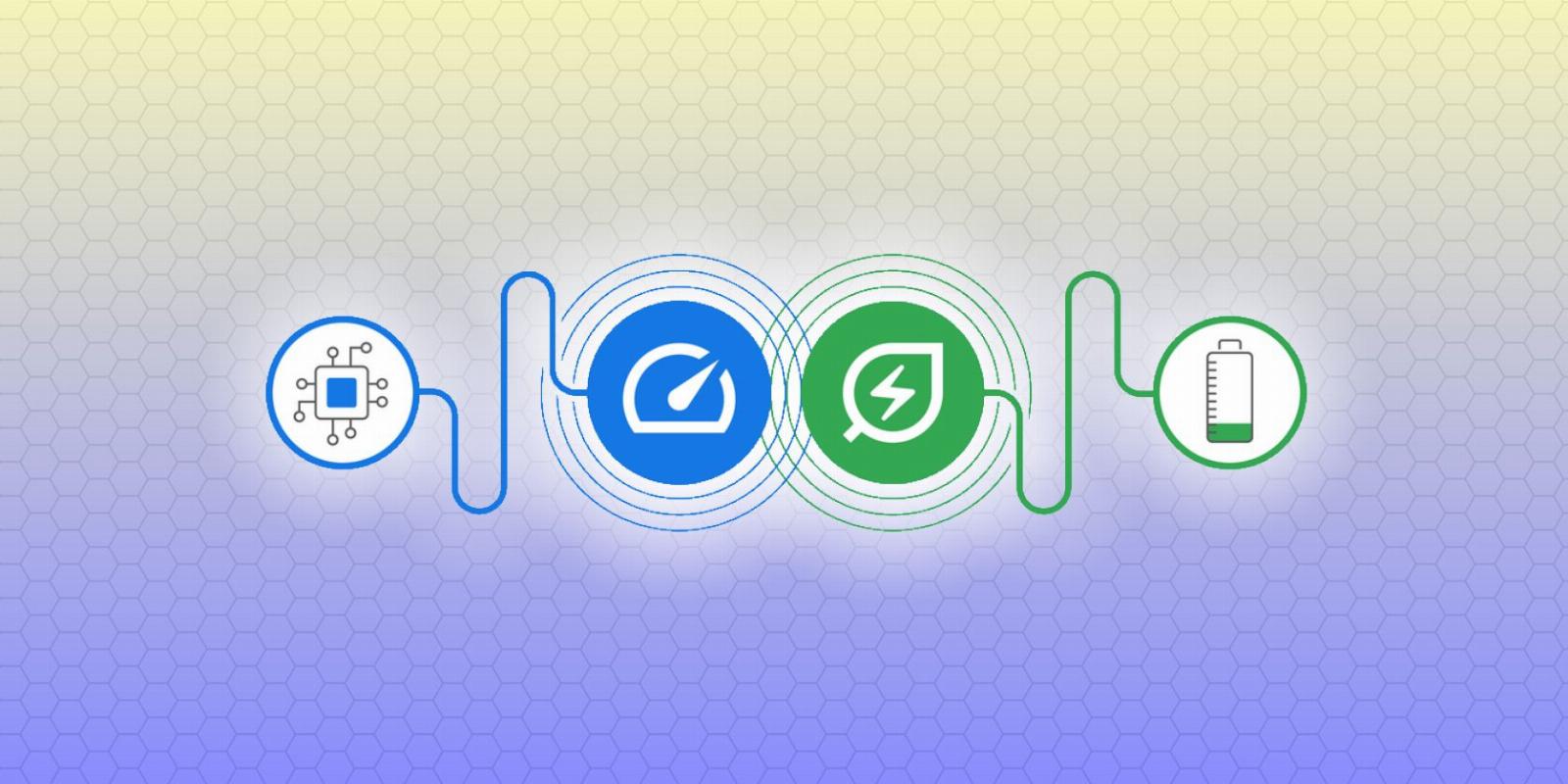
How to Enable Google Chrome’s Energy Saver Mode to Save Your Battery
Reading Time: 3 minutesEver find your battery running low after browsing? Chrome’s new Energy Saver Mode can help reduce this strain. Here’s how to enable the feature.
Although one of the most popular browsers, Chrome is also known to be a notorious resource hog, leading to battery drain and noticeable lag, among others. To address battery drain, Google released an Energy Saver Mode feature, which allows you to extend your device’s battery.
Here, we’ll cover what the feature does, and how to enable it on your device and start enjoying longer use times.
What Is Chrome’s Energy Saver Mode?
Chrome’s Energy Saver mode will allow you to get more usage out of your devices while using the Chrome browser. This is good news if you use Chrome as your sole or preferred browser.
Currently, Energy Saver Mode is an experimental opt-in feature. This means that it is not yet rolled out to the public and is therefore not enabled by default. It is similar to another Chrome flag which helps to reduce Chrome’s memory usage.
By opting in to try new experimental features like Energy Saver mode, users help Google to gather critical user feedback on Chrome flags. There are also other important Chrome flags you should be using.
What You Need to Enable Chrome’s Energy Saver Mode
To enable Chrome’s Energy Saver mode on your Windows, Mac, Linux, or Chromebook devices, you’ll need to be running Chrome 108 or later. Chrome 108 was released in November 2022.
To check if your Chrome browser is updated, simply launch Chrome, click on the three dots button > Settings > About Chrome. Your Chrome browser should automatically update after that
How to Enable Chrome’s Energy Saver Mode
If your device meets the requirements, you’ll be able to start using the energy saving feature. Here’s how to enable it:
- Open Chrome, type chrome://flags and press enter.
- Review the warning information at the top of the page before proceeding.
- Search for the words ‘battery’, ‘battery saver’ or ‘battery saver mode’ using the Search flags box on top of the page.
- Go to the Enable the battery saver mode feature in the settings section and click on Default.
- Select Enabled from the dropdown menu.
- Then click on the Relaunch button in the bottom-right corner for your changes to take effect.
If you use Chrome on multiple devices, you’ll need to manually enable this energy-saving feature on each of those other devices individually.
How to Tweak Chrome’s Energy Saver Mode Settings
Upon relaunch, your Chrome browser will sport a new Performance feature. You can use that to tweak the settings for the Energy Saver Mode. To do so:
- Click on the three buttons at the top of Chrome.
- Scroll down the menu options and click on Settings.
- You should now see the Performance tab between Privacy and security and Appearance.
- Click on Performance. Note that the page will be blank If you’re using an all-in-one desktop without built-in battery backup.
- Under the Power options, select when you want the Energy Saver Mode to kick in. You can choose between when your battery is at 20% or lower or when you unplug your computer.
If, for some reason, you want to undo the changes you’ve just made and exit Chrome’s Energy Saver mode, it’s easy to do so. Simply go to Chrome’s address bar, enter chrome://flags/#battery-saver-mode-available, click the dropdown menu and select Disabled. You can equally speed up Chrome by changing these flags.
Save Energy While Using Chrome
While it’s unclear exactly how much power Chrome’s Energy Saver Mode will save, any improvement in battery usage is welcome, however small. With the new power-friendly feature, you can benefit from extended battery usage while running Chrome. It makes for another cool reason to consider Chrome one of your top browser options.
Reference: https://www.makeuseof.com/enable-google-chrome-energy-saver-mode/
Ref: makeuseof
MediaDownloader.net -> Free Online Video Downloader, Download Any Video From YouTube, VK, Vimeo, Twitter, Twitch, Tumblr, Tiktok, Telegram, TED, Streamable, Soundcloud, Snapchat, Share, Rumble, Reddit, PuhuTV, Pinterest, Periscope, Ok.ru, MxTakatak, Mixcloud, Mashable, LinkedIn, Likee, Kwai, Izlesene, Instagram, Imgur, IMDB, Ifunny, Gaana, Flickr, Febspot, Facebook, ESPN, Douyin, Dailymotion, Buzzfeed, BluTV, Blogger, Bitchute, Bilibili, Bandcamp, Akıllı, 9GAG