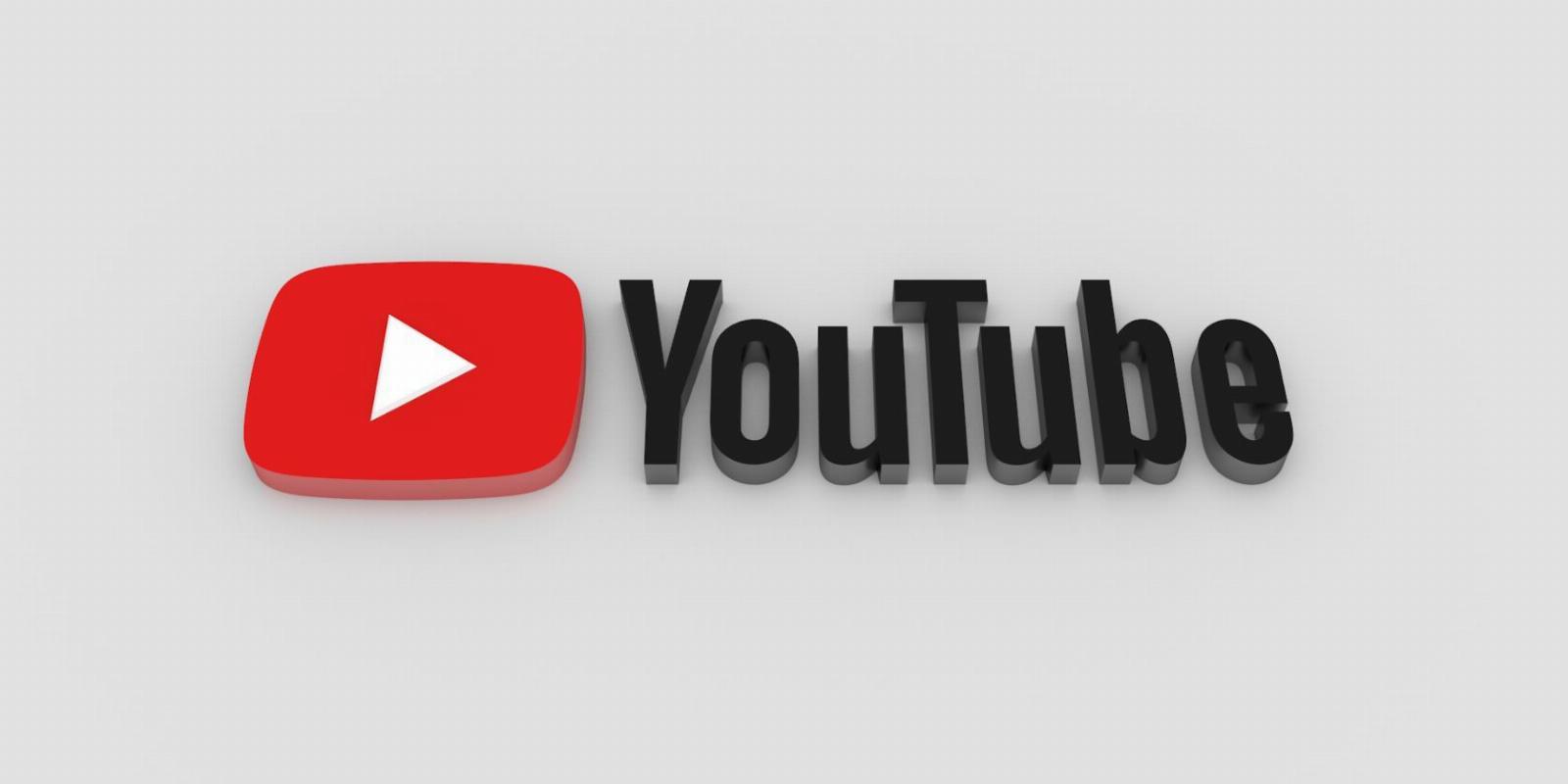
How to Enable and Disable Autoplay on YouTube
Reading Time: 2 minutesYouTube’s autoplay can be both useful and annoying. Here’s how you can enable or disable this feature in just a few clicks.
Autoplay can be a pretty useful tool on YouTube. For instance, if you put on a specific song in the background and want it to keep playing similar music. Or if you’re one of those people who like to fall asleep watching videos and just need something to keep playing in the background.
But autoplay can also draw you in. Without noticing, it can lure you into hours of videos that you didn’t even intend to watch. You can easily disable this option with just a few steps.
How to Enable or Disable YouTube Autoplay on Desktop
First, you can stop autoplay manually at the end of each video. Once you finish a video, the screen will show you what will play next. The autoplay gives you about ten seconds before it moves to that video, at which point you can pick Cancel to stop it.
However, if you want the autoplay to be off completely, there’s also an easy way to do that. At the bottom of any video you open, there’s a toggle button right next to the YouTube closed-captions button.
If you toggle it to the left, the autoplay will turn off. If it’s to the right, it will turn back on. This option will not change unless you decide to change it yourself, even when you sign out of your account. However, it’s only valid for the specific device you are on.
So if you want to turn off the autoplay on your mobile or tablet as well, you have to do that separately.
How to Enable or Disable YouTube Autoplay on Mobile
Here are the steps to enable or disable the autoplay feature on your mobile device:
- Launch the YouTube app.
- Press on a random video.
- The toggle button will appear at the top of the video. Toggle to the left to turn it off or to the right to turn it back on.
As a side note, you should know that even if you have the autoplay on, it won’t run forever. If you’re connected to mobile data, it will stop after 30 minutes of no activity. And if you’re on Wi-Fi, it will stop after four hours.
Also, parents might already know what YouTube Kids is, but you should keep in mind that this platform also lets you control autoplay, so your children don’t watch too many online videos.
Take Control of YouTube
When YouTube’s autoplay is on, it’s pretty easy to get lost in hundreds of hours of videos. However, if you make sure to turn your autoplay off, it’s easier to take breaks and do something else instead. Fortunately, you can enable or disable autoplay with just one click, so you can always make use of this feature when you have the time.
Reference: https://www.makeuseof.com/how-to-enable-disable-autoplay-youtube/
Ref: makeuseof
MediaDownloader.net -> Free Online Video Downloader, Download Any Video From YouTube, VK, Vimeo, Twitter, Twitch, Tumblr, Tiktok, Telegram, TED, Streamable, Soundcloud, Snapchat, Share, Rumble, Reddit, PuhuTV, Pinterest, Periscope, Ok.ru, MxTakatak, Mixcloud, Mashable, LinkedIn, Likee, Kwai, Izlesene, Instagram, Imgur, IMDB, Ifunny, Gaana, Flickr, Febspot, Facebook, ESPN, Douyin, Dailymotion, Buzzfeed, BluTV, Blogger, Bitchute, Bilibili, Bandcamp, Akıllı, 9GAG