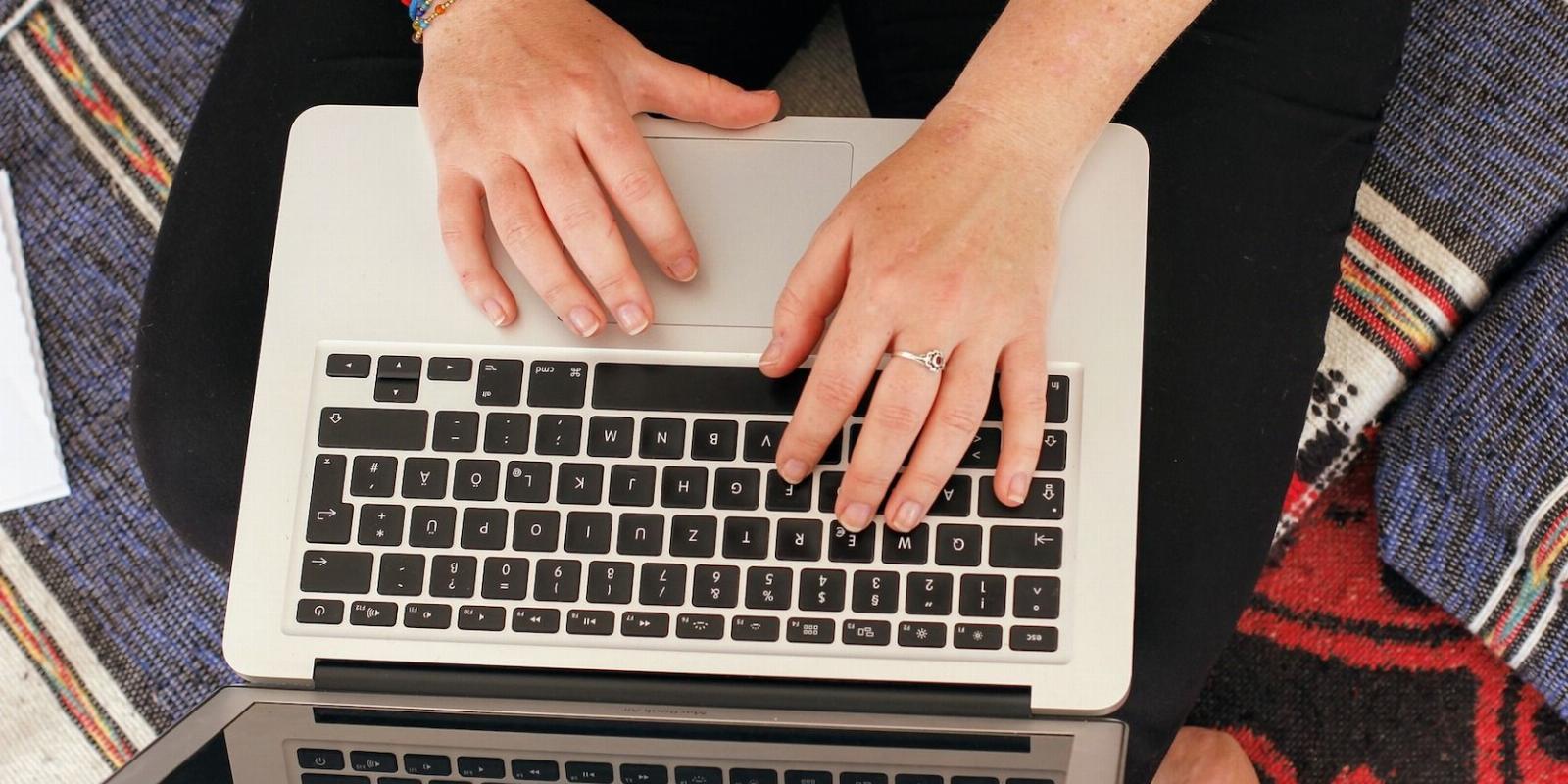
How to Detect Keyloggers and Remove Them
Reading Time: 5 minutesKeyloggers are a type of spyware that can keep track of your keystrokes. They’re also very hard to detect. Here’s what you need to know.
It’s easy to ignore keyloggers and the risks they pose, but beware: these malicious programs can put you in serious danger. From stealing credit card numbers or passwords to infiltrating your most intimate data, no computer is immune. Fortunately, there are some ways to detect keyloggers and remove them from your device.
If you suspect your computer has been infected with a keylogger, it’s important to take action right away. So how to find keyloggers on your system and remove them?
What Are Keyloggers and How Do They Work?
Keyloggers are a type of spyware, i.e. malicious programs that can be installed on a device without the user’s knowledge. Once they’re in, they record every keystroke the user makes and send this data to an attacker or third party. Keyloggers are typically used to collect sensitive data like passwords, credit card numbers, and other private information.
To detect a keylogger, you first need to be aware of the different types of keyloggers out there and how they work. There are two main types of keyloggers: hardware and software.
Hardware keyloggers are installed directly on the device, while software keyloggers are installed on the operating system.
The former work by recording keystrokes directly from the keyboard. Unfortunately, this type of keylogger is much harder to detect since it doesn’t need to be installed on the operating system.
On the other hand, software keyloggers are installed on the operating system. They work by monitoring and recording keystrokes performed in all applications, including web browsers. This type of keylogger is much easier to detect as it has to be installed on the system.
What Are the Signs of a Keylogger Attack?
There are several indications of a keylogger attack on your system. Here are the most common ones:
- You may notice that your computer is unusually slow or unstable. This is usually a sign of malicious software running in the background.
- You might also find that your keyboard is typing the wrong characters or keys are not working properly.
- Another sign is if you notice any strange software installed on your device that you don’t remember downloading.
- You could also receive suspicious pop-up windows on your screen that you don’t recognize.
- You might notice that your online accounts have been accessed without your knowledge, which could be a sign of keyloggers or another compromise.
How to Detect Keyloggers
Now that you know the signs of a keylogger attack and what keyloggers are capable of, let’s look at how to detect them on your system.
Check Your System for Suspicious Programs
The first step in detecting a keylogger is to check your system for any suspicious programs or applications that could potentially be malware. Look closely at recently installed software, browser extensions, and desktop widgets, as these are common places for keyloggers to hide.
Run a Malware Scan
The next step is to run a malware scan on your system. This will help you identify any malicious programs or files that could be keyloggers or related to one. There are many free antivirus and anti-malware tools available online, so make sure you choose one with good reviews and updated virus definitions.
Monitor Network Activity
If you suspect a keylogger has been installed on your system, you should also monitor your network activity. Since the keylogger collects and sends keystrokes to its developer, it will generate network traffic that can be monitored. Look for any suspicious incoming or outgoing connections that could potentially be related to a keylogger. Use a firewall or monitoring tool to check for any suspicious activity.
Check Your Web Browser Settings
Finally, you should also check your web browser settings for any suspicious changes. Keyloggers often tamper with browser settings to capture keystrokes, so look closely at all the settings and make sure they haven’t been tampered with or changed without your knowledge.
How to Get Rid of a Keylogger
Once you have identified the keylogger on your system, it’s time to remove it. Here are different ways to do that.
Using Anti-Malware Tool
The most effective way to remove a keylogger is by using an anti-malware tool. Run a full scan of your system and follow the instructions on the program to delete any malicious files it finds. You can also use the dedicated anti-spyware program to detect keyloggers more accurately.
Uninstall Suspicious Programs
If you find any suspicious programs installed on your system, uninstall them immediately. You can do this on Windows by going to the Control Panel and following the instructions for uninstalling a program.
Here is how to do that.
- On your Windows search bar, type ‘Control Panel’ and click on its icon to launch.
- Check for the ‘Programs’ section and click on the Uninstall a program option below it.
- Look for any suspicious programs installed on your system, then right-click on them and select Uninstall.
- Follow the on-screen instructions to remove the program completely.
Once you have uninstalled any suspicious programs, make sure you restart your system and rerun a malware scan to double-check that the keylogger has been removed.
Clear Temporary Files
Keyloggers might also store malicious files in your system’s temporary files folder. So, it is always a good idea to clear all the temporary files from your computer and ensure that any keylogger-related files have been removed. You can do this by using Windows Settings.
- On your Windows system, click the Start button and select the Settings icon from the Start menu.
- Choose System settings.
- On the left pane, switch to the Storage tab and select Temporary files on the right.
- On the next window, select the temporary files you want to delete and click the Remove files button.
Reset Your PC
If you are still unable to remove the keylogger using the above methods, you might want to consider resetting your PC. This will completely erase all the data stored on your system and reinstall a fresh copy of Windows.
It is important to back up any important documents or files before resetting your system, as this process will delete them all. The problem is, you might be backing up the keylogger too. Make sure you’re only backing up essentials.
This is a drastic measure, but sometimes it is necessary to remove a keylogger from your system completely.
Here is how to reset a Windows PC.
- Launch the Start menu and click on Settings.
- Click on the Update & Security option.
- Select the Recovery tab from the left panel, and then the Get started button on the right below the ‘Reset this PC’ section.
- On the next screen, select the Remove everything option.
- Follow the onscreen instructions to complete the reset process and delete all keylogger-related files from your system.
Once you have finished resetting your PC, make sure you rerun a full malware scan to ensure that the keylogger has been completely removed and no traces remain.
Restore Browser’s Default Settings
If you’ve found that a keylogger has changed your browser settings without your knowledge, restore them back to default. This will help you make sure that any malicious settings or modifications carried out by the keylogger will be cleared out.
Stay Safe from Keyloggers
Keyloggers are one of the most pervasive forms of spyware and can be very difficult to detect and remove. So it’s important to always stay vigilant regarding your online security. If you suspect that your system may have been infected with a keylogger, make sure you follow the proper steps to remove it as soon as possible.
Remember to keep your system updated, follow healthy browsing practices, run regular malware scans, and always use trustworthy antivirus software in order to ensure that you stay safe from any potential spyware threats.
Reference: https://www.makeuseof.com/how-to-detect-remove-keyloggers/
Ref: makeuseof
MediaDownloader.net -> Free Online Video Downloader, Download Any Video From YouTube, VK, Vimeo, Twitter, Twitch, Tumblr, Tiktok, Telegram, TED, Streamable, Soundcloud, Snapchat, Share, Rumble, Reddit, PuhuTV, Pinterest, Periscope, Ok.ru, MxTakatak, Mixcloud, Mashable, LinkedIn, Likee, Kwai, Izlesene, Instagram, Imgur, IMDB, Ifunny, Gaana, Flickr, Febspot, Facebook, ESPN, Douyin, Dailymotion, Buzzfeed, BluTV, Blogger, Bitchute, Bilibili, Bandcamp, Akıllı, 9GAG