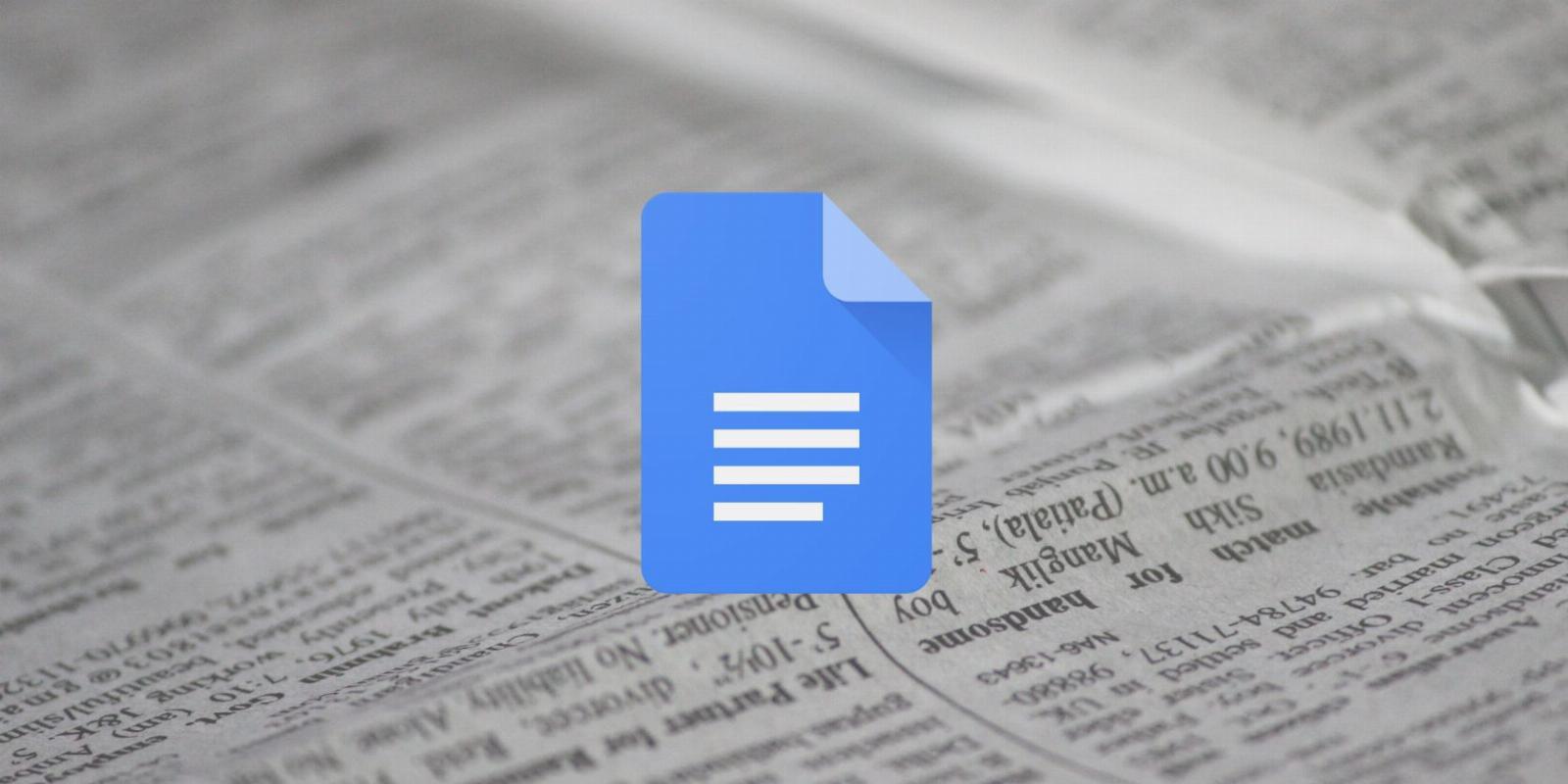
How to Design a Simple Newsletter in Google Docs
Reading Time: 3 minutesAs a powerful word processor, there’s a lot you can do with Google Docs. But did you know you can create simple newsletters? Here’s how.
Many people use other free or premium software to create their newsletters, but what if you want to create one using a Word document? Have you ever considered making a newsletter using Google Docs? Or did you not believe it was possible?
Here, we will explain how you can create a newsletter by simply using Google Docs, some meaningful tips you should consider, and how you can send it as a message in Gmail.
Consider Using Google Docs to Create a Newsletter
Google Docs is a word processor included in Google Suite’s productivity tools, which allows you to create and edit work in real-time in your browser. Google Docs and Microsoft Word, in comparison, have the same features. But while the former is free, the latter is not.
In case you’re unfamiliar, newsletters are emails sent to people that contain updates or information about specific topics or organizations. Examples include the week’s top news stories, deals and promotions, and new job openings.
Since newsletters are usually text and image based, you can use a word processor to create one. And Google Docs is a rather handy online option.
How to Create a Newsletter in Google Docs
Creating a newsletter in Google Docs is a quick and practical approach to providing readers with updates and information. And with the right tools, you can create an eye-catching newsletter that will appeal to its readers.
First, you want to open Google Docs and click the Template Gallery menu, which will reveal the section. To find newsletters, scroll down to Work or do Ctrl + F and search newsletter. There are only three newsletter templates available.
Alternatively, you can do this from Google Drive. From the left-hand side, click the New button and from the dropdown menu, hover your mouse over the arrow next to Google Docs, and click From a template. The page will automatically open in a new tab.
If you want additional templates, many websites offer various templates for many categories. For example, TheGooDocs offers free templates for businesses, schools, and real estate. Edutechspot is another site with free templates for Google Docs.
Once you have selected the template and the document has opened, you can start customizing your newsletter. You can replace any text and images with your information.
You can have the newsletter personally address the recipient by clicking on Add-ons in Google Docs. Then, click Get add-ons, search for Mail Merge, and click on the second app that appears in the results. The add-on is free to install.
If you want to share your Google Docs with others, click the Share button in the top-right corner. From there, you can decide whether someone can only view the document or have the ability to edit it, which is perfect for those working within a team.
Important Newsletter Tips to Consider
There are many suggestions to consider when designing a newsletter. Firstly, write a subject line and title that will catch your reader’s attention.
Secondly, keep your newsletter short and straight to the point. No one wants to and has no time to read a long email that stretches out what can be summarized.
Thirdly, add multimedia content such as images to make it decorative so that it is not just text. You can easily add animated GIFs for your newsletter to make it stand out more. But remember to keep it simple and professional.
Finally, ensure the content is relevant to the target audience and add call-to-action buttons to encourage readers, such as ‘Redeem code’, ‘Order now’, and ‘Read more’. For instance, if you are making a newsletter about tech deals, focus on that without going off-topic.
Sending Google Docs Newsletter Through Gmail
Yes, you can easily send your newsletter as a message in Gmail. To do this, press Ctrl + A to select all the newsletter content, then press Ctrl + C to copy it. Next, open Gmail and compose a new email by clicking Compose on the left-hand side.
In the new message, either press Ctrl + V or right-click and Paste to add your newsletter to the body. Add a catchy subject line and the recipients who will receive the email. Once you are happy with how it looks, you can send the newsletter.
Google Docs Newsletters Are as Simple as That
Sharing newsletters is a great way to share updates and information. With Google Docs’ user-friendly interface, it’s easy to create newsletters tailored to various needs, whether it’s business or personal use.
Within the document, you can share the document with others, which works well for those working in a team to provide each other feedback by adding comments. But newsletters aren’t the only thing you can create in Google Docs. Did you know you can create a QR code in Google Docs?
Reference: https://www.makeuseof.com/google-docs-design-simple-newsletter/
Ref: makeuseof
MediaDownloader.net -> Free Online Video Downloader, Download Any Video From YouTube, VK, Vimeo, Twitter, Twitch, Tumblr, Tiktok, Telegram, TED, Streamable, Soundcloud, Snapchat, Share, Rumble, Reddit, PuhuTV, Pinterest, Periscope, Ok.ru, MxTakatak, Mixcloud, Mashable, LinkedIn, Likee, Kwai, Izlesene, Instagram, Imgur, IMDB, Ifunny, Gaana, Flickr, Febspot, Facebook, ESPN, Douyin, Dailymotion, Buzzfeed, BluTV, Blogger, Bitchute, Bilibili, Bandcamp, Akıllı, 9GAG