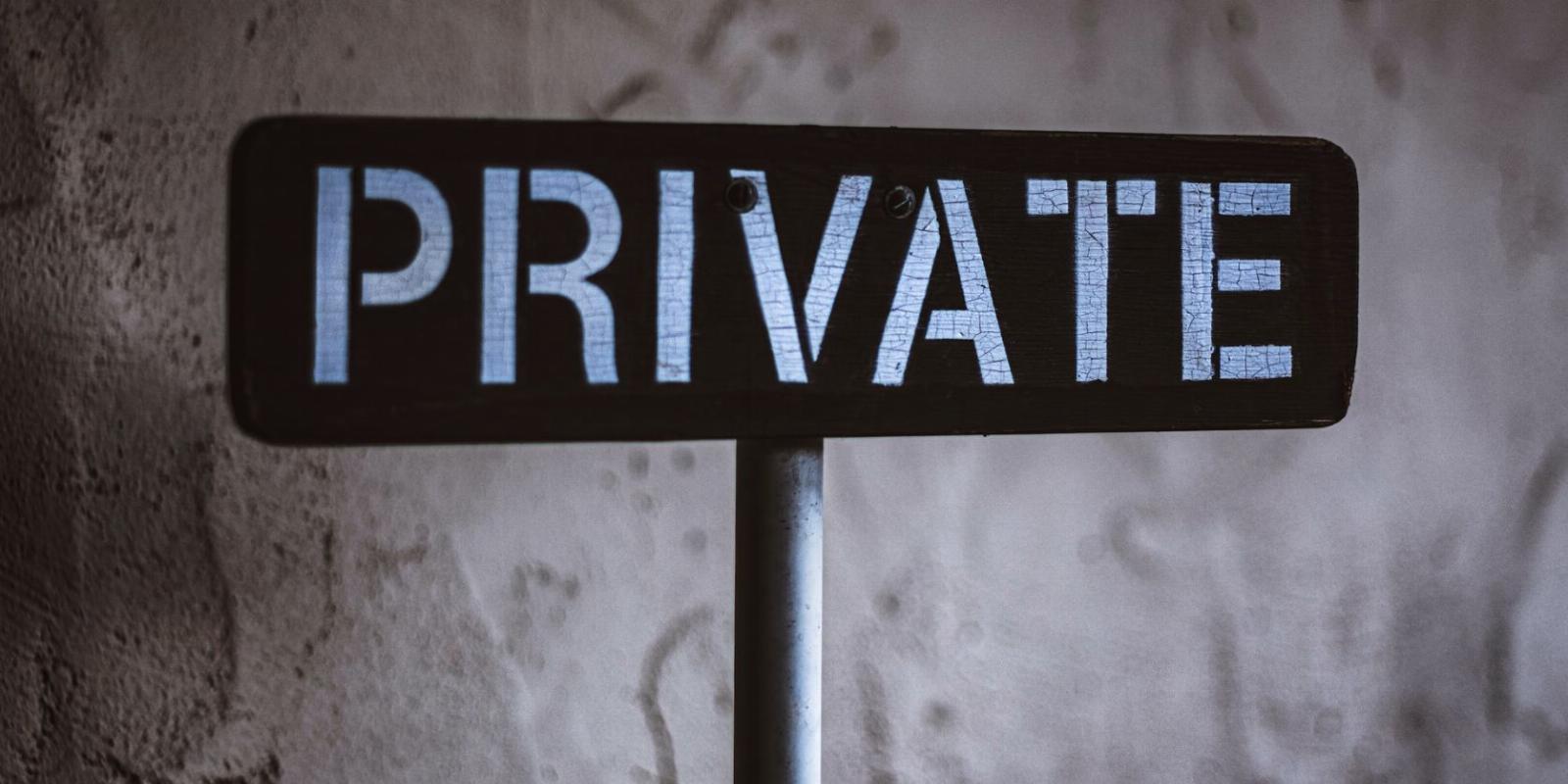
How to Delete Your Incognito Mode History and Protect Your Privacy
Reading Time: 5 minutesNo, simply using Incognito or Private Mode isn’t enough: records of your online activities are still kept. Here’s what you need to do.
If you’re like most people, you use the incognito browsing mode when you want to keep your browsing history private. But did you know that incognito mode isn’t actually private?
When using incognito mode in your web browser, you may think that your activities are completely anonymous and untraceable. Unfortunately, this is not always the case. Your Internet Service Provider (ISP) and other third-party entities may still be able to track your online activity, even when you are browsing in incognito mode. Not only that: if you share your device with others, even they can find out what you visited in incognito mode.
So, how do you view and delete your incognito history and protect your privacy?
How Is Your Browsing History Saved in Incognito Mode?
When you browse the internet in incognito mode, the browser doesn’t save your web queries and the websites you visit. Your browsing history, cookies, or other site data are not saved in incognito mode. However, just using the incognito mode doesn’t guarantee private browsing. Your browser is not the only place where your data is stored.
Your ISP collects and stores data about your online activities, including which websites you visit—yes, when you’re using incognito mode too.
Furthermore, some websites may track the IP address of the device used to access their site. This means that even if your history is not saved to your browser, it can still be stored by other services and websites.
Other than that, even if you utilize private browsing, your device records your browsing session in its Domain Name System (DNS) cache. Here’s how:
- Each time you visit a new website, you type its domain name into your browser.
- A request for the IP address of that domain is sent by your browser in the background to the DNS server.
- Then, it stores this web address locally on your device, so you may access it more quickly the next time you wish to visit the same site. This temporary DNS record is known as the DNS cache.
- The DNS cache includes the record of domain names you recently visited, along with their IP addresses. This includes domains both visited in normal mode and incognito mode.
- Since this DNS cache is stored in the device, anyone using your computer can see the websites you visited using a few command line commands.
Clearly, incognito mode is just not as secure and private as it sounds. To ensure your privacy, it’s important to delete your DNS cache and any other traces of your browsing session.
How to View Incognito Mode History on PC
On your Windows PC, you can easily view your incognito mode browsing history by checking the DNS cache.
Here is how to do that:
- Press Windows + R to launch Run Command Window.
- Type ‘cmd’ in the Run dialogue box and press Ctrl + Shift + Enter to launch the Command Prompt with administrative privileges.
- In the command prompt window, type ‘ipconfig/displaydns’ and press Enter.
- A list of recently accessed websites will appear with their IP addresses. This includes websites visited in both incognito mode and normal browsing mode.
How to View Incognito History on Android and iOS
On Android and iOS devices, there is no official way to view your incognito browsing history. However, you can use third-party apps to access the incognito history. Generally, parental control apps such as FamilyTime, KidsGuard, Hoverwatch, and others allow you to view the incognito history of devices.
While using these apps, you can view your incognito history but cannot delete it. Other than that, it is not possible to view previous incognito records. If you install a suitable app now, you can only track upcoming incognito sessions.
How to Delete Incognito History on a PC
When you’re done with your private browsing session, it’s important to delete any traces of your incognito history from the DNS cache.
Here is how to do that on a Windows PC:
- Press Windows + R to launch Run Command Window.
- Type ‘cmd’ in the Run dialogue box and press Ctrl + Shift + Enter to open the Command Prompt with administrative rights.
- In the command prompt window, type ‘ipconfig/flushdns’ and press the Enter key.
This will delete your DNS cache and clear all traces of your recent browsing session.
How to Delete Incognito History on Android
The steps to delete incognito history on an Android device are quite simple. All you need to do is use the Chrome browser and follow these steps to clear the DNS cache:
- On your Android device, launch the Chrome browser.
- In the address bar, type ‘chrome://net-internals/#dns’ and hit Enter.
- Tap the Clear host cache button to delete the device’s DNS cache.
- Close Chrome.
How to Delete Incognito History on Mac
On Mac devices, you can easily flush the DNS cache and delete your incognito browsing history by using the Terminal command.
Here is how to do that:
- On your Mac device, launch Applications, and select Utilities.
- Under Utilities, look for the Terminal and double-click on it to launch it.
- In the Terminal window, type the command, ‘sudo killall -HUP mDNSResponder’, and hit the enter key. You will be asked to enter your password to continue.
- This will delete your DNS cache and clear all traces of your incognito browsing session.
How to Clear Incognito History on iPhone
If you use an iPhone, it’s easy to clear the DNS cache, thereby deleting your incognito mode history. You just have to toggle the Airplane Mode On and Off. Here is how to do that:
- On your iPhone, swipe down from the top-right corner of the screen to expand Control Center.
- Tap on the Airplane Mode icon to toggle it on.
- Wait for a few seconds and then toggle it off again.
This will delete all the accumulated DNS cache from your device and clear your incognito mode browsing history.
How to Privately Browse the Internet in Incognito Mode
If you truly wish to browse the web in private mode, here is what you need to do other than using incognito mode.
- Install a reliable VPN: A Virtual Private Network (VPN) encrypts your internet traffic and hides your IP address, protecting you against online surveillance. Install a reliable VPN application on your devices and enable it when browsing privately.
- Use a secure web browser: Use a secure browser such as the Tor Browser to maximize your online privacy. This will help you surf the web privately and securely.
- Clear your browsing data regularly: Clear your browsing data regularly from your devices. This will help you clean all the traces of your sessions.
- Delete your DNS cache: Delete your DNS cache regularly to remove the record of all your recent website visits, even when incognito mode is turned on.
Protect Your Privacy
You must take proper steps to minimize how much third-parties know about you. Incognito mode is a great way to browse the web privately and securely, but using it doesn’t ensure total anonymity on the web. You have to follow other practices to truly protect your privacy. Use a reliable VPN, install a secure web browser, clear your browsing data regularly, and delete your DNS cache to stay private online.
Reference: https://www.makeuseof.com/delete-incognito-history/
Ref: makeuseof
MediaDownloader.net -> Free Online Video Downloader, Download Any Video From YouTube, VK, Vimeo, Twitter, Twitch, Tumblr, Tiktok, Telegram, TED, Streamable, Soundcloud, Snapchat, Share, Rumble, Reddit, PuhuTV, Pinterest, Periscope, Ok.ru, MxTakatak, Mixcloud, Mashable, LinkedIn, Likee, Kwai, Izlesene, Instagram, Imgur, IMDB, Ifunny, Gaana, Flickr, Febspot, Facebook, ESPN, Douyin, Dailymotion, Buzzfeed, BluTV, Blogger, Bitchute, Bilibili, Bandcamp, Akıllı, 9GAG