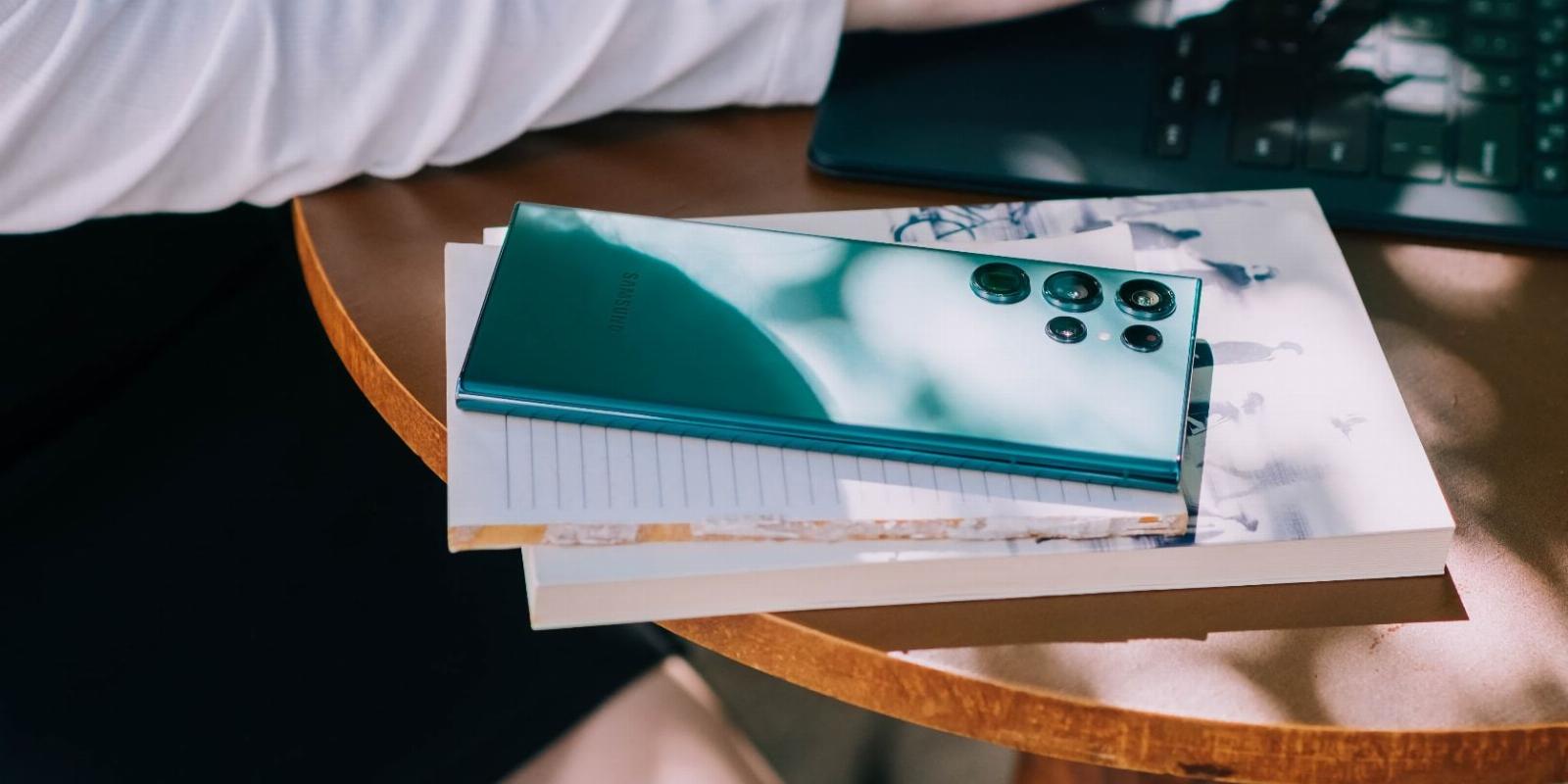
How to Delete Pre-Installed Samsung Apps on Galaxy Devices
Reading Time: 3 minutesWant to remove some of the unwanted apps installed on your Samsung phone? Here’s how to delete, disable, or hide them.
Samsung phones come with a lot of pre-installed apps, hoarding a chunk of your total internal storage. Some of these apps also run in the background, depleting battery life and hogging processing power. This makes your phone slower and needs more frequent charging.
What’s worse is that some of these pre-installed Samsung apps are built into the system itself which means you can’t delete them, but only disable them. In this article, we’ll show you how to uninstall, disable, and hide pre-installed Samsung apps from your Galaxy device.
How to Remove Preloaded Samsung Apps
Credit where it’s due, there are some Samsung apps that are actually worth it, but a lot of them are just alternatives to existing Google apps, so you might not ever use them.
Deleting unused apps is the best way to free up storage space on your phone. Unfortunately, there isn’t just one button that you can press to get rid of all pre-installed Samsung apps at once. You’re going to have to do it manually for each app.
To begin deleting preloaded apps on your Galaxy device, head over to Settings > Apps and list down all the Samsung apps that can be removed. Tap an app to go to its Info page; if the app can be removed, you’ll see the option to either Uninstall or Disable it.
How to Hide Preloaded Samsung Apps
One of the worst things about Galaxy phones is that they don’t allow uninstalling or disabling some Samsung apps such as the Galaxy Store, Modes and Routines, AR Zone, and more.
These apps are built into the system itself, and hindering them can result in your phone crashing or behaving abnormally. Luckily, you can still hide them from your Home screen and app drawer so they don’t create unnecessary clutter.
To hide apps, go to Settings > Home screen > Hide apps on Home and Apps screens. Here, select all the apps that you want to hide; the more apps you hide, the less cluttered your app drawer will be. Tap Done to finish.
Remember, hiding apps is not the same as deleting or disabling them. Those apps are still on your phone; you’ve simply kept them out of sight. If you ever want to access them again, just go to the same menu and unselect them.
How to Put Apps to Sleep on a Samsung Galaxy
There’s another solution to apps that won’t delete or disable: put them to sleep. Samsung phones come with the ability to put apps to sleep so that they can’t use your phone’s resources and hence can’t run in the background wasting battery life.
To put apps to sleep, follow these steps:
- Go to Settings > Battery and device care.
- Tap Battery > Background usage limits and toggle on Put unused apps to sleep. This gives your phone the permission to automatically put unused apps to sleep.
- To do it manually, tap Sleeping apps or Deep sleeping apps. Next, tap the + icon and select your desired apps, then hit Add.
We recommend only putting those apps to deep sleep that you use very rarely. Putting an app to deep sleep means that it’ll never run in the background, won’t send any notifications, and won’t remind you of any important updates. For a less strict option, put apps to sleep instead so they only run in the background occasionally.
Get Rid of Pre-Installed Samsung Apps
The amount of preloaded apps that Samsung phones come with is absurd, and it’s worse when you can’t even delete them. Deleting wasteful apps is one of the best ways to take care of your phone’s software and maintain it for the long term as it reduces stress on the battery, operating system, and processor.
If you want some help with it, check out our top 10 tips to maintain your Android phone.
Reference: https://www.makeuseof.com/how-to-delete-preinstalled-samsung-apps/
Ref: makeuseof
MediaDownloader.net -> Free Online Video Downloader, Download Any Video From YouTube, VK, Vimeo, Twitter, Twitch, Tumblr, Tiktok, Telegram, TED, Streamable, Soundcloud, Snapchat, Share, Rumble, Reddit, PuhuTV, Pinterest, Periscope, Ok.ru, MxTakatak, Mixcloud, Mashable, LinkedIn, Likee, Kwai, Izlesene, Instagram, Imgur, IMDB, Ifunny, Gaana, Flickr, Febspot, Facebook, ESPN, Douyin, Dailymotion, Buzzfeed, BluTV, Blogger, Bitchute, Bilibili, Bandcamp, Akıllı, 9GAG