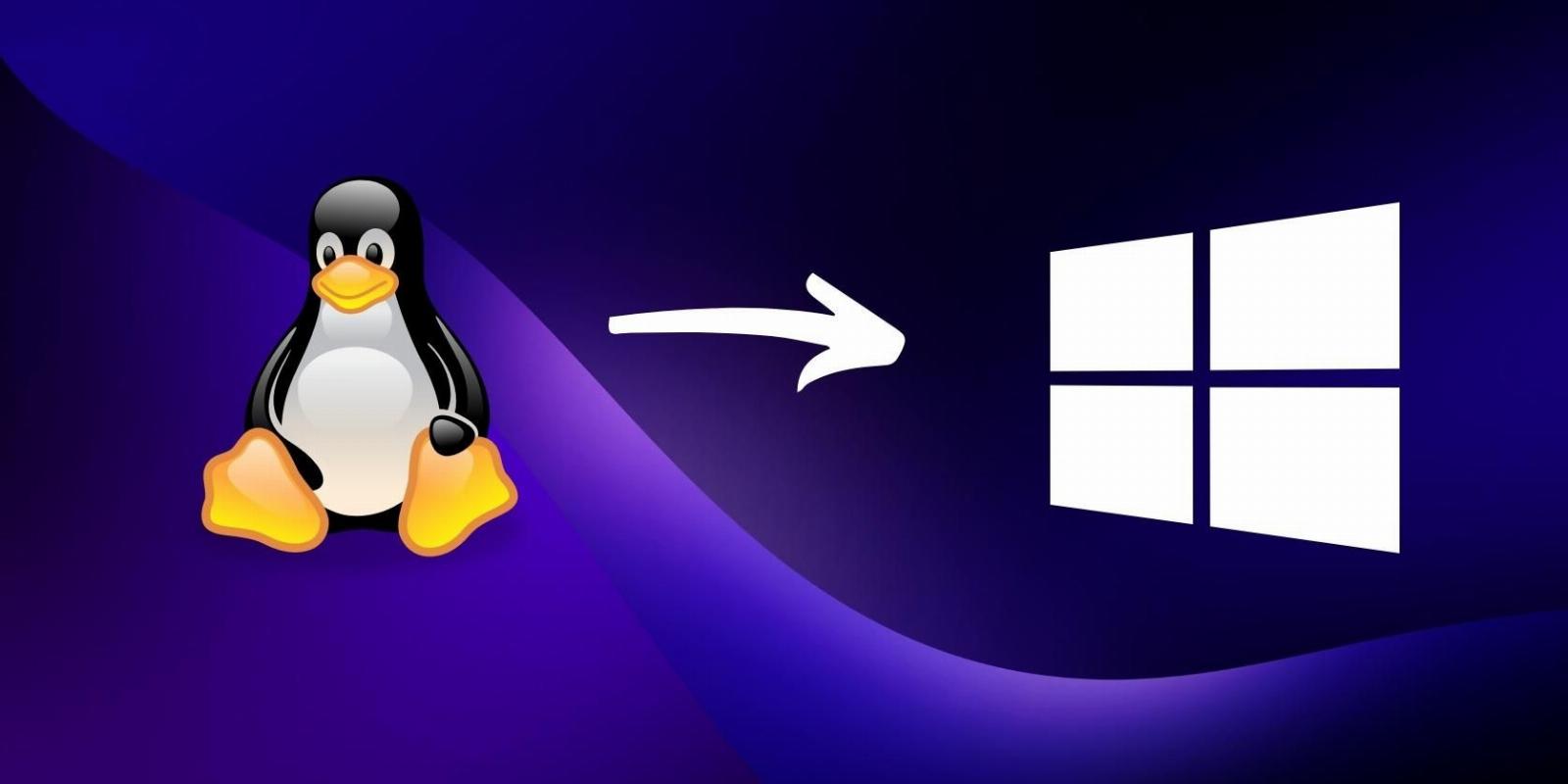
How to Create a Windows Bootable USB on Linux
Reading Time: 3 minutesFor those who’ve decided to switch from Linux to Windows, here’s an easy way to create a bootable Windows installation media on Linux.
Want to make the switch from Linux to Windows? Here’s a guide on creating a bootable Windows USB on Linux, covering everything from downloading a Windows ISO to flashing it to a USB drive using WoeUSB and balenaEtcher.
Grab the Windows ISO First!
Before you begin creating a Windows bootable USB on Linux, you need to download the operating system’s disk image (ISO). The ISO file contains all the necessary setup files required for installing the operating system.
In this scenario, to get the latest Windows 10 ISO, head over to the official Windows download site and get your copy of Windows 10.
Since the ISO file size is roughly 5GB, make sure that your pen drive has at least 8GB of free space. If it doesn’t, you can easily format it using the terminal.
Download: Windows 10 ISO (Free)
Create a Windows Bootable USB on Linux Using WoeUSB
For the first method, you can use WoeUSB, a command-line and, optionally, GUI utility that enables you to make a bootable Windows USB from an ISO. It’s a direct and prominent Linux alternative to Rufus, its Windows counterpart.
With WoeUSB, you can set up a bootable Windows USB on Linux in the span of a few clicks or commands, in case you prefer the CLI.
Install WoeUSB on Linux
To start off, you need to install a few required dependencies to ensure a smooth and successful installation. Select and run the relevant snippet for your system from the following commands to install all the dependencies.
For Debian/Ubuntu-based systems:
sudo apt install git p7zip-full python3-pip python3-wxgtk4.0 grub2-common grub-pc-bin
For Arch-based systems:
sudo pacman -S p7zip python-pip python-wxpython
For Fedora/CentOS and other RPM-based distros:
sudo dnf install git p7zip p7zip-plugins python3-pip python3-wxpython4
Then, clone the WoeUSB-ng repository to your system and navigate to the directory using the cd command.
git clone https://github.com/WoeUSB/WoeUSB-ng
cd WoeUSB-ng
Install WoeUSB using the pip3 package installer:
sudo pip3 install .
Create a Bootable Windows USB on Linux With WoeUSB
- Fire up WoeUSB either from the applications menu of your distro or from the command line using:
woeusbgui & - Click From Disk Image and browse the Windows ISO file.
- Under Target Device, select the USB drive you want to burn the ISO to.
- Click on Install and wait until the program writes the Windows ISO to the USB.
By the end, you’ll have a Windows bootable USB drive that you can use to install Windows on your computer.
Create a Windows Bootable USB on Linux Using balenaEtcher
Moving on, let us now explore how to create a bootable Windows USB on Linux using balenaEtcher. It is a cross-platform USB flasher that’s available to download on Windows, macOS, and Linux.
Flashing a Windows ISO to a USB on Linux with balenaEtcher is as easy as, if not easier than, the WoeUSB method since you don’t have to typically install balenaEtcher on Linux. You just have to download its AppImage file and run it.
To proceed, download the Linux_x64 AppImage file from the official website and save it on your system. Once downloaded, right-click the file and select Run to launch balenaEtcher.
Download: balenaEtcher (Free)
How to Use balenaEtcher on Linux
- Fire up the balenaEtcher AppImage.
- Choose the ISO file you want to flash.
- Carefully select the USB drive because the selected storage device will be wiped clean and all its data will be lost.
- Click on Flash and wait for the process to finish. Soon, you should have a Windows bootable USB that you can use to install Windows on any PC.
Why You Should Stick to Linux
Linux can feel complicated or even overwhelming to an extent. You might be feeling exhausted and fed up with all the troubleshooting, or maybe the lack of software is a turn-off for you.
Whatever the reason, we truly believe you should take a breath, rethink it, and give Linux another try. Although it can be intimidating to newcomers, Linux surpasses Windows in more ways than one.
Reference: https://www.makeuseof.com/how-to-create-windows-bootable-usb-linux/
Ref: makeuseof
MediaDownloader.net -> Free Online Video Downloader, Download Any Video From YouTube, VK, Vimeo, Twitter, Twitch, Tumblr, Tiktok, Telegram, TED, Streamable, Soundcloud, Snapchat, Share, Rumble, Reddit, PuhuTV, Pinterest, Periscope, Ok.ru, MxTakatak, Mixcloud, Mashable, LinkedIn, Likee, Kwai, Izlesene, Instagram, Imgur, IMDB, Ifunny, Gaana, Flickr, Febspot, Facebook, ESPN, Douyin, Dailymotion, Buzzfeed, BluTV, Blogger, Bitchute, Bilibili, Bandcamp, Akıllı, 9GAG