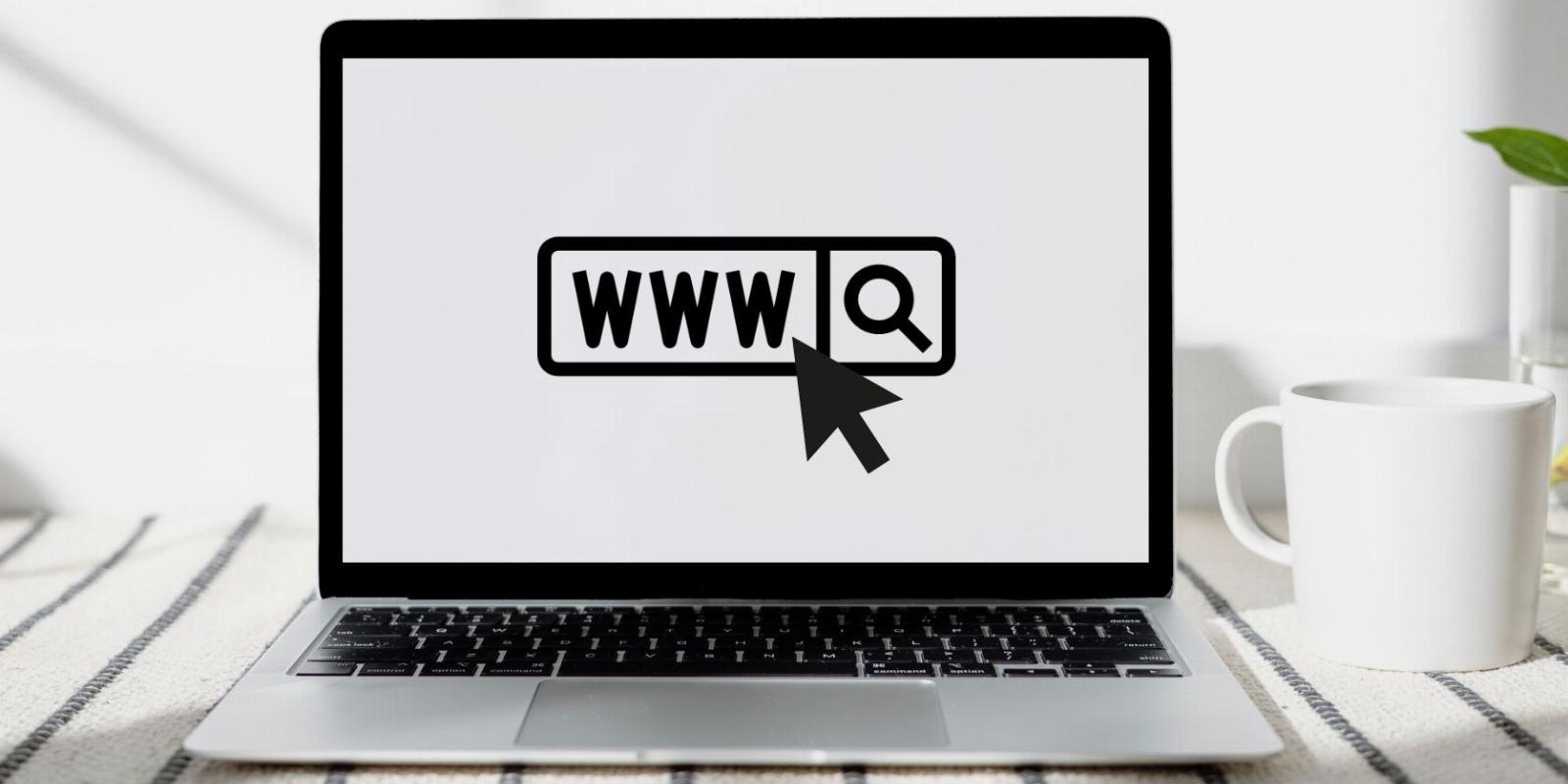
How to Copy the URLs of All Tabs in Google Chrome
Reading Time: 3 minutesIf you’ve got multiple tabs open in Chrome, there’s a more efficient way to copy all the URLs. Here’s how you can do so.
Do you have multiple tabs open at once and plan to save the URLs of those webpages by copying them all manually? That sounds like a time-consuming process to keep track of all your open tabs. Thankfully, there is a quicker way to do this.
Here, we will explain how you can easily copy the URLs of all tabs to save you time and enhance your browsing experience. Whether you want to save the URLs for later or to share them with others, the steps below will show you how.
How to Copy All URLs Open in Google Chrome
Google Chrome offers its users a variety of features, including the ability to copy all URLs in open tabs. To learn how you can save them all at once, follow the steps below:
1. Using Google Chrome Bookmarks
Start by opening Google Chrome and then open the webpages you want to save.
You can use Google Chrome’s bookmark feature to save tabs by bookmarking them, a simple process done by clicking the Star icon in the address bar or pressing Ctrl + D and choosing or creating a folder. You can also rename the bookmark anytime.
With the tabs open, click on the Ellipsis menu (the three vertical dots) in the top-right corner to reveal its context menu. Next, hover your cursor over Bookmarks, and click Bookmark all tabs from the sub-menu. Alternatively, you can press Ctrl + Shift + D.
A pop-up menu will appear asking where you want to save the tabs: an existing folder or in a new folder by clicking the New folder button in the bottom-left. It doesn’t matter what option you choose. Once you have made your choice, click the Save button.
Now, head to the Bookmark Manager by clicking the Ellipsis menu (the three vertical dots) and hover your cursor over Bookmarks, but this time click Bookmark manager. Or press Ctrl + Shift + O to access it quicker.
In the Bookmark manager, open the folder with the tabs and press Ctrl + A to select all the bookmarks. Right-click on any bookmark and click Copy from the context menu.
Finally, open a text editor or a Word document. Then, right-click and Paste or press Ctrl + V, and the bookmarks links will appear as plain text. You can then save the file by clicking File and then Save or Save as in the context menu.
If you no longer need the folder, you can delete it in the Bookmark manager by right-clicking on the folder and clicking Delete. Or you can keep it for future use.
2. Using a Chrome Extension
Another way you can do this is by using Chrome extensions you can install for free from the Chrome Web Store. Here are four extensions you can use:
- TabCopy: quickly copy single or multiple tabs to your clipboard. You can format the links with custom templates, including URL, HTML, CSV, and Link.
- Copy All Urls: copy and paste multiple URLs to your clipboard. Though, you can only copy selected tabs.
- Copy URLs: copy all URLs or webpages to your clipboard and choose whether to export the tab or the webpage from formats, including URL, Title and URL, HTML, and custom.
- Copy All URL’s 2.0: copy the URLs of open tabs and paste them in text, HTML, or JSON format in a text editor or word document.
Keeping Your Tabs in Order
Copying and pasting multiple URLs at once is a great time saver, especially when you have several tabs. This guide might have taught you a new way to use bookmarks, proving there is more than one way to complete things. No more saving them manually, one at a time.
Another feature that Google Chrome offers is the ability to sync data, including bookmarks. Did you know that you can easily back up and export your bookmarks?
Reference: https://www.makeuseof.com/chrome-copy-url-all-tabs/
Ref: makeuseof
MediaDownloader.net -> Free Online Video Downloader, Download Any Video From YouTube, VK, Vimeo, Twitter, Twitch, Tumblr, Tiktok, Telegram, TED, Streamable, Soundcloud, Snapchat, Share, Rumble, Reddit, PuhuTV, Pinterest, Periscope, Ok.ru, MxTakatak, Mixcloud, Mashable, LinkedIn, Likee, Kwai, Izlesene, Instagram, Imgur, IMDB, Ifunny, Gaana, Flickr, Febspot, Facebook, ESPN, Douyin, Dailymotion, Buzzfeed, BluTV, Blogger, Bitchute, Bilibili, Bandcamp, Akıllı, 9GAG