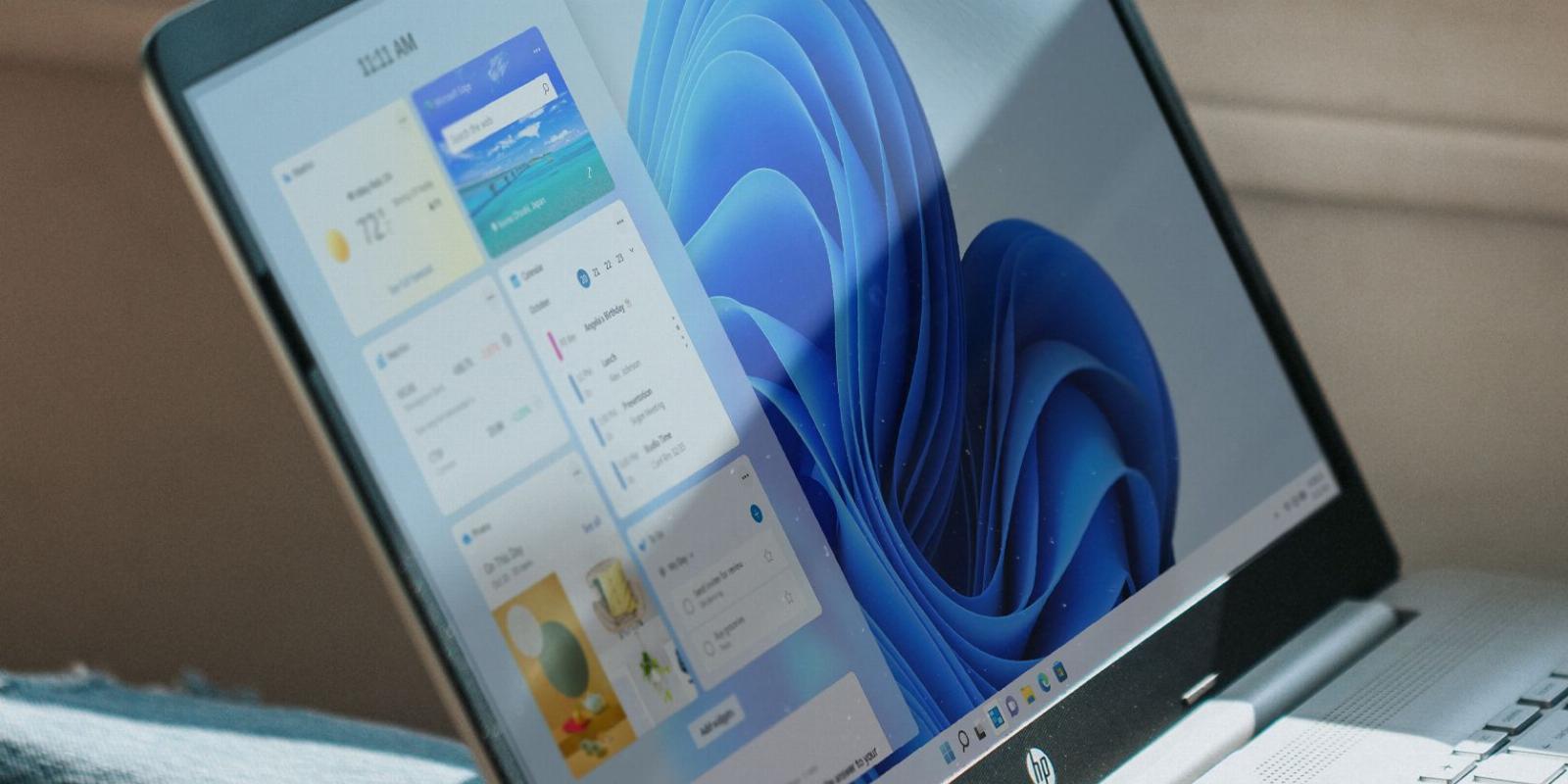
How to Add Widgets to the Windows 11 Desktop
Reading Time: 3 minutesWindows 11 widgets are great, but they need a little help getting onto the desktop. Here’s how to do that.
By hitting Win + W in Windows 11, you can bring up the widgets board. You can also do the same by hovering over the Widgets button on the left side of the Taskbar. On the board, you can add or remove widgets and even customize and rearrange them however you like, but you can’t add them to your desktop.
Luckily, Windows has a third-party app called Widget Launcher that allows you to pin widgets to the desktop. Here’s how to use it.
How to Download Widget Launcher
Widget Launcher is available on the Microsoft Store. If you haven’t explored it before, the Microsoft Store has plenty of award-winning and innovative apps. For the time being, we’ll use it to download Widget Launcher.
If Microsoft Store is up and running on your PC, you should be able to download the app via the Widget Launcher page on the Microsoft Store. Just click Get in Store app and Windows will handle the rest.
Otherwise, press Win + S to open Windows Search and type store in the search box. Under Best match in the search results, click on Microsoft Store to launch the app. Search for widget launcher and install the app that appears.
After the Microsoft Store downloads Widget Launcher onto your Windows 11 PC, click Open to launch the app. You can also open it by pressing Win + S, typing widget launcher in the search box, and clicking on the app in the search results under Best match.
How to Add Widgets to Your Desktop With Widget Launcher
With Widget Launcher open, you’ll see a list of all the available widgets, such as Weather, Clock, Calendar, Notes, and CPU Meter, in the middle panel. Click on the widget you want to add to the desktop.
In the right panel, click on Launch Widget, and the widget will now appear on your desktop. If you decide these widgets are enough for your needs, you can disable Windows 11’s widgets.
Some widgets, such as Weather, RSS Feed, and Slideshow, will be blank when you first launch them. That’s because you need to tell them where to get the data they need to display.
Let’s take the RSS Feed widget, for example. To make it show the feeds you want, start by hovering over the widget and clicking on the gear icon in the small panel that appears on the right to open Settings.
Then, enter the URL to the website the RSS Feed widget will use to populate itself with feeds, and then click OK. Now the widget won’t be blank anymore.
If this was the Weather widget, you’d need to add a location. And if it was the Slideshow widget, it would require a folder to find the images to display.
How to Enable ‘Widgets Always on Top’ Mode
If you want to see the widgets every time no matter what window you’re on, click Settings in the bottom left corner of the Widget Launcher app. Then, turn on the toggle for Widgets Always on Top.
By default, Widget Launcher is set to launch the widgets during startup as well. You can prevent this by setting the toggle for Launch on Startup to Off.
Enjoy Widgets on Your Windows 11 Desktop
If you want to add widgets to your Windows 11 desktop, Widget Launcher allows you to do that easily. That way, you can always see your favorite information right from your desktop. And if you want to see the widgets all the time, you can just set them to always be on top.
Reference: https://www.makeuseof.com/windows-11-add-widgets-desktop/
Ref: makeuseof
MediaDownloader.net -> Free Online Video Downloader, Download Any Video From YouTube, VK, Vimeo, Twitter, Twitch, Tumblr, Tiktok, Telegram, TED, Streamable, Soundcloud, Snapchat, Share, Rumble, Reddit, PuhuTV, Pinterest, Periscope, Ok.ru, MxTakatak, Mixcloud, Mashable, LinkedIn, Likee, Kwai, Izlesene, Instagram, Imgur, IMDB, Ifunny, Gaana, Flickr, Febspot, Facebook, ESPN, Douyin, Dailymotion, Buzzfeed, BluTV, Blogger, Bitchute, Bilibili, Bandcamp, Akıllı, 9GAG