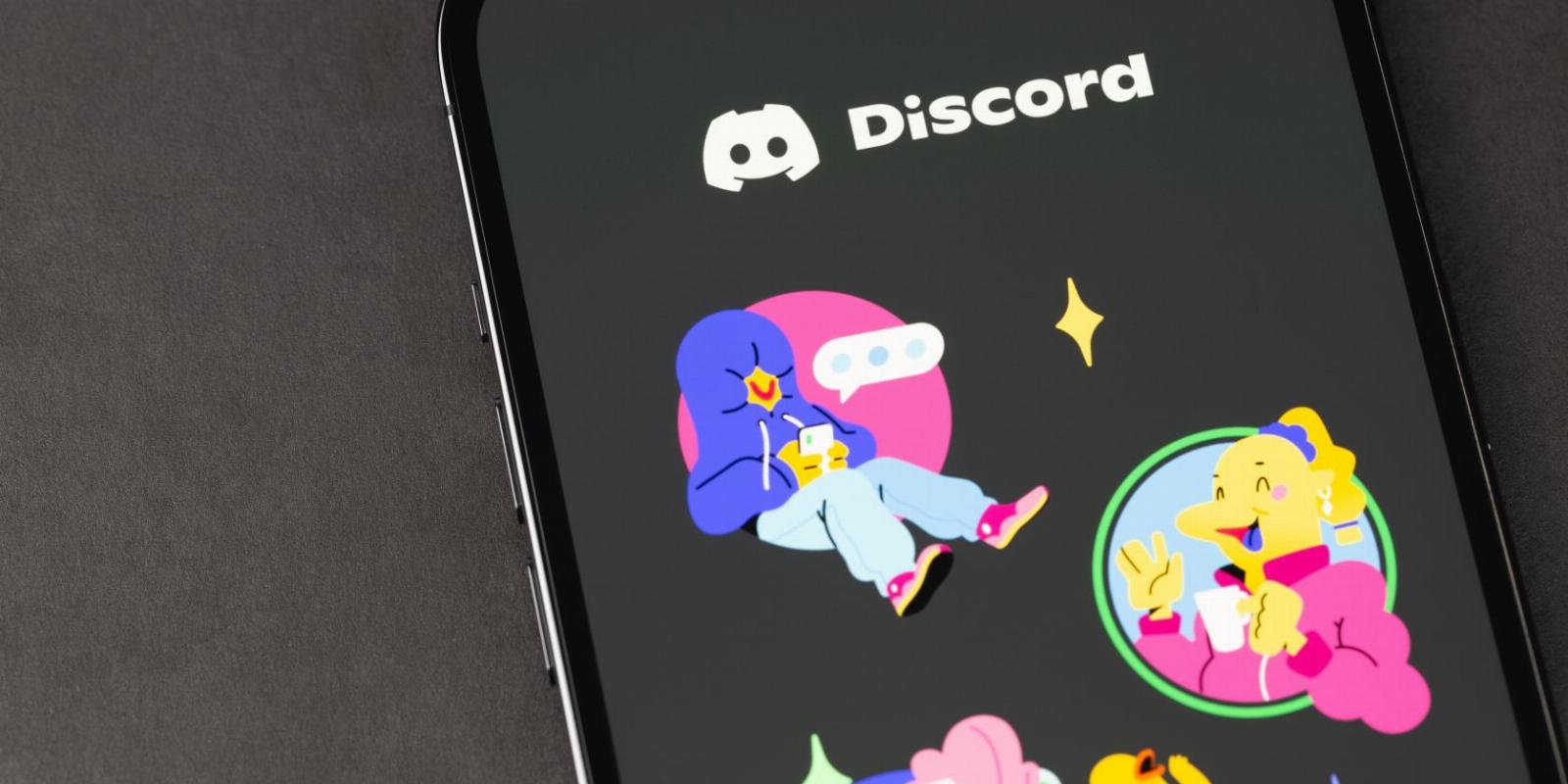
How to Add and Use Stickers on Discord
Reading Time: 3 minutesStickers are a fun way to liven up your Discord chats, but you need Discord Nitro to use them without restriction. Here’s the lowdown.
An image says a thousand words, right? That’s why using stickers in Discord is so fun. Stickers are static or animated images that are a quick way to express yourself.
However, there are some limitations to Discord stickers. Depending on your account, you might not be able to use them everywhere you want. Here’s everything you need to know about Discord stickers.
What Are Discord Stickers?
Stickers are a cross between emojis and GIFs. It’s a large image, often in a cartoon style, that expresses something.
The concept of stickers isn’t anything new. Messaging apps like iMessage and WhatsApp have offered stickers for years. There are even apps to turn yourself into a sticker.
How to Use Discord Stickers
It’s easy to use Discord stickers. The method slightly differs depending on device:
- On desktop: Select the sticker icon on the right side of the message field. It looks like a smiling square and is in the same section as the emoji and GIF icons.
- On mobile: Select the emoji icon on the right side of the message field, then switch to the Stickers tab.
This opens the sticker interface. On the left (desktop) or bottom (mobile) is a list of all the servers you’re in that have stickers to use, along with Discord’s default sticker packs. The main pane shows the stickers. To send a sticker in chat, simply select it. The sticker sends as a standalone message.
You need Discord Nitro (either the full version or Basic) to use stickers without restriction. As a free Discord user, you can only use stickers in the server that hosts them, and you can’t use the default sticker packs at all. With Discord Nitro, you can use any sticker wherever you wish, including in DMs.
If you run a server and don’t want stickers from other servers used in yours, disable the Use External Stickers permission.
How to Add Discord Stickers
To add custom stickers to Discord, you’ll need to set up your own Discord server or have permissions in someone else’s. Each server gets five free sticker slots. You can make your own stickers or use sites like stickers.gg to find some.
To get more sticker slots, the server needs to be at a Boost level. Boosting adds new features to a Discord server, though it isn’t free. The higher the server’s Boost level, the more custom stickers you can upload. If the server drops a level, you lose access to the stickers occupying those extra slots.
Including the five free slots, each Boost tier provides the following sticker slots:
- Level 1: 15 stickers total
- Level 2: 30 stickers total
- Level 3: 60 stickers total
You can only add and manage a server’s stickers on desktop—Android and iOS aren’t supported. To do so:
- Navigate to the server.
- Click the server’s name in the top-left.
- Click Server settings.
- From the left menu, click Stickers.
- Click Upload sticker.
- Upload the file for your sticker. It must be PNG (static) or APNG (animated) and 512KB maximum.
- Give your sticker a name and choose a related emoji (this is so your sticker appears in Discord’s sticker suggestion field.) Optionally, add a description to help those with screen readers.
- When you’re happy with how it looks, click Upload.
Once you’ve uploaded a sticker, click the pencil icon to edit it. However, you can only edit the sticker’s information, not the sticker itself. If you want to replace the sticker, you should delete it and start again; press the red X icon to delete a sticker.
Join Discord Servers to Expand Your Sticker Collection
If you want to quickly expand your Discord sticker collection, you should join other servers. Along with a Discord Nitro membership, you’ll then have access to a range of stickers to use across your servers and DMs.
Reference: https://www.makeuseof.com/how-to-use-stickers-on-discord/
Ref: makeuseof
MediaDownloader.net -> Free Online Video Downloader, Download Any Video From YouTube, VK, Vimeo, Twitter, Twitch, Tumblr, Tiktok, Telegram, TED, Streamable, Soundcloud, Snapchat, Share, Rumble, Reddit, PuhuTV, Pinterest, Periscope, Ok.ru, MxTakatak, Mixcloud, Mashable, LinkedIn, Likee, Kwai, Izlesene, Instagram, Imgur, IMDB, Ifunny, Gaana, Flickr, Febspot, Facebook, ESPN, Douyin, Dailymotion, Buzzfeed, BluTV, Blogger, Bitchute, Bilibili, Bandcamp, Akıllı, 9GAG