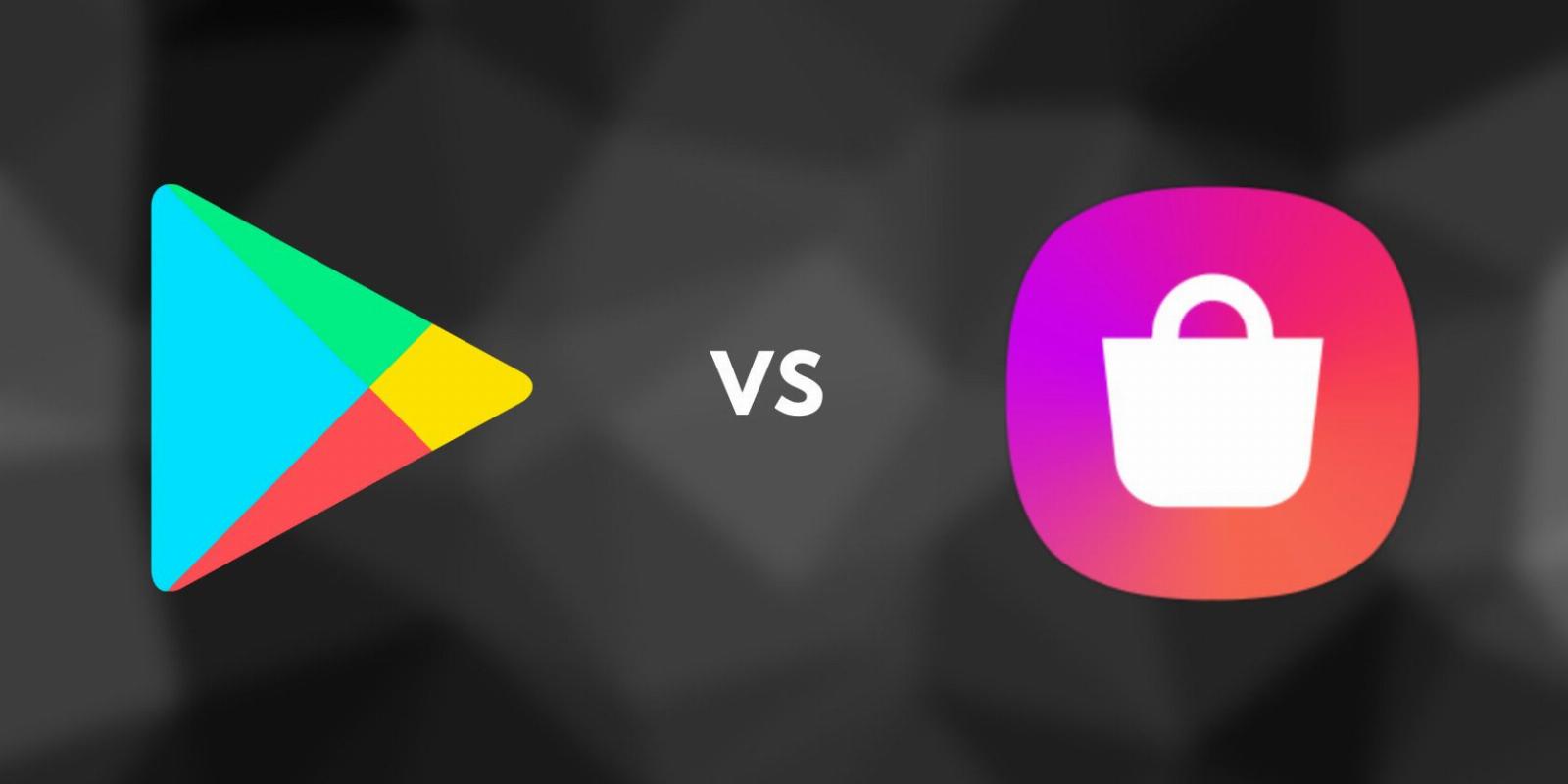
Google Play Store vs. Samsung Galaxy Store: What’s the Difference and Which Should You Use?
Reading Time: 4 minutesSamsung Galaxy phones come with two app stores installed. So how do they compare, and does it matter which one you use?
The Google Play Store and the Samsung Galaxy Store are both app stores meant for Android devices. Being owned by Google, the Play Store comes preloaded on most Android phones except for those from the likes of Huawei. The Galaxy Store is available exclusively on Samsung phones and tablets.
Since Samsung devices come with both stores, you might want to decide which one you’ll be using as your main app store. So which of the two app stores should you use if you own a Samsung Galaxy device, and how do these stores differ from each other?
User Interface
Both stores look great and are similar in design with their rounded app and game icons. The Play Store and the Galaxy Store both feature a search bar on the homepage where you can type in the name of your favorite game or app for quick access.
You’ll find several recommended apps just below the search bar on either store, followed by categorized recommendations as you scroll down.
From the homepage, you can quickly switch between two tabs; one to browse apps and the other for browsing games. To access the Play Store menu options, updates, subscriptions, and settings, tap your profile picture. You can access the same on the Galaxy Store by tapping the Menu button.
Features and Functionality
In regard to basic features and functionality, the Play Store and the Galaxy Store are similar. They let you browse, download, and update apps manually or automatically. You can also manage your existing apps on both stores. Additional services you can find in both stores include in-app purchasing, app subscription management, and a variety of promotional offers.
The two stores only differ when you consider the additional features that they offer.
On the Play Store, you can access your movie and book library if you purchased them through Google Play. These services have dedicated Android apps, but you can explore them in one place alongside your apps and games on a PC. You can also install watch faces on your WearOS watch from the Play Store.
The Galaxy Store also has something extra to offer—themes and other complimentary design elements specifically for Samsung Galaxy devices. These include icons, Always On Displays, stickers, fonts, and AR designs. If you want a different look from Samsung’s One UI, there are thousands of free and paid themes available on the Galaxy Store to explore.
App and Game Availability
The Play Store has a wider selection of apps than the Galaxy Store given its availability on many more devices. According to Statista, there are over 3.5 million apps on the Play Store at the time of this writing.
The Galaxy Store offers a more curated selection of apps optimized for Samsung Galaxy phones and tablets. Some of these apps are 100 percent exclusive to the Galaxy Store.
As with apps, the Play Store also offers a wider selection of games than the Galaxy Store. However, there are a few popular titles like Fortnite that are exclusive to the Galaxy Store. If you like trying out new games, the Play Store would be the sensible platform to search for them.
We recommend checking if a game is available on the Galaxy Store before installing it. This version will most likely perform at least slightly better because of optimization for Samsung Galaxy devices.
Making App Purchases
You can buy apps on the Play Store using the payment options from your Google Account. These options may include Google Pay, phone billing, credit and debit cards, and PayPal.
On the Galaxy Store, you can use Samsung Pay, credit and debit cards, or phone billing. You must sign in to your Google account or Samsung account on the respective stores before adding a payment method and making an app purchase for the first time.
Updates, Accounts, and Security
Whenever there’s a new Play Store version available, it’ll automatically update itself in the background. You can check for updates by tapping your profile picture and going to Settings > About > Update Play Store. The Galaxy Store will prompt you to update it when you launch it and have automatic updates disabled.
To use the Play Store, you’ll need a Google account. You’ve probably already got a Google account on your phone, so this will be the one the Play Store will use. If you’re using a Samsung Galaxy device for the first time, you’ll need to create a Samsung account—these are the credentials you’ll use to log in to the Galaxy Store.
Both stores offer sufficient protection when downloading apps and games. The Play Store seems to have a slight edge over the Galaxy Store with the availability of a feature called Play Protect. For added protection on your device, you should consider using third-party antivirus apps.
App Compatibility Across the Play Store and the Galaxy Store
Even though some apps are available in both stores you can only update apps in the Galaxy Store if you installed them from there in the first place.
For example, if you download an app like Discord from the Play Store, you can’t perform a manual or automatic update from the Galaxy Store. You must uninstall the Play Store version and reinstall the same app from the Galaxy Store if you want to use the latter.
On the other hand, you can update Galaxy Store apps on the Play Store without a hitch.
Can You Uninstall the Play Store or the Galaxy Store?
It’s impossible to uninstall the Play Store or the Galaxy Store unless your phone is rooted. You can only disable the Play Store, but it’ll leave your device vulnerable to malicious apps and unable to safely update your existing apps. The Galaxy Store has to run at all times whether you want it to or not—it’s an essential part of Samsung’s One UI user interface.
Which App Store Should You Use on Samsung?
The main difference between the Play Store and the Galaxy Store is the selection of apps that they offer and the fact that the latter is tailored exclusively for Samsung devices. You wouldn’t be missing much if you decide to use the Play Store except the ability to update the inbuilt Samsung exclusive apps optimized for the One UI skin.
You’d be missing out on lots of apps and games if you ditch the Play Store, but you can still get by without many inconveniences if you choose not to use the Galaxy Store. But since you can’t disable or uninstall the Galaxy Store, there’s no harm in using both of them.
Reference: https://www.makeuseof.com/play-store-vs-galaxy-store/
Ref: makeuseof
MediaDownloader.net -> Free Online Video Downloader, Download Any Video From YouTube, VK, Vimeo, Twitter, Twitch, Tumblr, Tiktok, Telegram, TED, Streamable, Soundcloud, Snapchat, Share, Rumble, Reddit, PuhuTV, Pinterest, Periscope, Ok.ru, MxTakatak, Mixcloud, Mashable, LinkedIn, Likee, Kwai, Izlesene, Instagram, Imgur, IMDB, Ifunny, Gaana, Flickr, Febspot, Facebook, ESPN, Douyin, Dailymotion, Buzzfeed, BluTV, Blogger, Bitchute, Bilibili, Bandcamp, Akıllı, 9GAG