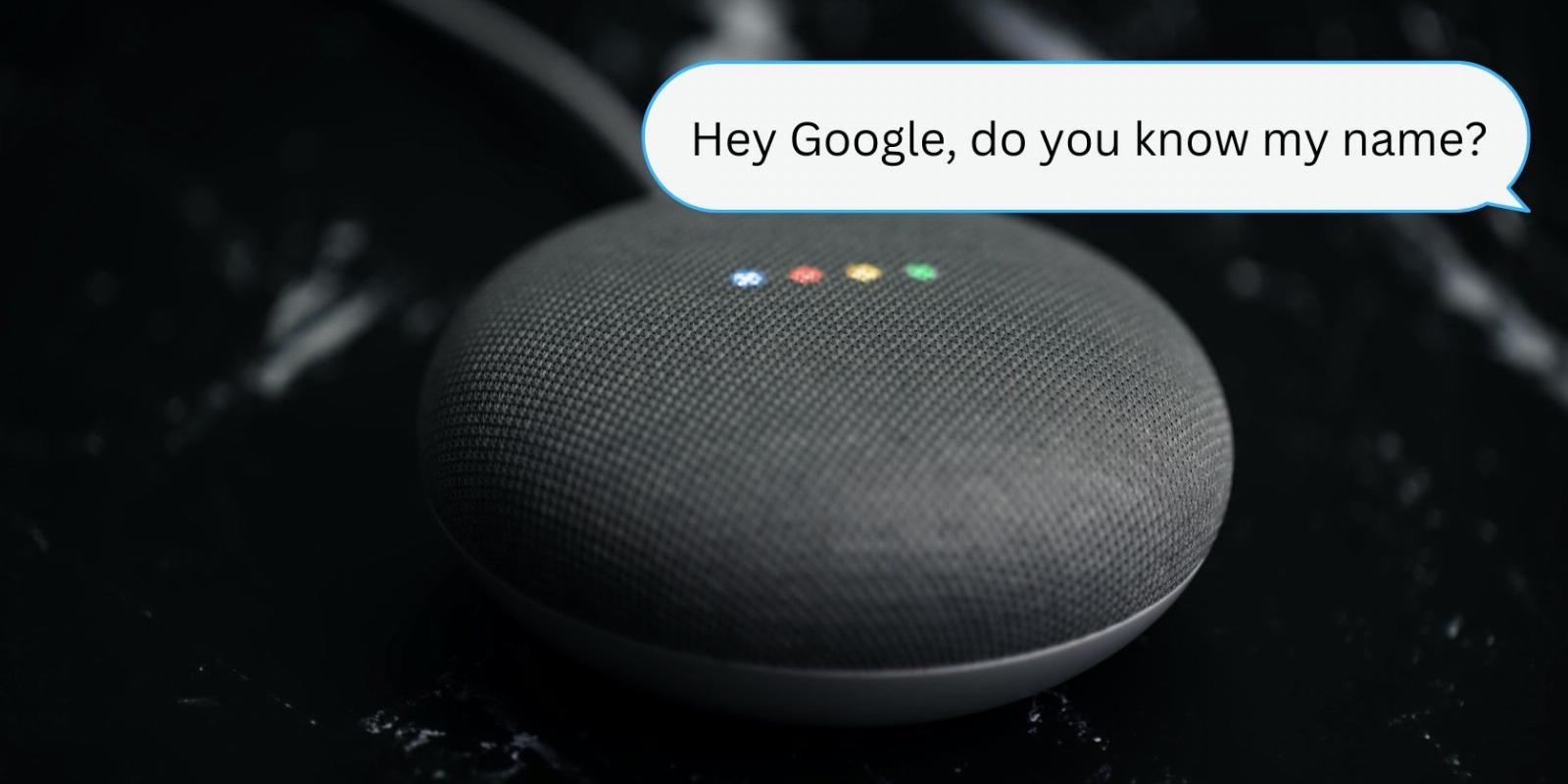
Google Home Voice Match: What It Is and How to Use It
Reading Time: 3 minutesFind out how to customize your Google smart speaker for everyone in a home.
What makes Google Home a great addition to any household is the fact that it can be enjoyed by the entire family. Anyone in your home can use it for whatever purpose they like, from playing a silly game to setting timers for the kitchen.
But while this is indeed an advantage, it can also get confusing when you want to pull up personal information, but Google Home can’t recognize you. This is where Voice Match comes into play. Learn what this feature is all about and how you can use it to keep your household organized.
What Is Voice Match?
Voice Match is a feature that helps a Google Home device identify the current speaker’s unique voice and tailor its responses accordingly. It provides a more personalized experience to the user as Google Assistant will be able to give personal results like upcoming events from the user’s Google Calendar and lists from their Google Keep.
With Voice Match activated, sharing the Google Home device with the entire household wouldn’t be chaotic anymore. Google Assistant can easily recognize who is talking and say the appropriate personal results based on the speaker.
Currently, you can enable Voice Match for up to six members of the Google Home household.
How to Use Voice Match
Here’s how to set up the feature.
Set Up Voice Match
When you set up your Google Home device for the first time, you will be given the option to turn on personal results and Voice Match right away. However, if you chose not to do so, you can still set up Voice Match and personal results anytime from the Google Home app on your Android or iOS device. Before proceeding with the following steps, you first need to invite your family members to your Google Home household. Afterward, here’s what you need to do:
- Open the Google Home app.
- Tap on your profile icon in the top-right corner of the home screen.
- Go to Assistant settings > Hey Google & Voice Match.
- Select the Other devices tab.
- Tap on your home.
- Tap on Get started.
- Select the Continue button.
- Agree to enable Voice Match by selecting the I agree button.
- Say the commands on the screen to train the Assistant to recognize your voice.
- Select Not now on the Help improve audio technologies page.
- Turn on personal results.
- Tap on Done to exit the setup.
Turn Off Voice Match
If you want Google Home to stop recognizing your voice, you can turn off Voice Match from the Google Home app. There are two ways to go about this. You can either turn Voice Match off for your entire house or for a specific device only.
Keep in mind that if you disable the feature for the entire home, it will affect all the household members and devices, and everyone will stop getting personalized answers from all of your Google Home devices. Meanwhile, if you turn it off for just a particular device, it will only affect that device.
To disable Voice Match for your entire home, follow these steps:
- Launch the Google Home app.
- Tap on your profile icon in the top-right corner.
- Select Assistant Settings > Hey Google & Voice Match.
- Go to the Other devices tab.
- Choose your home.
- Tap on Remove Voice Match from this home.
- Confirm by selecting Remove on the pop-up box.
To disable Voice Match for a specific device, here’s what you need to do:
- From your Google Home app, tap on your profile icon on the home screen.
- Go to Assistant settings > Hey Google & Voice Match.
- Select Other devices.
- Tap on your home.
- Unmark the box next to the device you want to stop using Voice Match.
- Tap Remove in the pop-up box.
- If you want to remove Voice Match from any devices you will add later, simply turn off the toggle switch for Devices you add later.
Retrain Voice Match
You likely wouldn’t have to reteach Google Assistant with your voice. But if you happen to have a cold when you first set Voice Match up or Google Assistant is having trouble recognizing you, you can easily retrain it on the Google Home app.
- On the home screen of your Google Home app, tap the profile icon at the top right.
- Select Assistant settings > Hey Google & Voice Match.
- Tap on Other devices.
- Choose Teach your Assistant your voice again.
- Select Retrain on the pop-up box.
- Say the commands shown on the screen.
- Select Not now in the Help improve audio technologies page.
Enhance Your Google Home Experience With Voice Match
With Voice Match, everyone in the family can enjoy a personalized experience with Google Home. The best part is that it’s very quick and easy to set up, and you’ll have tailored responses from Google Assistant in no time.
Reference: https://www.makeuseof.com/what-is-google-home-voice-match/
Ref: makeuseof
MediaDownloader.net -> Free Online Video Downloader, Download Any Video From YouTube, VK, Vimeo, Twitter, Twitch, Tumblr, Tiktok, Telegram, TED, Streamable, Soundcloud, Snapchat, Share, Rumble, Reddit, PuhuTV, Pinterest, Periscope, Ok.ru, MxTakatak, Mixcloud, Mashable, LinkedIn, Likee, Kwai, Izlesene, Instagram, Imgur, IMDB, Ifunny, Gaana, Flickr, Febspot, Facebook, ESPN, Douyin, Dailymotion, Buzzfeed, BluTV, Blogger, Bitchute, Bilibili, Bandcamp, Akıllı, 9GAG