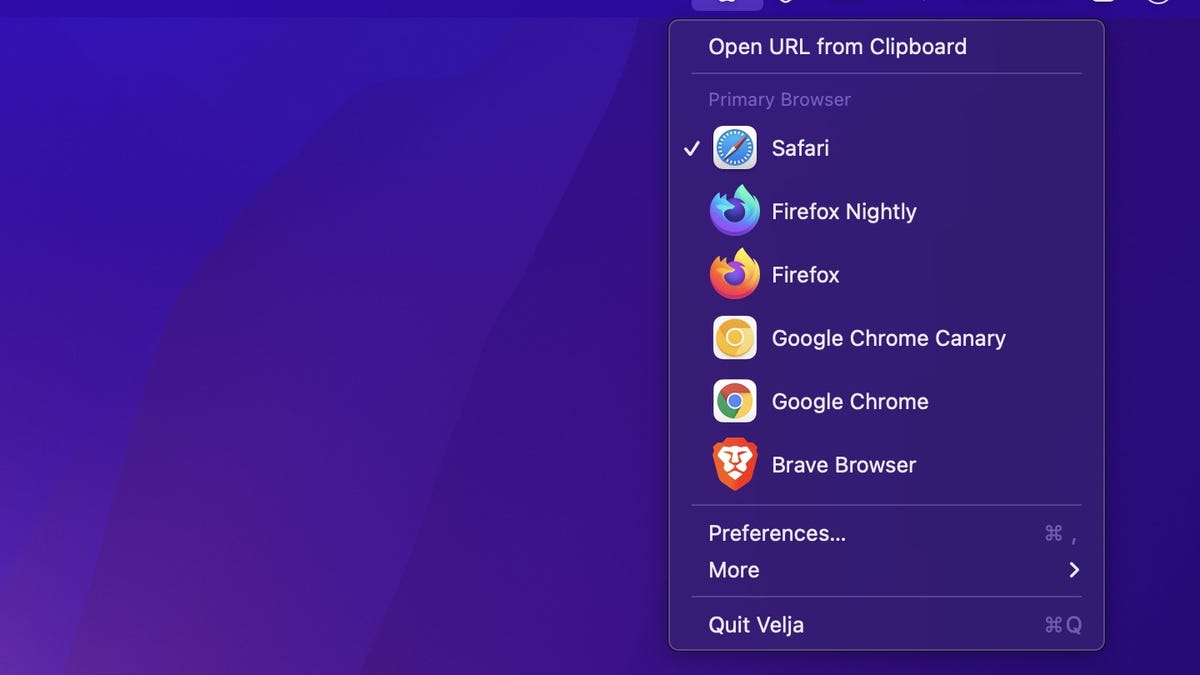
Download This App If You Use Multiple Browsers on Your Mac
Reading Time: 3 minutesYou can more seamlessly switch among the different browsers you use with the Velja app.
While the dream of having one perfect web browser to use on your Mac sounds nice, for most of us, it isn’t reality. Different browsers have different strengths and weaknesses, especially when it comes to work, so we need to jump between apps like Safari and Chrome all day. The problem is, we’re only allowed one default browser, which means every link you click opens your designated choice. It shouldn’t be this way. And now, it doesn’t have to be.
- Off
- English
I deal with multiple browsers every day. For general use, I like Safari, because it’s relatively secure and it obviously integrates well with the Apple ecosystem. However, I keep Chrome on my Mac, too, for any Google-related tasks, especially Google Meet video calls. The problem is, if I click on a Google Meet invite link, it’ll open in Safari, so I have to remember to copy the link and paste it in Chrome every time I want to use it.
You might do the same. You might even use more browsers. Firefox, Edge, DuckDuckGo, etc., all have their pros and cons, and perhaps you have different use cases for each. If you ever need to use more than one browser on your Mac, you need to try Velja, a utility that lets you control which links open in which browsers.
How Velja makes using multiple browsers easier on Mac
Velja isn’t your average Mac utility. In fact, it’s actually, technically, your new web browser. The app doesn’t have the user browser interface, or the ability to search the web by itself anyway. But it tricks macOS into thinking it’s the default web browser, which allows it to select other web browsers to open when you click a link.
His & Her Collection
Vertagear has an ongoing Valentines Day Sale from its His & Hers collection of gaming chairs. You can save up to $150.
When you download Velja, you’ll need to grant it access to your system’s Applications folder. No worries if you don’t know where that is: The app walks you through setup quite easily. It just warns you not to change this folder in the future, or else it won’t work anymore.
Once Velja is up and running, things might seem the same at first. It defaults to your current default browser for any new links you click. So, if you normally have Safari as your default browser, links will still open in Safari. If it’s Chrome, links will open in Chrome. You get the picture.
However, hold down the Fn key on your Mac before clicking the link, and a new pop-up will appear, featuring every browser currently installed on your machine. For me, that’s eight different options (is that too many?). Now, select the browser you want the link to open in, or hit the corresponding number key to open it quicker.
There’s a lot of customization offered here, too. Dive into Velja’s settings, and you’ll find options for picking a default browser, making Fn open a separate browser rather than the browser prompt, choosing the browsers that appear in the prompt and their order, changing the menu bar icon, and choose to launch Velja at login, so you’re ready to go the next time you reboot your Mac.
However, where the customization gets really useful is the Rules tab. Here, you can create custom situations for specific apps and links. For example, the most useful one to me is a rule that opens all Slack links in my work Chrome profile. Before Velja, I’d click a link, and it’d open in my personal Chrome profile, or in Safari, and I wouldn’t have access to the link. You might go through a similar song and dance if you work on a personal computer, too.
To set up this rule, go to Browser profiles from the Browsers tab, then choose ‘Access Granted’ to grant access to the Application Support folder. Now, go to Rules, create a new rule and name it (e.g., ‘Work Slack’). Then, choose the specific browser profile you want links to open in; click the (+) next to ‘Source Apps’ and choose Slack, then click ‘Save.’ Head back to Slack, click a link, then follow the on-screen instructions: You’ll need to copy the ‘open.sh’ file it opens and paste it into the other folder it opens for you. Don’t drag and drop, since it needs to live in both folders.
Now, all Slack links will open in your chosen Chrome profile, while links outside the app route to your default browser. Genius.
Velja can be as simple or as complex as you want it to be, but if you use more than one browser on your Mac, I highly recommend you download it for free from the Mac App Store.
Reference: https://lifehacker.com/download-this-app-if-you-use-multiple-browsers-on-your-1850083609
Ref: lifehacker
MediaDownloader.net -> Free Online Video Downloader, Download Any Video From YouTube, VK, Vimeo, Twitter, Twitch, Tumblr, Tiktok, Telegram, TED, Streamable, Soundcloud, Snapchat, Share, Rumble, Reddit, PuhuTV, Pinterest, Periscope, Ok.ru, MxTakatak, Mixcloud, Mashable, LinkedIn, Likee, Kwai, Izlesene, Instagram, Imgur, IMDB, Ifunny, Gaana, Flickr, Febspot, Facebook, ESPN, Douyin, Dailymotion, Buzzfeed, BluTV, Blogger, Bitchute, Bilibili, Bandcamp, Akıllı, 9GAG