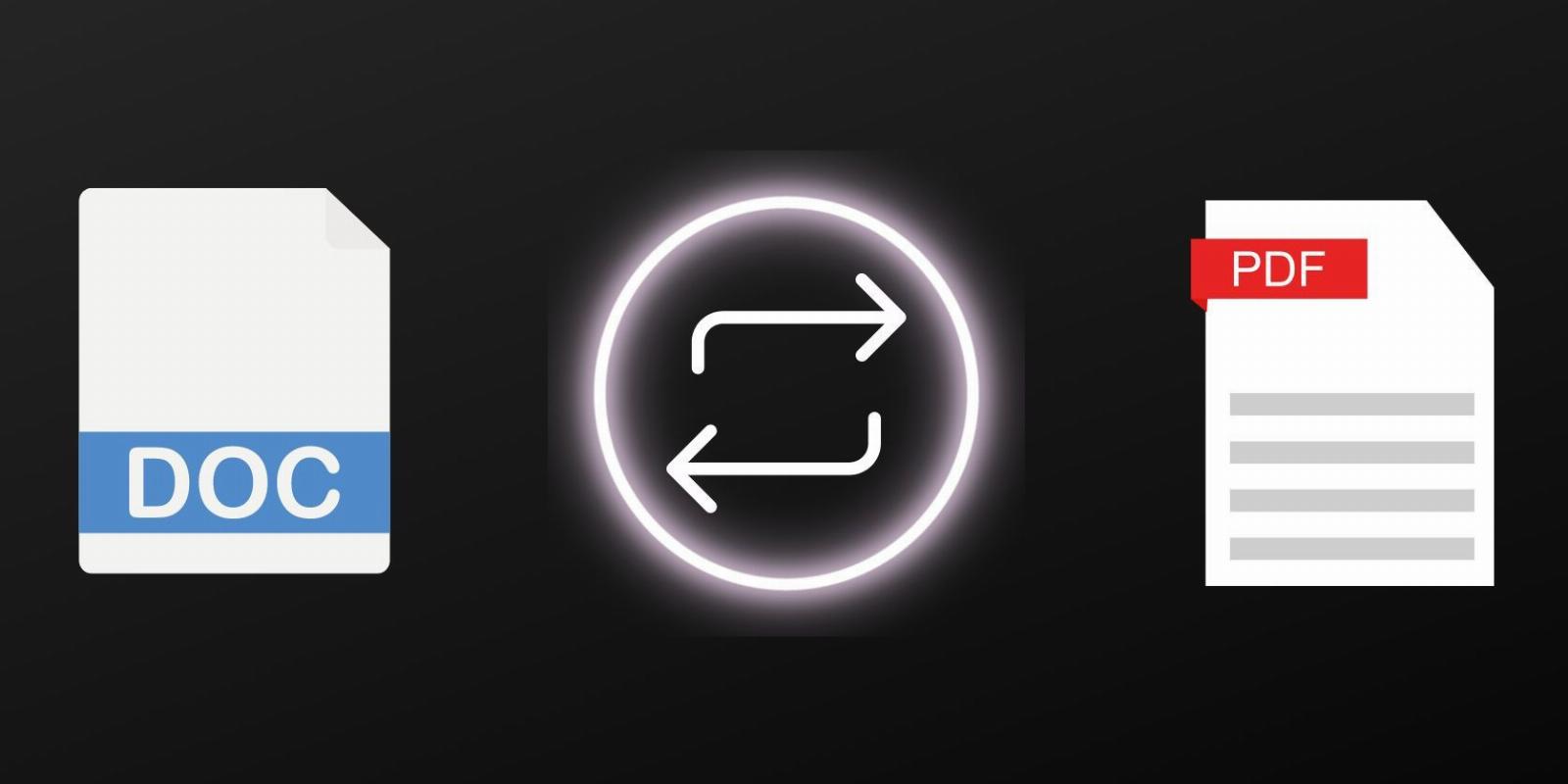
Can You Trust Online File Converters? Are They Safe to Use?
Reading Time: 4 minutesWant to change one type of file into another? Or remove a watermark? You might use a free online converter. But are they safe? Which should you try?
What is the first thing you would do if you need to convert a file from one format to another? You’d probably conduct a quick Google search, which would show that there are dozens of file converters out there that can get the job done quickly.
But are online file converters safe to use? Is it even a good idea to upload private documents with sensitive information? What’s the alternative, and is there a better way to convert files?
Are Online File Converters Secure?
Googling the term ‘convert word to pdf’ produces more than two billion results. Of course, not all of these links lead to online file converters, but many on the first page do. It’s the same if you’re looking to change the format of a video file, quickly convert a PNG image into a JPG image, and so on.
The vast majority of these converters can be used free of charge, though most have certain restrictions in place and offer subscription packages. But how many of them are actually safe?
Take, for example, one of the most popular PDF converters, iLovePDF. The site clearly states in its privacy policy that all files users upload are encrypted, and deleted from the platform within two hours.
Zamzar, on the other hand, says in its privacy policy that it shares user data with certain third parties, and notes that the files users upload will be stored on its servers (secured by Transport Layer Security) for up to seven days.
Then there are sites like CloudConvert, which can convert pretty much any type of file to a different format, be it an e-book, a video, or a CAD file. CloudConvert has comprehensive sections about security and privacy, in which it claims that all files uploaded to its secured servers are deleted immediately upon conversion.
Most file converters on the first page of Google seem perfectly legitimate, have rather detailed terms of service pages, and claim that your files are 100 percent safe with them (though some note they would share them with law enforcement if required to do so). Obviously, reading through a privacy policy is not enough to establish if you can trust a particular online file converter, but it’s definitely something you should do.
The real question is: should you trust online file converters as such? The truth is, there isn’t a system that cannot be breached or compromised in some way. You really shouldn’t upload sensitive data to the internet, or allow third parties to access it. If a file leaves your computer, you can assume it’s not as safe as it could be. Uploading a random image to change its format may be fine, but using an online file converter to convert a document containing your personal information does not seem like a very good idea.
From a cybersecurity perspective, it’s always better to use reliable software, as opposed to an online service. Software that doesn’t need to connect to the internet is inherently safer than online-based converters. Besides, what if you urgently need to convert a file, but can’t access the internet for some reason?
What Is the Best File Converter Software?
There are plenty of file converter programs out there, but most of them are either not free, or can only be used to convert certain types of files (e.g. video files) from one format to another. In other words, your options are limited. But that doesn’t mean you have none.
Format Factory: The Best File Converter for Windows
Format Factory has been around for ages. It’s faced some criticism over the years, but it remains one of the best file converters for the Windows operating system, and it is free. Using it doesn’t require any special technical knowledge, and you don’t need to mess around with the command line to get it to work.
With Format Factory, you can convert audio and video files, documents, images, join clips, remove watermarks, and a lot more. It supports a large number of file types, and will get the job done without any major hiccups most of the time. Pretty much all you need to do is add your file, choose the output format, and press the start button.
There’s one thing to keep in mind: the installer will try to get you to download all sorts of third-party software you absolutely don’t need. So make sure you pay close attention during the installation process itself, and uncheck all the little boxes before clicking ‘next’—all you really need is Format Factory; the other programs the installer offers are unnecessary.
Download: Format Factory
Adapter: The Best File Converter for macOS
If you’re using a Mac computer, the file converter Adapter is probably your best option. It’s completely free: there are no restrictions, watermarks, or annoying pop-ups. Unlike Format Factory, it won’t try to install unnecessary programs, shady browser extensions, or anything of the sort.
Adapter is very simple and easy to use. Just drag a file or click the browse button, select the output format, and you’re set. The program works pretty fast as well, so you won’t have to wait too long for a file to convert (unless you’re converting a massive video file, of course).
Using Adapter, you can convert a batch of files at once, add subtitles and audio tracks to videos, trim files, and so on. There is one major downside, however: Adapter can only convert video files, audio files, and images. But if you need to convert a document to PDF, for example, there are several ways to do that on your Mac without downloading third-party software.
Download: Adapter
Keep Your Files Safe
Converting a file is sometimes necessary, and online converters are certainly handy tools. But there’s no need to jeopardize your security, deal with upload limits, and pay for subscriptions when there are free programs you can use for the same purpose with essentially no limits.
And if you need to share a file containing sensitive information with somebody, use secure platforms. Making these small, seemingly insignificant adjustments is a great way to boost your overall cybersecurity.
Reference: https://www.makeuseof.com/trust-online-file-converters/
Ref: makeuseof
MediaDownloader.net -> Free Online Video Downloader, Download Any Video From YouTube, VK, Vimeo, Twitter, Twitch, Tumblr, Tiktok, Telegram, TED, Streamable, Soundcloud, Snapchat, Share, Rumble, Reddit, PuhuTV, Pinterest, Periscope, Ok.ru, MxTakatak, Mixcloud, Mashable, LinkedIn, Likee, Kwai, Izlesene, Instagram, Imgur, IMDB, Ifunny, Gaana, Flickr, Febspot, Facebook, ESPN, Douyin, Dailymotion, Buzzfeed, BluTV, Blogger, Bitchute, Bilibili, Bandcamp, Akıllı, 9GAG