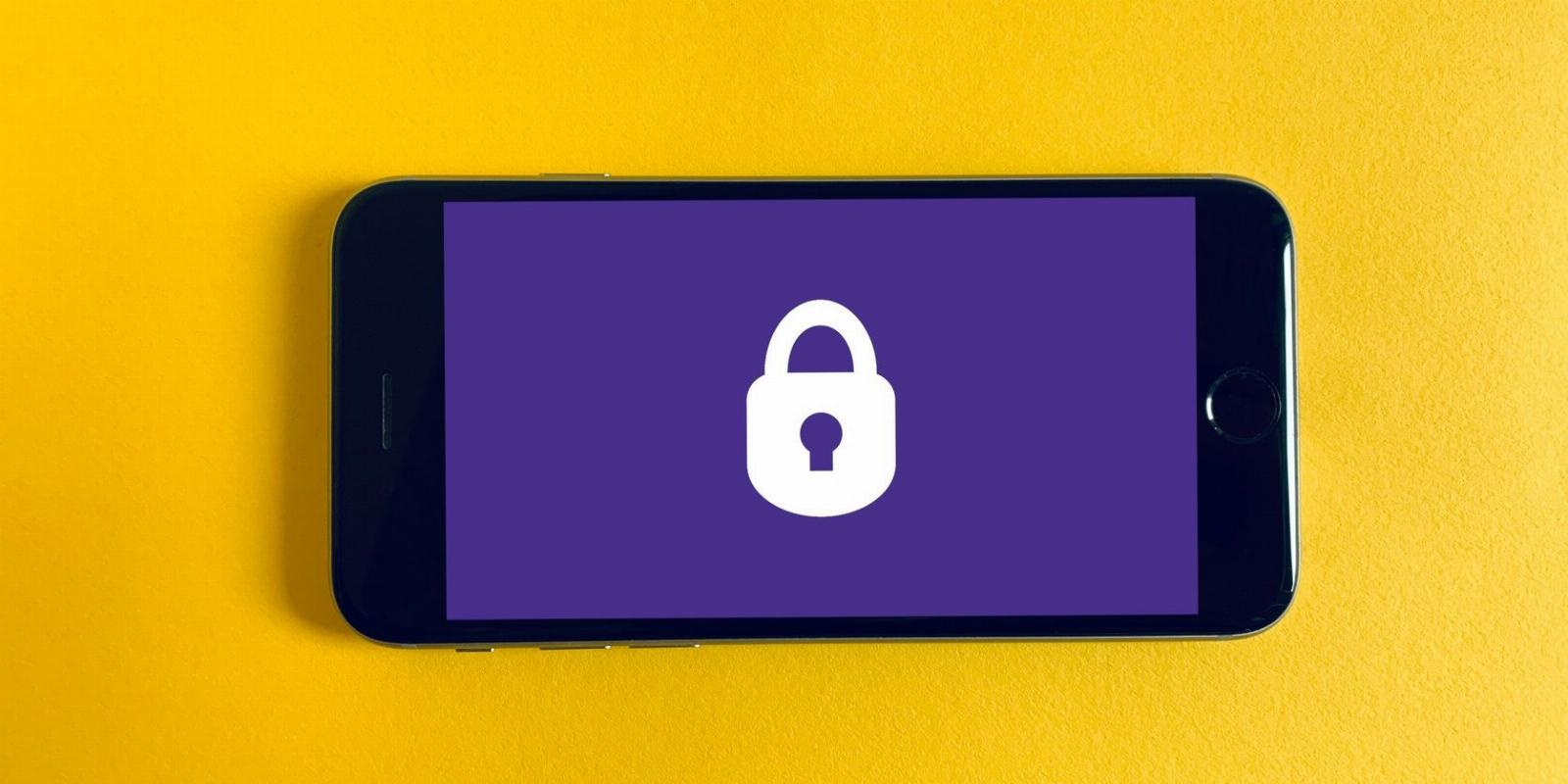
Bitwarden’s Secure Notes: How to Safely Store Private Information
Reading Time: 4 minutesBitwarden isn’t limited to managing passwords. The service provides a safe way to store all kinds of sensitive information.
Saving confidential information on a smartphone or PC puts your privacy at risk, since someone with access to your device can potentially view your sensitive files. But with Bitwarden, you can save your confidential information on your device securely in the form a secure note. And you can access this note from any place or any device.
What exactly is a secure note, and do you need a paid Bitwarden account to use this feature?
What Is a Secure Note in Bitwarden?
A secure note is a secure information-storage feature of the popular and open source Bitwarden password manager. It allows you to store generic information in your Bitwarden Vault.
In addition to saving secure notes, Bitwarden Vault also allows you to save:
- Gift card, debit card, or credit card info that you can auto-fill into checkout pages. This will make your online shopping quicker.
- Social security number, passport number, address, and other identity-related information. You can auto-fill this information into online or website signup forms to save time.
And the best thing about Bitwarden’s secure notes is that you don’t need to buy a paid plan. All free Bitwarden users can store software license keys and other sensitive information in their Bitwarden Vaults.
Why You Should Use Bitwarden’s Secure Notes
Hackers are perpetually trying to get hold of your personal data. And once they have your sensitive information, they can sell it on the dark web or scam you using your stolen information. But, still, people use insecure methods to save data.
According to Norton Research, 18 percent of Americans save confidential information in plain documents on their smartphones and PCs. Keeping data without using any encryption is risky. Hackers can steal your information.
Bitwarden’s secure notes are a relatively safe method to save sensitive data. It is very difficult for hackers to access your sensitive information because Bitwarden protects your data with strong encryption.
The following are key advantages of using the Bitwarden’s secure notes.
Superior Security
Your saved information is protected by end-to-end AES-256 bit encryption. So no one can see what you have saved, even Bitwarden employees. What’s more, you can set up two-factor authentication to enhance the security of information held in your Bitwarden Vault.
Bitwarden offers an option to unlock your Vault with biometrics, increasing the security of your saved information.
Moreover, opening the Bitwarden Vault with biometrics makes it easy to access saved information.
Automatic Time Out
The vault time-out feature of the Bitwarden app locks your saved information once again. This feature ensures that your sensitive information will be locked from prying eyes in the event you forget to log out of the Bitwarden app.
Ease of Use
Your sensitive data saved in your Bitwarden Vault will be available on any device, browser, or location.
In fact, your options to access your saved information include but are not limited to:
- Native apps on Windows, macOS, and Linux
- Browser extensions for Safari, Google Chrome, Mozilla Firefox, Opera, and others
- Mobile apps on Android and Apple smartphones
If you don’t have your device or use someone’s computer, you can access your saved information via Bitwarden Web Vault.
How to Create a Secure Note in Bitwarden
The process of creating a secure note is straightforward. The steps are similar for all Bitwarden clients—web vault, mobile app, desktop native app, or browser extension.
Create a free account on the Bitwarden website. Then, download the Bitwarden app and login into the app using your master password. Click on the Secure note button at the left sidebar.
Click on the Add item button at the center of the secure note window. Then, pick the type of item you want to save. You can choose a folder where you want to save this secure note. Click on the save button (floppy disk icon). You have successfully created a secure note.
Also, you can select the Master password re-prompt option. Doing so behaves differently depending on which Bitwarden client you’re using. In the Bitwarden Web Vault, you have to re-enter the master password to access or edit secure notes. But for browser extensions, mobile apps, and desktop apps, you will require to enter the master password to view hidden fields and edit secure notes.
How to Check a Secure Note
To access your Bitwarden secure note, log in to your Bitwarden password manager app and click on the secure note button in the left sidebar. Your secure note will appear in the upper center of the secure note window.
If you want to edit your secure note, click on the edit button (pencil icon) in the right sidebar. If you have checked the master password re-prompt option, you will need to enter your master password again to edit your secure note. Once the editing is done, click on the save button to update your secure note. Your updated secure note will be synced across all devices.
Note: The master password re-prompt mechanism is just an interface guardrail. It is not an encryption mechanism. So never leave your Bitwarden Vault unattended.
How to Delete a Secure Note in Bitwarden
Deleting Bitwarden Secure notes take just a few clicks. Open your Bitwarden Vault, then click the secure note you want to delete.
Click on the delete button. If you have selected the Master password re-prompt option, you will need to re-enter your master password to delete a secure note in your Vault.
When you delete a secure note, it goes into the Trash folder and remains there for 30 days. After 30 days, the secure note will be permanently deleted from the Trash folder. You can restore a deleted secure note from the Trash folder within 30 days.
Use Bitwarden Secure Note to Keep Confidential Information Safe
Cyber criminals are constantly trying hard to steal your login credentials, card information, or all types of identity information. That makes saving information on a smartphone or PC without encrypting it is a significant security threat. Start using Bitwarden secure notes to keep sensitive information in an encrypted format.
And if you have to share confidential information with anyone, use Bitwarden Send—a secure way to share personal information.
Reference: https://www.makeuseof.com/bitwarden-secure-note-everything-you-need-to-know/
Ref: makeuseof
MediaDownloader.net -> Free Online Video Downloader, Download Any Video From YouTube, VK, Vimeo, Twitter, Twitch, Tumblr, Tiktok, Telegram, TED, Streamable, Soundcloud, Snapchat, Share, Rumble, Reddit, PuhuTV, Pinterest, Periscope, Ok.ru, MxTakatak, Mixcloud, Mashable, LinkedIn, Likee, Kwai, Izlesene, Instagram, Imgur, IMDB, Ifunny, Gaana, Flickr, Febspot, Facebook, ESPN, Douyin, Dailymotion, Buzzfeed, BluTV, Blogger, Bitchute, Bilibili, Bandcamp, Akıllı, 9GAG