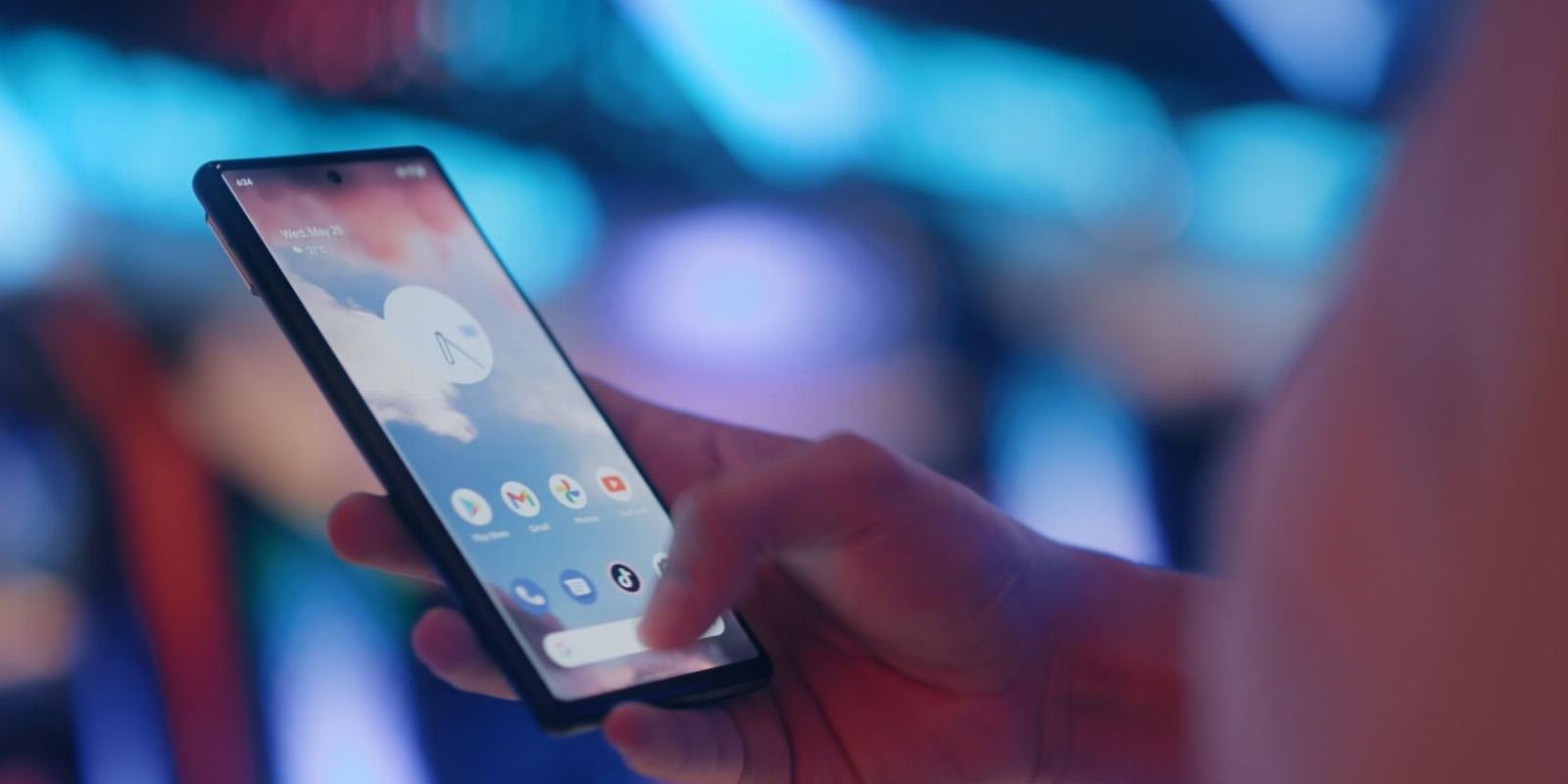
Android Phone Not Receiving Text Messages? Here Are 9 Fixes to Try
Reading Time: 5 minutesIf you’ve been sent a text message and haven’t received it, there can be any number of reasons. Here are nine solutions to try on your Android phone.
Even with the proliferation of instant messaging platforms like WhatsApp and Telegram, using text messages to communicate is still essential. Text messages are also a fallback method if you’re not in a location with stable internet connectivity.
Additionally, some of your important notifications probably still come through text messages, like the latest transactions in your bank account.
Because of this, your Android phone no longer receiving text messages can be a major problem. If you’re facing such an issue, here are nine fixes that can help solve the problem.
1. Check Your Spam & Blocked Folder
You may be wondering why you’re not getting text messages when the problem is that they are being filtered into a separate hidden folder. Your SMS app can automatically forward all text messages from senders you block or those perceived as spam (if you have spam protection enabled) to the spam folder.
Assuming Google Messages is your preferred messaging app, you can view your filtered messages by tapping the hamburger menu in the top left (the three horizontal lines) and selecting Spam & blocked.
If you use Truecaller or any other Android app for SMS messaging, check their respective guides to find out where they store spam or blocked messages.
If you’re not receiving a message from a specific contact, you may have blocked their number. On apps like Google Messages, messages from blocked contacts can’t be received; hence will not even be available in the spam folder. In such a case, unblock the contact first, so you can receive the text message the next time they send it.
2. Clear Storage Space
Modern smartphones pack large amounts of storage, so this may not be an issue. However, if you hoard media and have filled your phone storage, your device will receive no new messages. If this is the issue, your Android phone will notify you that messages will not be sent or received until there’s storage space.
The only fix is to clear your Android storage space. Wiping your media files is a good start (after you back up your data) because they commonly occupy lots of space. This should create considerable storage to receive and store text messages again.
3. Make Sure Airplane Mode Is Not Enabled
Airplane mode automatically turns off your cellular data, meaning you can’t send or receive text messages. This might sound obvious initially, but be sure to check whether Airplane mode is enabled on your device.
Typically, when Airplane mode is enabled, an airplane icon will display on your Android phone’s status bar at the top.
Alternatively, you can check this by swiping down from the top of your screen to view the Quick Settings menu. If you can’t see the Airplane mode toggle, swipe down again from the top and tap the airplane icon to disable it if it’s enabled.
4. Check Your Network Connection
If Airplane mode is not enabled, you may still not receive messages because your network connection is poor or unavailable. Android phones usually display the status of your network using different Android status bar symbols.
One way to confirm the status of your network is by checking the symbol in your status bar. If there’s no signal indicator or there’s only one bar displayed, you probably have an issue with your cellular network.
You may fix this by enabling Airplane mode and disabling it after a few seconds. Another option is to restart your device since most smartphone problems can be fixed with a restart. If that doesn’t work, try the next fix.
5. Reset Your Network Settings
Another option you can explore is resetting your network settings. This can help address unexpected network issues that you may be facing. Resetting your network’s settings might sound scary, but it’s not.
Unlike resetting your Android phone, this does not affect your data. It only reinstates network-related settings (Bluetooth, Wi-Fi, and cellular) to their initial state. To reset your network settings, follow these steps:
- Open your phone’s Settings app and select System.
- Tap Reset options and then choose Reset Wi-Fi, mobile & Bluetooth.
- Tap Reset settings. You may be asked to enter your phone’s password to continue.
- Finally, tap Reset settings on the follow-up page to confirm.
Menus and settings differ on different Android phones. If you can’t follow these steps on your device, use the search bar in the Settings app to find the menus that apply to your specific phone.
6. Switch Off iMessage if You’ve Recently Switched From an iPhone
If you’ve ditched iOS for Android recently, you need to turn off iMessage. Since iMessage is unavailable on Android, you must use an iPhone to disable the service. Google says disabling iMessage is important because, if enabled, it could cause your SMS messages to continue being sent to your iPhone.
Disable iMessage on your iPhone by going to Settings > Messages and toggling off iMessage.
If you no longer have access to your iPhone, you can ask Apple to deregister your phone number from iMessage.
7. Disable Power Saving Mode
Power saving or battery saving mode is usually optimized to improve battery life above all else. Under the hood, this energy-saving feature restricts the number of background processes running on your device.
Due to this, some apps might not function properly. For instance, some app notifications might be delayed. Be sure to disable power saving mode because your messaging app might be one of the affected apps.
8. Update Your Messaging App
Suppose you still can’t receive text messages on your phone after the fixes above, it’s time to turn your attention to your specific messaging app. It could be having bugs that are causing the issue.
App developers issue updates to fix bugs and ensure everything is working smoothly. Use the Google Play Store to check for updates to your messaging app and install if available.
9. Update Your Android Phone
If none of the methods above worked, updating your Android phone might be the magic bullet that solves your issue. Similar to app updates, system software updates often ship with fixes for existing software bugs.
An update might have a fix for your phone’s inability to receive text messages. Due to this, always ensure your phone is updated as soon as new software updates are available.
You can check for software updates by going to Settings > System > System update and then tapping Check for update. Steps for your Android device might vary, but a search for ‘Updates’ in Settings will take you to the right place.
Solve Your Text Message Issues on Android
Many issues can make your Android phone incapable of sending and receiving text messages. Network-related problems majorly cause this due to lack of a cellular network, poor connectivity, or you could even have Airplane mode enabled without your knowledge.
The problem might also be caused by other factors, as mentioned above. By going through the different fixes, you can start receiving text messages again. If none worked, talk to your carrier, they might offer personalized help.
Reference: https://www.makeuseof.com/android-not-receiving-text-messages/
Ref: makeuseof
MediaDownloader.net -> Free Online Video Downloader, Download Any Video From YouTube, VK, Vimeo, Twitter, Twitch, Tumblr, Tiktok, Telegram, TED, Streamable, Soundcloud, Snapchat, Share, Rumble, Reddit, PuhuTV, Pinterest, Periscope, Ok.ru, MxTakatak, Mixcloud, Mashable, LinkedIn, Likee, Kwai, Izlesene, Instagram, Imgur, IMDB, Ifunny, Gaana, Flickr, Febspot, Facebook, ESPN, Douyin, Dailymotion, Buzzfeed, BluTV, Blogger, Bitchute, Bilibili, Bandcamp, Akıllı, 9GAG