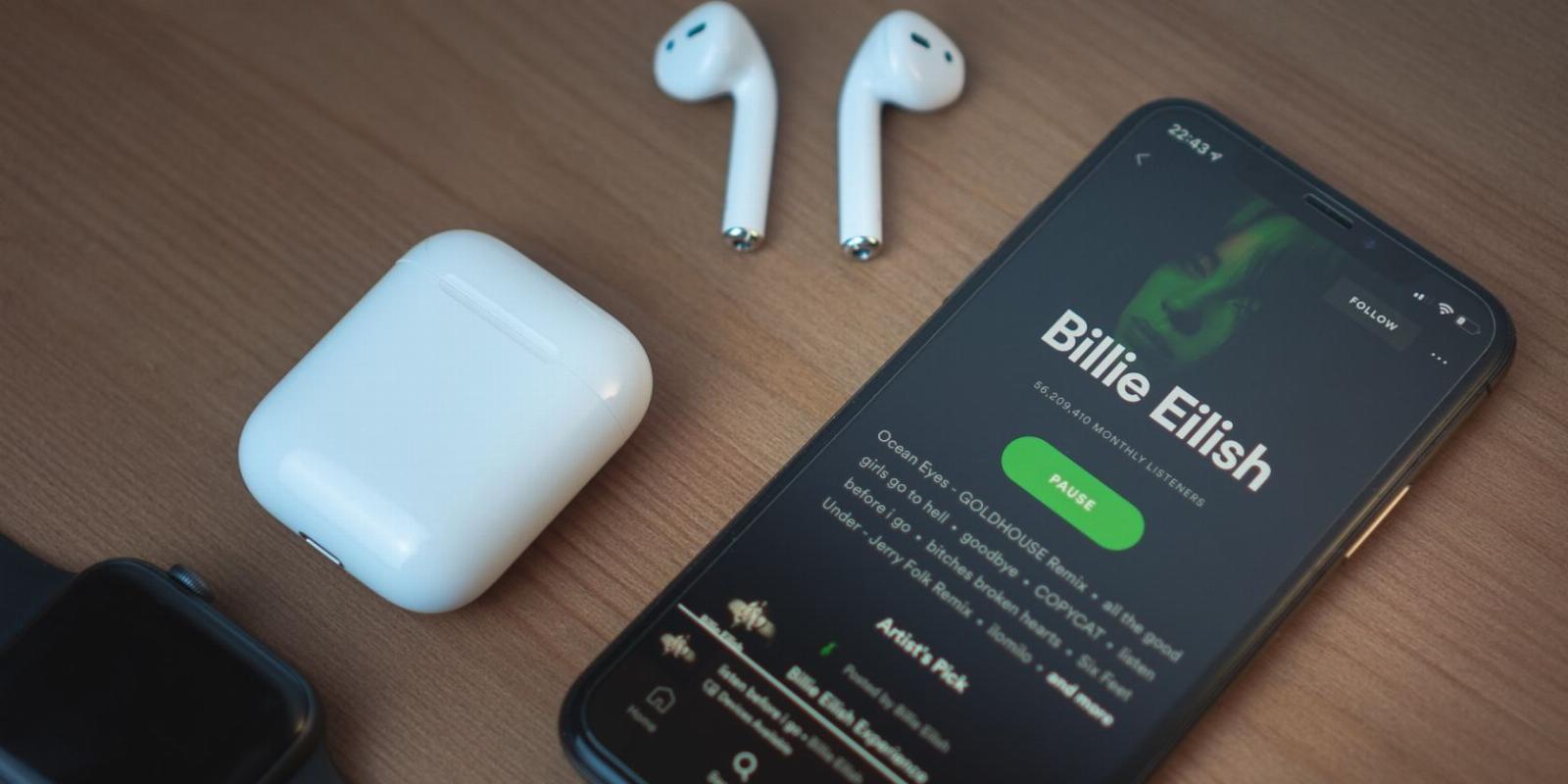
AirPods Won’t Connect? 8 Ways to Fix It
Reading Time: 5 minutesWondering why your AirPods won’t connect? Take a look at these troubleshooting tips.
Apple’s AirPods lineup is a perfect way to bring wireless audio to your devices, especially if you have an iPhone, iPad, or Mac.
Along with great sound, one of the best features of the headphones is the simple pairing with Apple devices. But just like with any electronic equipment, there may be times when things don’t go as planned.
So if you’re wondering why won’t your AirPods connect, we’re here to help with a number of ways to fix the problem.
1. Charge Your AirPods
This is the simplest thing to try when your AirPods aren’t connecting, or even working properly. Place your AirPods back in the charging case and charge everything via a Lightning cable, wireless charger, or MagSafe charger. Wait until the light on the case is green. That means that your AirPods and case are completely juiced up.
You can also read our guide on how to charge AirPods or AirPods Pro.
2. Update Your Software
Another great thing to do while diagnosing any AirPods issues, including connection issues, is to update your iOS or iPadOS software.
You can do that by going to Settings > General > Software Update on your iPhone or iPad. If you need to update your software, follow the on-screen prompts to complete the process. With the most up-to-date software, you can rule out any issue with your device.
And if you’re not convinced you should spend the time to accomplish the task, read our reasons on why you need to update iOS on your iPhone.
3. Toggle Your Bluetooth on and Off
Bluetooth connections are never perfect. A quick way to see if that is causing your issues with your AirPods connecting is to toggle your Bluetooth connection on and off. There are multiple ways to do that. The easiest is to head to the Control Center on your device and press the Bluetooth symbol off and then on again. If you’re not familiar with what all the handy feature can do, make sure to find out how to customize the iPhone control center.
An additional way to toggle Bluetooth is Settings > Bluetooth on your device.
And Siri fans can just use a simple voice command to Apple’s virtual assistant to toggle Bluetooth on and off.
4. Restart Your Device
Next up, if you’re still wondering why your AirPods won’t connect, it is time to restart your device. There are a few ways to do this depending on the age of your iPhone or iPad. For a modern iPhone, press the volume up button followed directly by the volume down button. Then press the Side button. Swipe across the screen to shut off the iPhone. To restart, press the side button again. Once you see the Apple logo, that means the start-up process is beginning.
The process is identical for an iPad without a home button.
Once you’ve restarted the device, it’s time to see if the AirPods can connect and you can start rocking out once again.
5. Clean Your AirPods
Through everyday use, dirt, grime, and worse can accumulate on the AirPods and even the charging case. If you’re having problems connecting the earbuds to your device, you might need to give everything a good cleaning.
Even a small amount of dirt or debris could be causing issues with charging or something else.
You can clean the earbuds with a soft microfiber cloth. The same type of cloth can also be used to clean the charging case. The cloth can be damp, but make sure not to get any liquid in the charging port of the case or any openings of the AirPods.
Once everything is clean, dry, and completely charged, try connecting once again.
6. Try Only a Single AirPod
You might not know, but each AirPod can work independently of the other earbud. So to find out if the issue is confined to a single AirPod, remove one at a time from the charging case and see if it will connect to your device. If only one connects to your device while the other doesn’t, you’ll have a better idea of where the issue lies.
7. Try Another Apple Device to Connect Your AirPods
There is always a chance that your AirPods are working just fine, but the device you’re trying to connect to is having some type of issue.
To rule that possibility out, you’ll need to grab another iPhone, iPad, Mac, or even Apple Watch and try connecting the AirPods. If successful, you’ll know that the problem is with your primary device and not the AirPods themselves.
8. Reset and Re-Pair AirPods With Device
If the issues continue, it’s time for more drastic measures. A factory reset will completely wipe the AirPods memory and place them in the same state as when you first used the earbuds.
To begin the process, put the AirPods in the charging case and close the lid. Wait an additional 30 seconds.
Then it’s time to open the lid of the charging case and keep it open. Next, on your iPhone or iPad, head to Settings > Bluetooth. Find the name of your AirPods and tap the More Info button (I) next to the name.
Select Forget This Device and confirm the command. With the lid open press the setup button on the back of your AirPods case for approximately 15 seconds. You need to wait until the status light flashes amber and then white.
Now that the AirPods are factory reset, it’s time to try to pair them with your device. Open the lid and place them near an iPhone or iPad. If successful, you’ll see a pop-up on the screen. Follow those instructions to connect the AirPods and add them to your iCloud account.
Just to note, the third-generation AirPods and any model of AirPods Pro can only be associated with a single Apple ID. If you are trying to use those AirPods that were connected to another Apple ID, the other person will need to remove them from their account.
If All Else Fails, Time to Call Apple
If after trying these troubleshooting tips and you’re still unable to connect your AirPods to a device. We’ve got some bad news. It’s time to talk to Apple.
Most AirPods have a limited, one-year warranty from the date of purchase. So if it’s in that time frame, Apple could decide to fix the problem without charging you. But If your AirPods are older than that, the situation gets murkier.
There are a number of ways to contact Apple so you can discuss support options. One of the best, and easiest ways, is through the Apple Support app available on your iPhone or iPad. It lists all of your Apple devices and shows warranty coverage and more. The app also provides a quick way to contact Apple.
If you’re near a physical Apple Store, another option is to make a Genius Bar appointment. To find out more about that option, read our Genius Bar appointment primer.
Connect and Enjoy Your AirPods
Hopefully with these tips, your AirPods will be back running in no time.
While it’s never fun when any electronics, like AirPods, don’t function normally, many times you can solve the problem with a few simple steps.
Reference: https://www.makeuseof.com/airpods-connection-troubleshooting/
Ref: makeuseof
MediaDownloader.net -> Free Online Video Downloader, Download Any Video From YouTube, VK, Vimeo, Twitter, Twitch, Tumblr, Tiktok, Telegram, TED, Streamable, Soundcloud, Snapchat, Share, Rumble, Reddit, PuhuTV, Pinterest, Periscope, Ok.ru, MxTakatak, Mixcloud, Mashable, LinkedIn, Likee, Kwai, Izlesene, Instagram, Imgur, IMDB, Ifunny, Gaana, Flickr, Febspot, Facebook, ESPN, Douyin, Dailymotion, Buzzfeed, BluTV, Blogger, Bitchute, Bilibili, Bandcamp, Akıllı, 9GAG