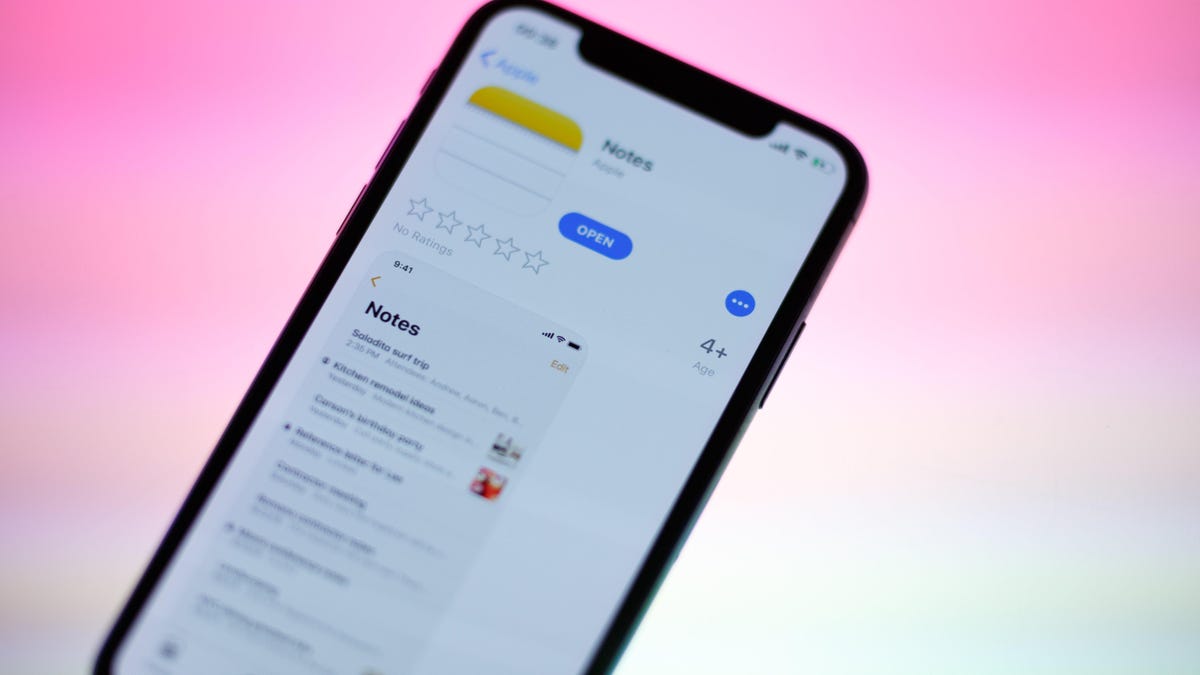
9 of the Best (but Hidden) Notes App Features on Your iPhone
Reading Time: 3 minutesYour Notes app can scan text, help you collaborate with others, and more.
You probably use the Notes app all the time on your iPhone. It’s the simplest way to quickly jot thoughts down when they come to you. It’s simple enough, in fact, that many of us use its surface-level features and call it a day. But it can do so much more: In recent years, Apple has added plenty of new Notes features you might not know about. These are nine of our favorites.
Quick Notes are a great way to jot down thoughts without needing to open the Notes app. Maybe you found something cool on Safari, or you had a thought while texting a friend. Using Quick Notes, you don’t need to leave the app you’re in to make an entry.
You can enable the feature from Settings > Control Center > Quick Note. Now, swipe down from Control Center, tap the Quick Note button and a blank note will open on top of the current app, making it easy to jot something down. When you’re done, you’ll return to the app you were using.
Notes integrates Live Text arguably better than the Camera app. To use it, open a new note, tap the Camera button and choose Scan Text. Point the camera toward some text, and your iPhone will scan and instantly add it to the note as a preview. Tap Insert, and, voilà: text from a printed page is inserted into your note.
Notes is no Google Docs, but it has a collaboration feature that can turn the app into a powerful shared to-do or task list app. Share the note, make sure the Collaborate option is selected, and send the invite via Messages or any other app. Once accepted, all parties will be able to add and remove text from the note.
If you’re working on a school or work project in Notes, you can share an entire folder that contains multiple notes (this makes it easy to revoke access to different notes, as well). Go to a Folder, tap the Menu button and choose the Share Folder option. After the invite in accepted, you’ll be able to tag different users, comment on edits, and more.
Let’s face it: You’re not going to sit and delete the hundreds of notes you have gathered over the years. A better option is to use tags to organize your notes in a simpler manner. You can type a hashtag to create a tag from anywhere. Once the hashtag turns yellow, you’re in business. Then, go to the Folders section and swipe down to find all your tags.
Want to learn more? Check out our detailed guide on organizing notes using tags.
If you’re not a fan of tags, use the Smart Folders feature to automatically organize notes using filters. You can create Smart Folders based on many parameters like when was the note created, last edited, if it’s a pinned note, or how it’s tagged. And yes, multiple filters can work for a single folder.
Go to the Folders screen, tap New Folder, and choose the Make Into Smart Folder option.
This is as hidden as a hidden feature gets. If you want to generate a PDF from a note, you don’t need to use a third-party app. Instead, use this workaround: Tap Share, then Collaborate, and switch to Send a Copy. Then, tap Markup to open the Note as a PDF preview. Tap Done, and choose the Save File To option to save the note as PDF in the Files app.
The drawing features in the Notes app aren’t limited to the iPad with Apple Pencil. In fact, anyone on an iPhone can draw using just their fingers. If you want to write, we would suggest you go to Menu > Lines & Grids to add the background of your choice.
Then, tap Pen to write or draw anything on the screen.
You’ve been able to lock notes for a long time, but with iOS 16, you can now lock notes using the device passcode. Having one less unique password means one less password to keep track of. Avoid getting locked out of your notes by switching over from Settings > Notes > Password > Use Device Passcode.
If you’re running iOS 16 on your iPhone, and macOS Ventura on your Mac, we highly recommend you switch to this option.
Reference: https://lifehacker.com/9-of-the-best-but-hidden-notes-app-features-on-your-i-1850076909
Ref: lifehacker
MediaDownloader.net -> Free Online Video Downloader, Download Any Video From YouTube, VK, Vimeo, Twitter, Twitch, Tumblr, Tiktok, Telegram, TED, Streamable, Soundcloud, Snapchat, Share, Rumble, Reddit, PuhuTV, Pinterest, Periscope, Ok.ru, MxTakatak, Mixcloud, Mashable, LinkedIn, Likee, Kwai, Izlesene, Instagram, Imgur, IMDB, Ifunny, Gaana, Flickr, Febspot, Facebook, ESPN, Douyin, Dailymotion, Buzzfeed, BluTV, Blogger, Bitchute, Bilibili, Bandcamp, Akıllı, 9GAG