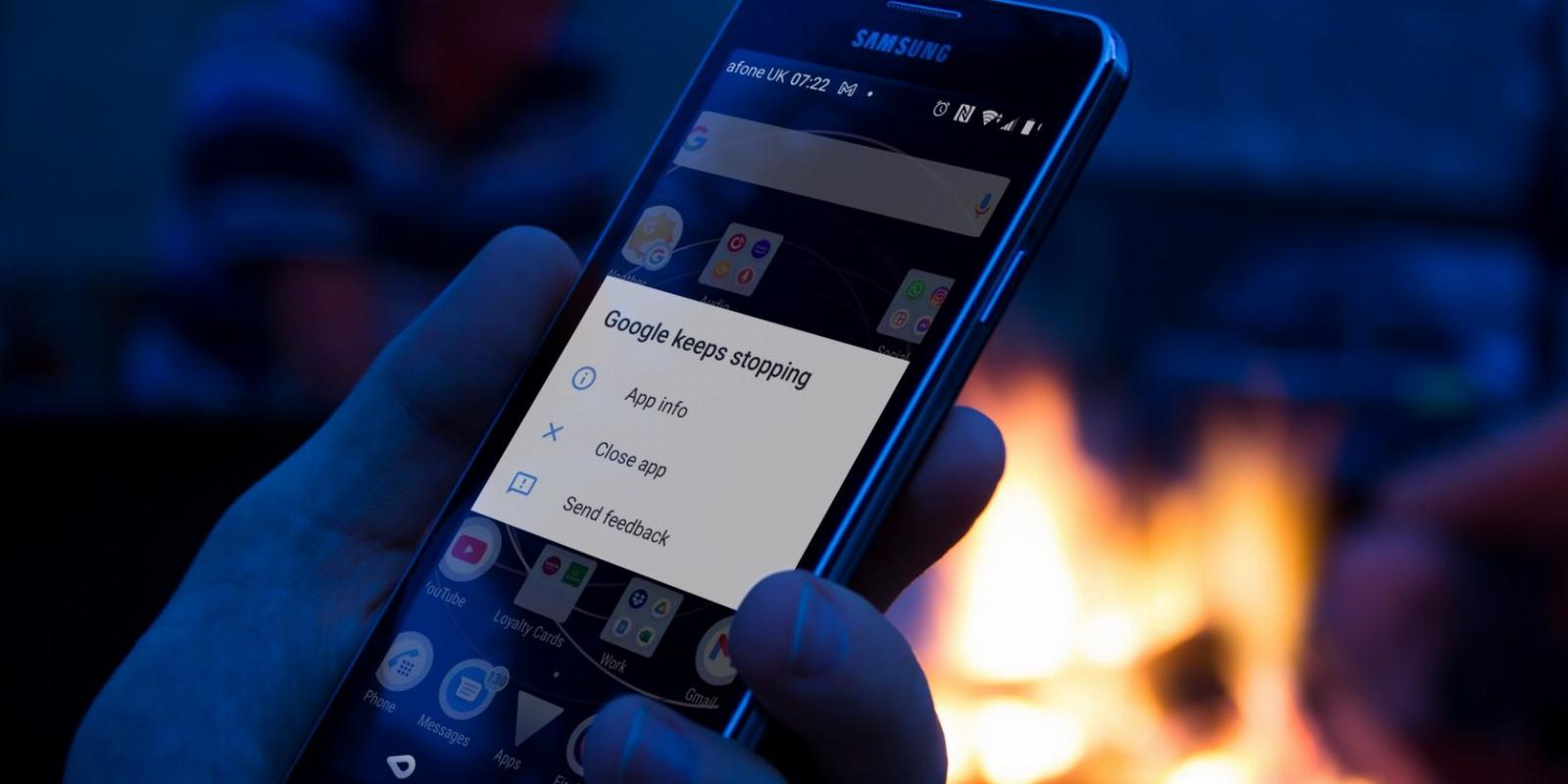
7 Ways to Fix the Android ‘Google Keeps Stopping’ Error
Reading Time: 5 minutesThe ‘Google keeps stopping’ error pops up constantly until it is fixed. Follow these steps to stop it happening again.
Android errors strike when you least expect and in many cases the meaning of the error message is confusing.
A perfect example of this is the ‘Google keeps stopping’ error that occurs in Android when performing standard tasks. You might be accessing Google search, using the Play store, or launching some other Google app. When the error message pops up, it provides little concrete information to help you fix it.
So, what exactly can you do when ‘Google keeps stopping’ and what does it mean?
When Does the Google Keeps Stopping Error Occur?
The ‘Google keeps stopping’ error can pop up seemingly without warning, often unrelated to any Google app. This is thanks to a Google service running in the background.
For example, you could be playing a game when the weather app tries to update, resulting in the error. It’s difficult to spot exactly which Google app is causing the error. It appears to be largely due to Google Play Services, Play Store, or the Google Search app. Some other Google apps and processes that are responsible for managing the Android operating system may also be responsible.
Why Does Google Keep Stopping? What Does the Error Mean?
Well, it’s pretty much as described: Google keeps stopping. But why?
The error seems to be due to a caching issue, which causes the Google app or background service to fail. As Google is literally stopping, the intended task (perhaps running a search, browsing for apps, or something else) fails.
Note that this error is not about a specific app. The ‘Google keeps stopping’ error occurs purely because a Google app keeps stopping on Android.
Several fixes are available for this problem.
1. Easily Fix the Google Keeps Stopping Error: Just Restart Android
Sometimes, the error is short lived, caused by a problem with a particular app, service, or shared resource.
While there is no way to know when this is the case, you can just restart your phone. Hold the power button and when the menu appears, tap (or slide to) Restart.
If the problem is fixed upon the phone restarting, you’ve been fortunate and missed a serious occurrence of the ‘Google keeps stopping’ error.
2. Stop the App, Stop the Error
Should you find the error reappears, you just joined an undesirable club. The error will just keep happening, the popup appearing repeatedly. Sure, you can tap away from the message, but more will appear.
The answer?
At this stage, try stopping the app before uninstalling it. The trick here is to guess which app is causing the problem. It isn’t always obvious; it’s probably a Google app, but it might not be the one you think it is.
To stop the app:
- Find the icon and long-tap
- Tap I to open App info
- (Alternatively you can open Settings > Apps > App management and tap the app)
- Tap Force stop and confirm when prompted
- Tap Uninstall
Wait for the app to uninstall before proceeding. You may find restarting the phone helps here. If the ‘Google keeps stopping’ error has stopped, you’re done.
But if it keeps happening…
3. How to Repair the Google Keeps Stopping Error
While frustrating, the ‘Google keeps stopping’ error can be fixed relatively easily. The steps are the same on Samsung phones, Pixels, and any other affected device.
- Drag down from the top to open the Quick Settings menu
- Tap Settings
- Open App management
- Scroll to Google and tap to open
- Tap Storage usage
- Tap Clear cache then wait while it clears
- Next, open Manage space
- In this screen, tap Clear All Data
- To finish, click back, then restart your phone
With this process completed, the error should now be fixed. If not, repeat for Google Play Store, then for Google Play Services, restarting after each until the error is resolved.
Interestingly, while the OS is largely free of errors, clearing the Android cache helps fix a surprising number of problems.
4. Uninstall Recent App Updates to Fix the Google Keeps Stopping Error
On occasions, the error only happens if a Google app has been updated and this update has failed.
In this scenario, you can uninstall that update:
- Open Settings > Apps > App management
- Select the main Google app
- In the top right corner tap the three dots menu
- Tap Uninstall updates
- At the prompt, click OK
If there is an issue with the Google app stopping, an update should be issued. When this happens, simply visit the Google Play Store, search for the Google app, and tap Update. This should resolve the error.
5. Try Uninstalling WebView Updates to Fix Errors
One other cause of the ‘Google keeps stopping’ error is WebView. This is an Android system tool that displays webpages and web content. If you’re running a Google-free (or Google-light) version of Android and find the ‘Google keeps stopping’ error inexplicably appears, this could be why.
Follow the steps above, this time searching for WebView, to uninstall updates.
6. Remember to Update Android
The ‘Google keeps stopping’ error (and others) can be largely attributed to software updates. If the error has just started happening, there is a good chance that a standard system update, an app update, or even a hotfix has caused it.
While we’ve provided a workable solution above, you should find that the error has been fixed in the next update. Assuming your phone is getting that update, you should be able to download it.
Android device manufacturer no longer issuing updates? That’s just one reason to install a custom Android ROM.
7. No Joy? You May Need to Factory Reset Android
As noted, in most cases simply clearing the cache will bring an end to the Google stopping error. If not, resetting the phone to factory settings is the only other easy option.
Before proceeding, you should ensure that all data on your phone is backed up. Our guide on how to properly backup Android will help here. This involves backing up settings, photos, contacts, text messages, media files, and other vital documents. Dedicated apps are available to help with this, but you might simply hook the phone up to your PC and copy the data across that way.
Once you’ve done that, it’s time to reset Android. The easiest way to do this is in the settings screen.
- Drag down from the top to open Quick Settings
- Tap the Settings cog
- Tap System > Reset options
- Find and tap Erase all data (factory reset)
- Android will warn you that the internal storage will be reset, so read carefully
- When you’re satisfied it is the right option, tap Reset Phone
When you’re done, Android will seem as good as new. After setting up your account, take the opportunity to download any new updates as soon as possible.
Fixing Android Errors: Easy!
As the operating system becomes more advanced, errors are sadly more likely to occur. This is particularly the case in software that has a legacy aspect, whether supporting old code or linked to older apps. Happily, most Android errors are straightforward to fix.
If you’ve been affected by Google popping up a ‘keeps stopping’ message, these fixes should resolve it. To recap, you can resolve the ‘Google keeps stopping’ error by:
- Restarting Android
- Stopping the app
- Repairing the app
- Uninstalling recent updates to the app
- Uninstalling WebView updates
- Updating Android
- Factory resetting your device
While it’s rare to see this error, you should be able to deal with it by following these steps. Unfortunately some other errors can also affect Android, but they’re similarly straightforward to tackle.
Reference: https://www.makeuseof.com/how-to-fix-the-android-google-keeps-stopping-error/
Ref: makeuseof
MediaDownloader.net -> Free Online Video Downloader, Download Any Video From YouTube, VK, Vimeo, Twitter, Twitch, Tumblr, Tiktok, Telegram, TED, Streamable, Soundcloud, Snapchat, Share, Rumble, Reddit, PuhuTV, Pinterest, Periscope, Ok.ru, MxTakatak, Mixcloud, Mashable, LinkedIn, Likee, Kwai, Izlesene, Instagram, Imgur, IMDB, Ifunny, Gaana, Flickr, Febspot, Facebook, ESPN, Douyin, Dailymotion, Buzzfeed, BluTV, Blogger, Bitchute, Bilibili, Bandcamp, Akıllı, 9GAG