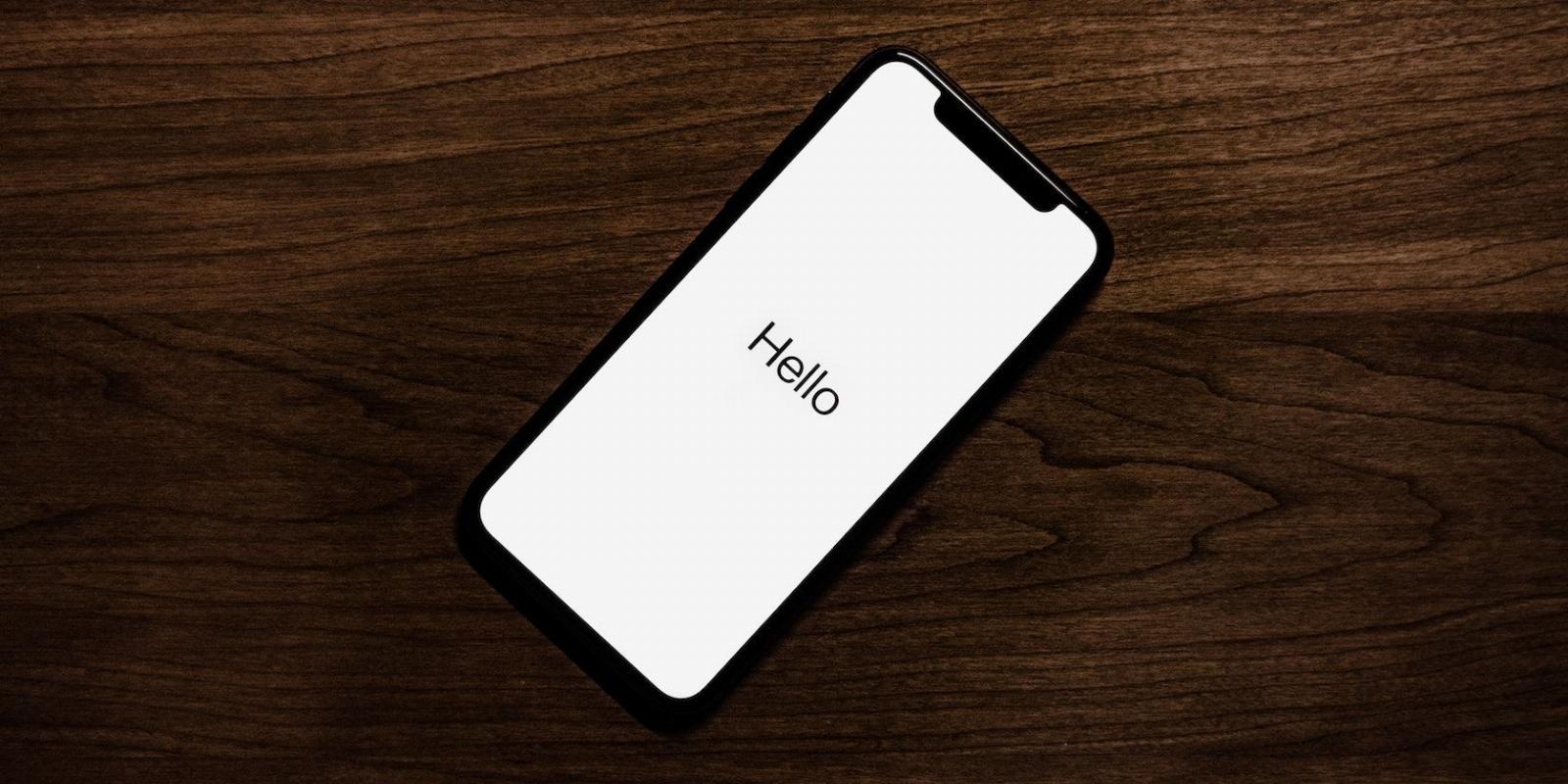
6 Ways to Find Your Lost iPhone
Reading Time: 5 minutesWhile we hope you never need them, here are six ways to find your lost iPhone.
Unfortunately, your iPhone might get lost somewhere. There’s no one to blame; it sometimes happens, even if we’re careful.
The good news is that, even if you lose your iPhone, there are still a few ways for you to find it. Whether it’s iCloud, Google, or even asking your friends or family, here’s how you can try to find a lost iPhone.
1. Ask Your Friends and Family
This is probably the first step you need to take to find your lost iPhone. You can ask your friends, family members, or coworkers if they saw your iPhone somewhere.
If you’re lucky enough, that’ll do the trick. If not, try the other options on the list.
2. Try Calling Yourself
If you have another phone with you or borrow a phone from your friends or family, you can try calling your phone number and hear the vibration or ringtone. If your iPhone is nearby, you should be able to listen to it and find it pretty quickly.
3. Ping Your iPhone With Your Apple Watch
If you don’t have another phone with you but you have your Apple Watch, you can still use it to make your iPhone play a sound.
There are many ways your Apple Watch can make your life simpler, and that includes using your Apple Watch to ping your iPhone.
Your Apple Watch can ping your iPhone to tell you where it’s hiding. Just do the following:
- Swipe up from the bottom of your Apple Watch screen to open Control Center.
- Scroll down until you find the Ping iPhone button. It’s the button with the icon of an iPhone with a couple of lines on each side.
- Tap the Ping iPhone button once to make your iPhone do a ping. Press and hold the same button to make your iPhone ping and flash.
4. Use Apple’s Tools to Find Your iPhone
Apple offers a couple of different ways to locate your iPhone. You can use the Find My app available on the iPhone, iPad, and Mac or use iCloud if you don’t have other Apple devices but have access to a computer.
Use the Find My App on Another Apple Device to Locate Your iPhone
If you have an iPhone, chances are you also have a different Apple device. With the help of the Find My app—which is part of Apple’s Find My network—you should be able to see the last known location of your iPhone.
Your other Apple device can give you directions with the help of the Maps app. This is what you need to do:
- Open the Find My app on your other Apple device. It can be another iPhone, an iPad, or a Mac, but you need to make sure that device uses the same Apple ID as your lost iPhone.
- Go to the Devices tab. If you’re using an iPhone or an iPad, it’ll be located near the bottom of your screen. If you’re on a Mac, you should see it near the top of the Find My window.
- Select the iPhone you’re trying to find.
- Tap Directions.
You’ll be redirected to the Maps app, and if available, you’ll get directions to find your iPhone. If your iPhone is in a different place, try to be careful. You don’t know if someone else has it, so it’s best to consider going to the police if you think it’s necessary.
On top of helping you get directions, the Find My app can also ping your iPhone if you don’t have an Apple Watch. This is how:
- Open the Find My app on your other Apple device. It can be another iPhone, an iPad, or a Mac, but you need to make sure that the device is using the same Apple ID as your lost iPhone.
- Go to the Devices tab. If you’re using an iPhone or an iPad, it’ll be located near the bottom of your screen. If you’re on a Mac, you should see it near the top left of the Find My window.
- Choose the iPhone you’re trying to find.
- Select Play Sound.
Your iPhone will first start vibrating and then play a sound similar to the default alarm sound. Note that you can’t make your iPhone flash, but hopefully, this will do the trick. You’ll also get an email saying you used the Find My app to play a sound on your iPhone.
Go to iCloud to Locate Your iPhone
If you don’t have another Apple device, Apple still lets you access your iCloud account with any computer, which should help you locate your iPhone with the Find iPhone feature. This is what you need to do:
- On any computer or smartphone, go to iCloud.com.
- Log in to your Apple ID. Make sure it’s the same Apple ID you use on your lost iPhone.
- Click Find iPhone. You may need to enter your Apple ID password again.
It may take a while, but this feature will let you know your iPhone’s last location. If you have other Apple devices, you should see them on the map too. As we mentioned before, be careful before finding your iPhone, as you don’t know if someone else has it.
5. Check Your Google Location History
Just like iCloud and Find My, Google can also track where you’ve been with the Google Maps app.
If you want to see your Location History—and hopefully find your lost iPhone—simply go to the Google Timeline page to see the places you’ve been.
Keep in mind, though, that this feature isn’t turned on by default. So if you haven’t actively enabled your Location History, chances are this feature won’t work for you.
So if you haven’t lost your iPhone yet, and you want to use your Google Location History, you can turn it on like this:
- Open your favorite browser and go to your Google account’s Activity Controls.
- Scroll down and, under Location History, click Turn on.
- Click Turn on again to confirm your decision.
And that’s it. Now you’ll be able to see where you’ve been with the Google Maps timeline.
6. Contact the Police or Local Businesses
If you lost your iPhone, it’s possible that someone was kind enough to hand it to the authorities. You can easily ask the police and ask if they have your iPhone. If not, you can still report you lost your iPhone.
Likewise, if you were inside a business when you last saw your iPhone, you can ask the owner or workers there if they’ve seen it.
Find Your iPhone Easily
Hopefully, you’ll never have to use these tips. But if you lose your iPhone, just know there are many ways to find it again, even if it’s offline. Just be careful if you try to find it yourself, and always consider talking to the police before doing anything.
Reference: https://www.makeuseof.com/ways-to-find-your-lost-iphone/
Ref: makeuseof
MediaDownloader.net -> Free Online Video Downloader, Download Any Video From YouTube, VK, Vimeo, Twitter, Twitch, Tumblr, Tiktok, Telegram, TED, Streamable, Soundcloud, Snapchat, Share, Rumble, Reddit, PuhuTV, Pinterest, Periscope, Ok.ru, MxTakatak, Mixcloud, Mashable, LinkedIn, Likee, Kwai, Izlesene, Instagram, Imgur, IMDB, Ifunny, Gaana, Flickr, Febspot, Facebook, ESPN, Douyin, Dailymotion, Buzzfeed, BluTV, Blogger, Bitchute, Bilibili, Bandcamp, Akıllı, 9GAG