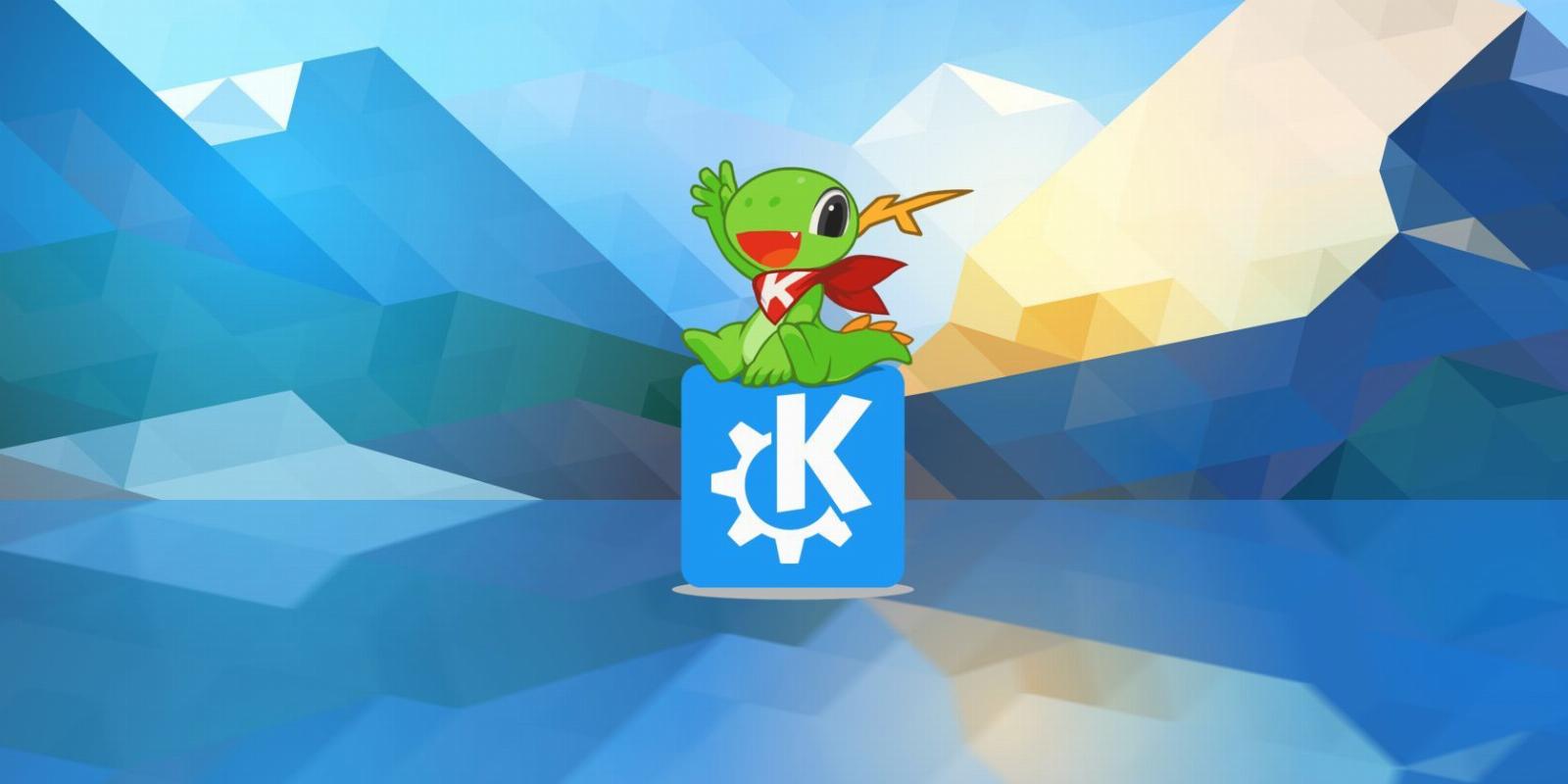
6 Ways KDE Plasma Reminds You That Computing Can Be Fun
Reading Time: 5 minutesKDE Plasma puts the fun back in computing by offering you a customizable yet stable desktop for your PC.
Personal computers now come in many form factors, but the same can’t be said about computer interfaces. Most PCs come with a layout that feels like Windows or macOS. Even mobile devices have grown more similar, regardless of whether you use Android or iOS.
On the surface, KDE Plasma doesn’t feel any different. Most screenshots show a Windows-like desktop. But Plasma intends to be adaptable to whatever your preferences or needs are. Tweaking KDE Plasma to suit your tastes is an imaginative process that harkens back to how fun computers were when they were new. Here’s why.
1. You Can Choose Your Own Desktop Interface
Plasma’s purpose is to be modular enough to function however you want it to function (the name ‘Plasma’ comes from its ability to morph into whatever you need it to be). If you want to change the placement of items on the default panel, you can right-click on the panel, select Enter Edit Mode, and move them around.
If you prefer the panel to be on the side of the screen, you can move it. Do you prefer having a dock with a menubar at the top, like on macOS? You can do that too. If you like the standard panel but consider menubars to be mostly clutter, you can hide them away in a button in your title bar.
Do you like being able to see all your open windows and virtual desktops at once, like on GNOME? You can activate a similar feature using a keyboard shortcut or by dragging your mouse to a corner of the screen.
But the idea isn’t merely to replicate experiences you love from other desktops. You can combine or modify these capabilities to create something different. Have a panel that only displays your minimized windows. Or shrink your panel down to only hold a system tray and utilize the powerful KRunner to manage everything else.
2. Make Your Computer Look However You Want
Technically, when you tweak how your interface functions, you’re also impacting how it looks. But there’s so much more you can do after you’ve settled on where to put your panels and how to manage apps.
If the default theme doesn’t speak to you, you can swap it out without installing any extra software. And you don’t have to worry about breaking anything, since this is a supported and expected functionality.
Open up System Settings > Appearance to see a full range of ways to change up the looks. You can download new themes for the Plasma interface, try out themes that change up the look of apps, or taste all new icons.
Want to change the fonts? You can download new ones directly inside System Settings. In fact, you can download new looks for almost everything using the ‘Get New Stuff’ buttons that appear in different parts of the Plasma desktop.
3. Your Interface Can Grow With You
We don’t all know how we want to use our computer when we sit down at it for the first time. Most of us are accustomed to adjusting to the interface we’ve been handed, not the other way around. Part of the joy of Plasma is that you can change your layout with time, fine-tuning the experience to suit you well.
This is a process of self-discovery. You may start off with a dock, having long thought of yourself as a macOS person, only to find you actually like the window switcher Windows had in pre-Windows 7 era, now that you have the freedom to tweak away the parts you didn’t like. Maybe you didn’t like a widget on your desktop but find it rather convenient when it’s part of a panel.
As you change the way you use your computer, you can change the widgets that you keep close at hand. If you find yourself writing a paper, you can keep a Pomodoro timer, a dictionary, and a thesaurus widget all located on your panel or your desktop.
Need to run translations? Want easy access to the weather? Want a panel devoted to monitoring internet speeds and system performance? All of these options are yours to discover.
Alternatively, if you find yourself working on a project that requires having a dozen windows open, you can enable features that make it easier to manage that many windows. You can set each corner of the screen to toggle the ‘Present Windows’ effect. You can activate your Alt + Tab window switcher by moving your mouse to the side of the screen instead. Play around. Find what makes your job easier.
4. KDE Is Light Enough for Nearly Any PC
System resources have grown over time, and so have system requirements. 512MB of RAM used to be more than enough to browse the web. Now individual browser tabs can easily hog up that much memory. Desktop environments are also more demanding than they used to be.
KDE Plasma, despite all of its power and bling, is relatively lightweight. A PC that feels slow running Windows may feel snappy with GNOME, but even a computer that stutters with GNOME may still be able to run KDE Plasma rather smoothly.
These lower requirements expand the range of computers you can install Plasma on, opening up how cheaply and easily you can experience what Plasma has to offer.
You may have a 10-year-old PC that can run Plasma just fine. If you don’t, you may be able to snag one on eBay for under $100. This can be an easy way to try out Linux when you’re too hesitant to make the switch on the newer laptop that stores your important files and favorite apps.
5. KDE Adapts to Many Form Factors
Plasma is lightweight and malleable, which makes it particularly well-suited to play around with on different form factors. You can try KDE on a smartphone or tablet using Plasma Mobile. Here you see an interface, not unlike Android and iOS, yet powered by familiar KDE technologies.
Apps are adaptive using the Kirigami framework, which enables you to use the same software on your PC and your phone if you so choose.
In the opposite direction, you can put Plasma on a TV. This initiative goes by the name of Plasma Bigscreen. Here you can have an interface more akin to what you see on smart TVs, with the ability to navigate using a keyboard and mouse or a TV remote.
These versions of KDE aren’t as easy to install, since they’re designed for ARM devices and are only available for specific devices. But Plasma Mobile is becoming increasingly available as mobile Linux development continues.
6. There’s Always More to Discover
Very few people, if anyone, knows of all the features available in KDE Plasma. The desktop is configurable in any number of ways, and so are the apps. You can move toolbars around, add or remove buttons, and change themes.
You can set up virtual desktops however you like or go further by creating ‘Activities.’ Activities offer a way to set up and isolate your workflows. For example, you can have one activity for work and another for play.
Maybe you find the System Tray to be too cluttered. You can determine which icons always appear, which only appear when active, and which never appear.
Maybe you want to set up window tiling. Whether you’re hunting through System Settings or looking for new apps and addons in KDE Discover, you will likely come across something you didn’t already know about. KDE is loaded with hidden features.
Explore Your Desktop, and Have Fun!
Yes, our primary task at a PC is to get stuff done. Sometimes that’s work. Sometimes that’s watching a video or diving into a game. But KDE Plasma reminds us that exploring the interface itself can be fun, sparking creativity and curiosity that may change how you approach computers or even extend into other areas of your life.
If you like KDE Plasma but don’t want to manually install it on your system, you can choose to switch to a Linux distro that offers an official KDE-based variant.
Reference: https://www.makeuseof.com/ways-kde-plasma-reminds-you-computing-is-fun/
Ref: makeuseof
MediaDownloader.net -> Free Online Video Downloader, Download Any Video From YouTube, VK, Vimeo, Twitter, Twitch, Tumblr, Tiktok, Telegram, TED, Streamable, Soundcloud, Snapchat, Share, Rumble, Reddit, PuhuTV, Pinterest, Periscope, Ok.ru, MxTakatak, Mixcloud, Mashable, LinkedIn, Likee, Kwai, Izlesene, Instagram, Imgur, IMDB, Ifunny, Gaana, Flickr, Febspot, Facebook, ESPN, Douyin, Dailymotion, Buzzfeed, BluTV, Blogger, Bitchute, Bilibili, Bandcamp, Akıllı, 9GAG