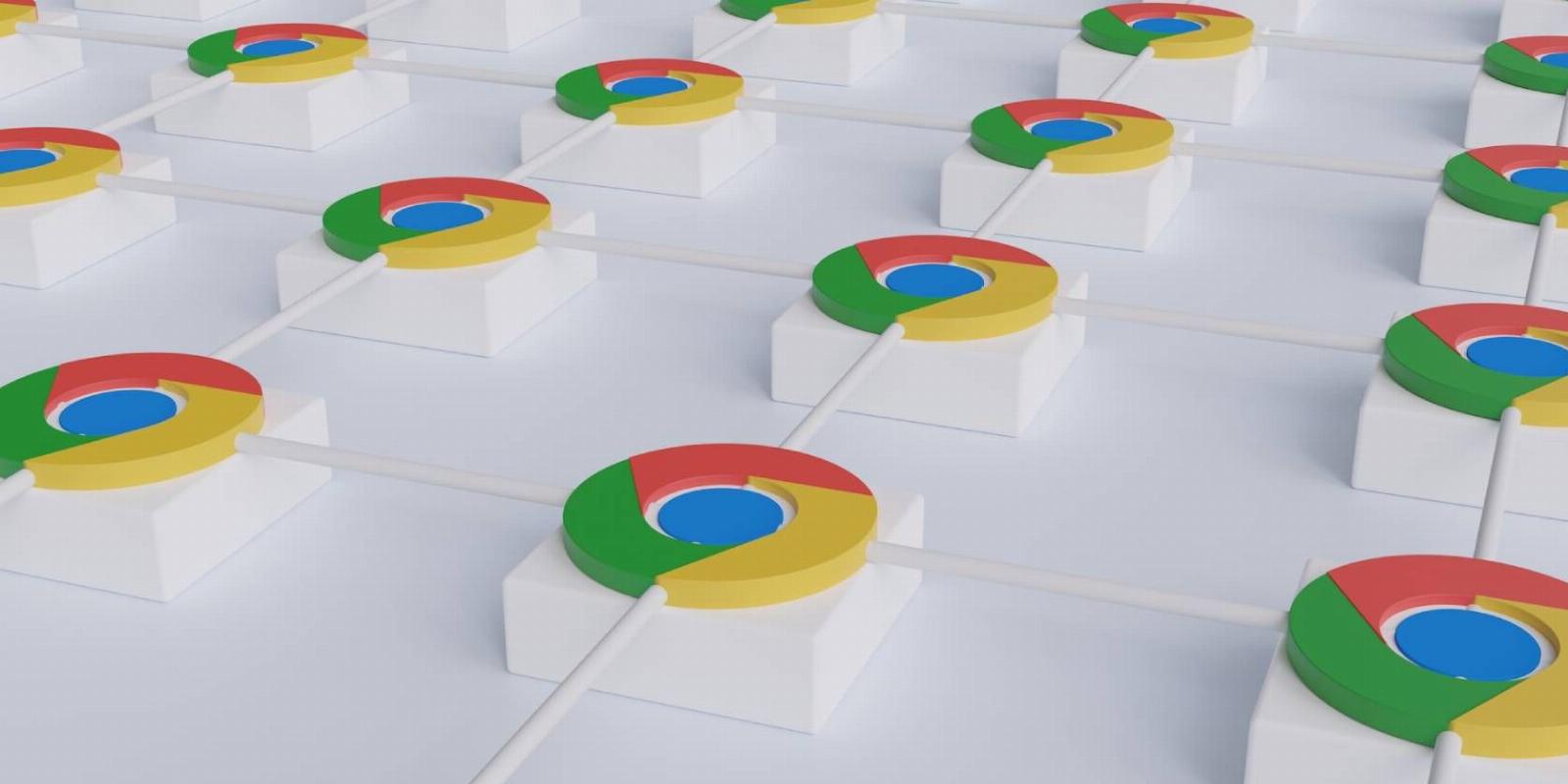
5 More Chrome Extensions to Manage the ‘Too Many Tabs’ Problem
Reading Time: 4 minutesThese new extensions for Chrome (and some for Firefox too) will help you deal with all the open tabs that you just can’t seem to close.
Since the dawn of time, even before the dinosaurs, mankind has struggled with the problem of having too many tabs open in the Chrome browser. And so, now and again, new extensions for tab management are trying to solve tab overload.
No solution is perfect, as we all have different browsing patterns. But perhaps one of these new add-ons for Chrome (and some for Firefox too) will help you deal with all the open tabs that you just can’t seem to close.
1. Skeema (Chrome): Powerful Tab Manager to Organize Tabs, Save Notes and Clips
Skeema is one of the most powerful tab managers to deal with the problem of having too many tabs open. The focus here is to organize these tabs into projects and sub-projects using a beautiful drag-and-drop interface, add notes, and add clips of relevant info to any element.
Once your window is overloaded with tabs, fire up Skeema in the new tab and create a new project. The slider pane at the right shows all your open tabs, which you can select, make groups, and drag-and-drop them into the project. Each project can have multiple sub-projects full of tabs.
Right-click any tab in Skeema to add notes to it, which is an excellent way to remember why the tab is essential. You can also visit any tab and make clips, much like Evernote, saving images or chunks of text. These clips can then be added to your projects, sub-projects, or tab notes.
Download: Skeema for Chrome (Free)
2. ToChunkA Smart Tabs (Chrome, Firefox): Automatic Tab Groups and Bookmarking Closed Tabs
ToChunkA tries to solve the ‘too many tabs’ problem in two ways. First, it smartly groups tabs to make it easier to find them (which is different from Chrome’s built-in tab groups). Second, it turns unused tabs into bookmarks and then smartly groups those too.
The foundation of ToChunkA is the ‘smart grouping’, whether in tabs or bookmarks. There are multiple ways this works. It can group tabs by the domain if you have multiple For example, it can group from a single website, or it can group tabs by the context of the contents. There doesn’t seem to be a way to choose which smart grouping ToChunkA uses, but it worked decently in our tests.
In ToChunkA’s settings, you can also set how the auto-bookmarking feature works. You can set how many days later an unopened tab will be automatically closed and added to bookmarks, along with which bookmarks folder it’ll be in. You can also exclude certain domains from this auto-bookmarking. You can also enable or disable automatically making bookmark folders based on the similar smart grouping for tabs.
Download: ToChunkA Smart Tabs for Chrome | Firefox (Free)
3. Tab Grouper (Chrome): Create Tab Groups Quickly and Bookmark & Close Tabs
If you want the features of ToChunkA but don’t want the smart grouping, Tab Grouper is a great alternative. It’ll let you select multiple tabs you want to group in a simple pop-down panel and even instruct the extension to group all tabs from the same domain name automatically.
Groups can be renamed and moved around easily as a chunk. You can also move groups within different windows. And of course, selected tabs can be closed instead of grouping them.
Tab Grouper also offers the option to bookmark selected tabs and close them. These bookmarked tabs will be auto-added to a new folder in your bookmarks with the date and time that Tab Grouper closed them, so you can easily find them later.
Download: Tab Grouper for Chrome (Free)
4. Snooze Tabs (Chrome, Firefox): Close Tabs for Now, Have Them Pop Back Up Later
You can snooze an email to have it bounce back later; why not do it for tabs? Snooze Tabs is an easy way to close a tab right now and pop it up later when you need it. It’s super simple to use, and highly customizable too.
The extension lets you snooze all open tabs or only the one you’re currently on. The default snooze options are later today, this evening, tomorrow morning, tomorrow evening, this weekend, in a week, and next month. If these sound vague, you can jump into Snooze Tabs settings to define periods. Any snoozed tab is automatically closed.
Tabs will re-open with a notification and sound (which you can disable in settings). You can also check all your snoozed tabs in the ‘Sleeping Tabs’ panel. Meanwhile, when you open the Snooze panel, you’ll see how many snoozed tabs are set to open in different periods.
The free version of Snooze Tabs makes this snoozing process very easy. But you can get additional features in the Pro version, such as snoozing certain tabs as to-dos, and syncing your snoozed tabs across browsers.
Download: Snooze Tabs for Chrome | Firefox (Free)
5. TabReadReminder (Chrome): A Simple Nudge to Read Open Articles in New Tab
Part of the problem with having tens of tabs open in Chrome is that you can’t even see the full title of most of them. You know you opened it for a reason, so you continue to keep it running. This ‘out of sight, out of mind’ attitude is exactly what TabReadReminder attacks.
When you open a new tab, TabReadReminder will show you a list of up to five articles you should read today, chosen from your open tabs. Don’t get swayed by the use of ‘read article,’ as the extension doesn’t restrict itself to tabs that have articles in them. It’ll point you to five random tabs to open and check. The list stays the same for the day.
You can click any of the five recommendations to be immediately taken to that tab. Otherwise, you can right-click a recommendation and mark it as read or unread because sometimes, you might want to keep a tab open even after reading it.
Download: TabReadReminder for Chrome (Free)
Send Tabs to Your Phone to Read
When on a desktop or a laptop, many of us have a tendency to say, ‘I’ll read it later’ and open more tabs. But if that ‘later’ isn’t coming, read them on your phone.
Start with the tabs you opened for whatever research you’re doing now, and send the tabs to your phone. You’ll see them in the notifications whenever you next access your phone, which might be the nudge you need to read them.
Reference: https://www.makeuseof.com/chrome-extensions-manage-too-many-tabs/
Ref: makeuseof
MediaDownloader.net -> Free Online Video Downloader, Download Any Video From YouTube, VK, Vimeo, Twitter, Twitch, Tumblr, Tiktok, Telegram, TED, Streamable, Soundcloud, Snapchat, Share, Rumble, Reddit, PuhuTV, Pinterest, Periscope, Ok.ru, MxTakatak, Mixcloud, Mashable, LinkedIn, Likee, Kwai, Izlesene, Instagram, Imgur, IMDB, Ifunny, Gaana, Flickr, Febspot, Facebook, ESPN, Douyin, Dailymotion, Buzzfeed, BluTV, Blogger, Bitchute, Bilibili, Bandcamp, Akıllı, 9GAG