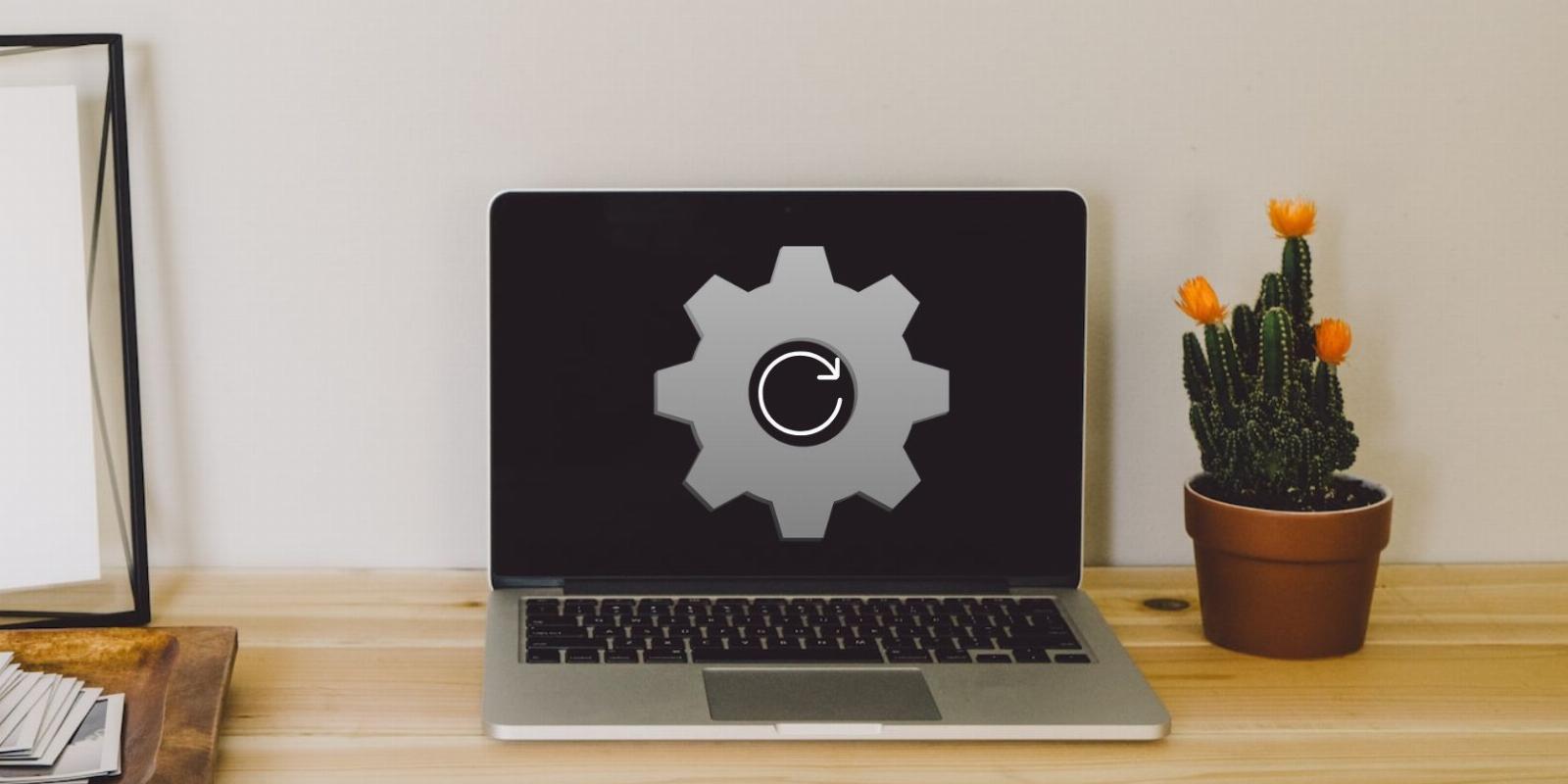
3 Ways to Reset the Windows 11 Settings App
Reading Time: 3 minutesGet the Windows 11 Settings app back to normal with a quick reset.
The Settings app in Windows 11 makes it simple for you to manage various settings and preferences on your computer. Whether you want to customize your computer’s theme, manage network connections or check for system updates, the Windows Settings app is a central location for all your computer management needs.
If the Windows 11 Settings app stops working, or if you want to restore it to its default settings, you can always reset it. You can reset the Windows Settings app using the search menu, Command Prompt or PowerShell. Let’s go over all three methods in detail.
1. How to Reset the Windows 11 Settings App Using the Search Menu
The quickest way to reset the Windows 11 Settings app is through the search menu. So, let’s start with that.
To reset the Windows 11 Settings app with the search menu:
- Click the magnifying icon on the taskbar or use the Win + S keyboard shortcut to access the search menu.
- Type Settings in the search box.
- Select the App settings option from the right pane.
- Scroll down to the Reset section and click the Reset button.
- Select Reset again to confirm.
After completing the above steps, you can use one of the many ways to access the Windows Settings app and configure it again.
2. How to Reset the Windows 11 Settings App via PowerShell
If you prefer to interact with your computer through a command-line interface, you can also use PowerShell to reset the Windows Settings app. Don’t worry, the process isn’t as intimidating as it might sound.
Use these steps to reset the Windows 11 Settings app using PowerShell.
- Click the search icon on the taskbar to open the search menu.
- Type Windows PowerShell in the search box.
- Select Run as administrator from the right side.
- When the User Account Control (UAC) prompt appears, select Yes to continue.
- In the console, type the following command and press Enter to reset the Settings app.
Get-AppxPackage *Windows.ImmersiveControlPanel* | Reset-AppxPackage
If you’re a PowerShell enthusiast, why not take the time to learn these useful Windows PowerShell commands to improve efficiency?
3. How to Reset the Windows 11 Settings App Using Command Prompt
Another way to reset the Windows 11 Settings app is via Command Prompt. Similar to the method above, resetting the Settings app using Command Prompt only requires you to run a single command.
To reset the Windows 11 Settings app using Command Prompt, use these steps:
- Press Win + X or right-click the start icon to open the Power User menu and select Run from the list.
- Type cmd in the text box and then press Ctrl + Shift + Enter on your keyboard to open Command Prompt with admin rights.
- Select Yes when the User Account Control (UAC) prompt shows up.
- In the console, paste the following command and hit Enter:
PowerShell -ExecutionPolicy Unrestricted -Command '& {$manifest = (Get-AppxPackage *immersivecontrolpanel*).InstallLocation + '\AppxManifest.xml' ; Add-AppxPackage -DisableDevelopmentMode -Register $manifest}'
Once you run the above command, Windows will reset the Settings app on your computer.
Do you find Command Prompt to be too complicated or boring to use? Here are some of the best Command Prompt alternatives for Windows worth trying.
Resetting the Windows 11 Settings App
Regardless of the method you use, resetting Windows 11 Settings app shouldn’t take more than a couple of minutes of your time. After that, you can start configuring your computer settings from scratch.
If, however, resetting the Settings app does not solve your problem, you can try creating a new user account. Alternatively, you can consider factory resetting your Windows 11 computer and starting over.
Reference: https://www.makeuseof.com/reset-windows-11-settings-app/
Ref: makeuseof
MediaDownloader.net -> Free Online Video Downloader, Download Any Video From YouTube, VK, Vimeo, Twitter, Twitch, Tumblr, Tiktok, Telegram, TED, Streamable, Soundcloud, Snapchat, Share, Rumble, Reddit, PuhuTV, Pinterest, Periscope, Ok.ru, MxTakatak, Mixcloud, Mashable, LinkedIn, Likee, Kwai, Izlesene, Instagram, Imgur, IMDB, Ifunny, Gaana, Flickr, Febspot, Facebook, ESPN, Douyin, Dailymotion, Buzzfeed, BluTV, Blogger, Bitchute, Bilibili, Bandcamp, Akıllı, 9GAG