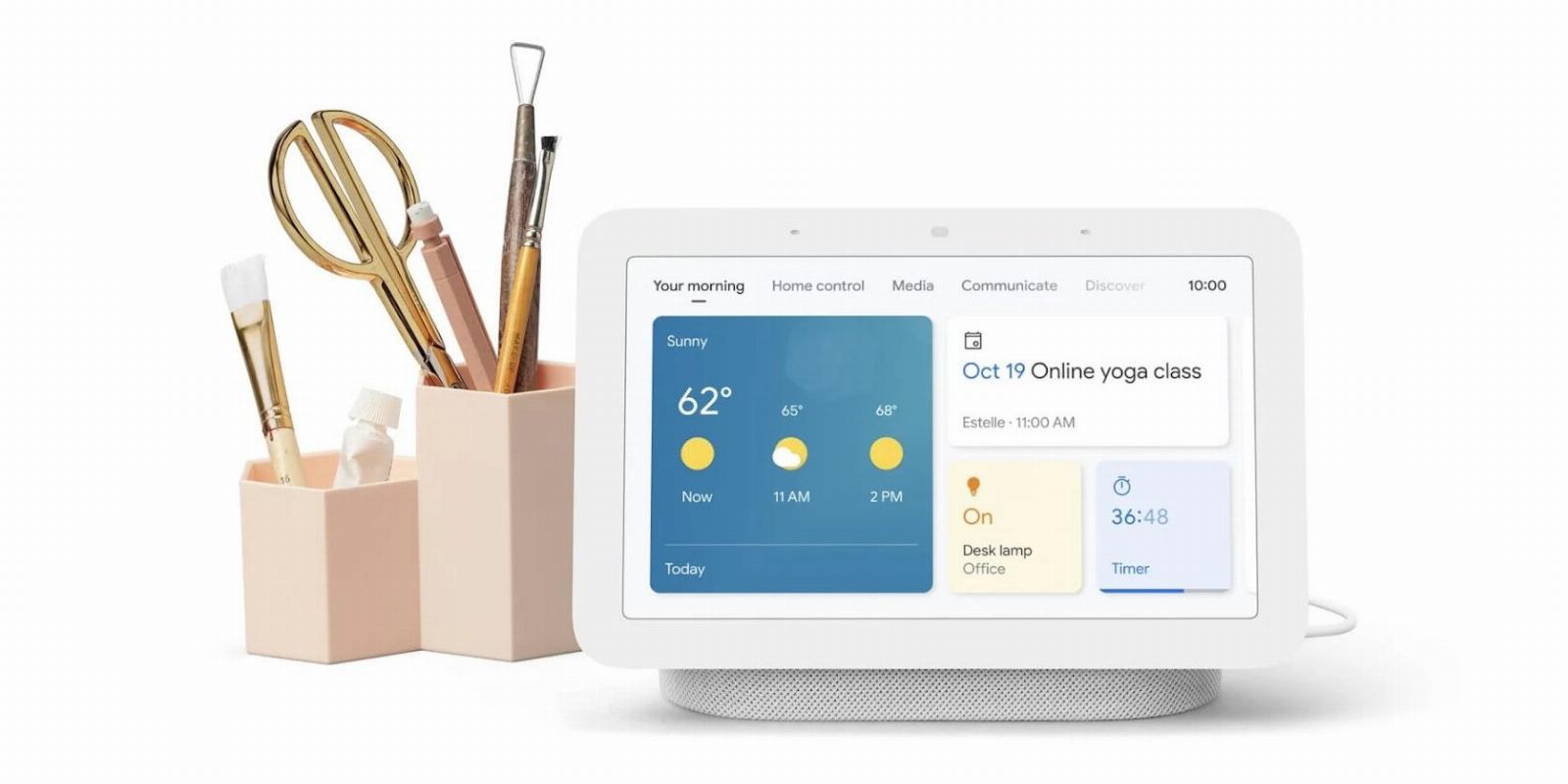
16 Fun and Useful Things You Can Do With a Google Nest Hub
Reading Time: 6 minutesFind out some of the great things you can do with Google’s popular smart speaker and touchscreen combo.
The Google Nest Hub and Nest Hub Max are all-in-one smart displays, combining a smart speaker with a touchscreen display. They use the Google Assistant voice assistant to operate via voice commands and can do everything a Google Nest smart speaker does—and a lot more.
Whether you’re a proud new owner of a Google Nest Hub or just considering buying one, you want to know what exactly you can do with it. Well, there’s a lot you can do with a Google Nest Hub, as you’ll soon discover.
1. Get a Daily News Briefing
Want to get a quick overview of current news and events? Your Google Nest Hub can read and display a news summary on its screen. Just say ‘Hey Google, what’s the news?’ and you’ll hear—and see, onscreen—the latest news headlines and stories. You can even personalize your news feed from within the Google Home Android and iOS apps.
2. View Weather Conditions and Forecasts
Just interested in the weather? Say ‘Hey Google, what’s the weather?’ and your Google Nest Hub will read you the current weather conditions and forecast, and display the upcoming forecast onscreen. Swipe the screen right-to-left to view forecasts for later in the week.
3. Operate Your Smart Home Devices
The Google Nest Hub is a smart home hub that can control other smart home devices. Connect your smart bulbs, smart plugs, smart doorbells, and smart thermostats and then use the Google Nest Hub to control everything all via voice commands or on the screen.
4. Play Your Favorite Music
Your Google Nest Hub does a great job playing your favorite music. You can use the smart speaker to play music from your favorite streaming music services, including Apple Music, Deezer, Pandora, Spotify, and YouTube Music.
All you need to do is sync your Google account with your music account in the Google Home app, then you can tell Google to play a particular playlist, channel, album, artist, or song. You’ll see details about the currently-playing track onscreen, along with onscreen playback controls, so you can pause the music or jump back or forward a track.
5. Listen to Podcasts
Just as you can listen to music on your Google Nest Hub, you can also listen to your favorite podcasts. Just connect to your favorite podcast or streaming service, call up the podcast you want, and settle in to listen. You can use your Nest Hub to listen to audiobooks, too.
6. Watch Videos
Here’s something else you can do on a Google Nest Hub and not on a Google Nest smart speaker—watch videos. Yes, that big screen is there for a reason. Use the Google Home app on your smartphone to connect to any number of streaming video accounts, and then you can call up your favorite videos on your Nest Hub with a simple voice command.
Google lets you watch videos from Apple TV, Disney+, HBO Max, Hulu, Netflix, Paramount+, Sling TV, and, of course, Google’s very own YouTube and YouTube TV. Just tell the smart speaker, ‘Hey Google, play Stranger Things on Netflix’ or something similar, and your hub will open that service and start playback.
But, that’s not all, you can also queue up videos on your Nest Hub. For example, you can say, ‘Hey Google, show me soccer videos’—sit back, relax, and enjoy a stream of related videos to keep you entertained all day. If you have the Nest Hub Max, the device will be able to recognize the different voices and faces of people in your household. So, if you’re into soccer but other members aren’t, their video recommendations will be different.
7. Cast Content
As well as being able to watch videos on the Google Nest Hub, you can cast content to it via the Google Home app. That’s right, the Nest Hub is also a Chromecast device—as soon as it’s been added to the Google Home app.
Use your phone to select a video from the likes of Plex, YouTube, and so on, then select the cast icon on your phone to stream to your Nest Hub device.
8. Turn Into a Digital Picture Frame
What does your Google Nest Hub do when it’s just sitting there, waiting for your next command? That big screen can function as a digital picture frame, pulling images from your Google Photos account and displaying them for all to see. Your Hub will randomly cycle through your photos and even create some interesting photo montages and combinations—all automatically.
9. Participate in Zoom and Google Video Chats
If you have a Google Nest Hub Max you can use your device to participate in video chats and video meetings. That’s because the Hub Max has a built-in webcam. The regular Google Nest Hub does not, and cannot do video chat.
At present, the Hub Max supports video calling via Google Duo, Google Meet, and Zoom.
To learn more about making the most of Google’s chat service, read our tips about improving the Google Meet experience.
You’ll need to connect your account to your Google account via the Google Home smartphone app, then you can start a meeting by saying, ‘Hey Google, start a meeting.’
You’re then prompted to tap the Meet or Zoom card on the display. Follow the onscreen instructions to invite others and get the meeting started.
For one-to-one Google Duo calls to other Duo users, just say ‘Hey Google, call John Smith,’ using the name of the person you’re calling.
10. Turn Into a Home Intercom System
If you have other Google Nest devices—with or without screens—in your home you can link them together into a high-tech home intercom system. Say ‘Hey Google, broadcast,’ then start talking, and your message will be heard on all the Google Nest devices in your home.
11. Answer Your Doorbell
If you have a Google Nest Doorbell, you can see who’s ringing your bell on the Google Nest Hub display. You can then talk directly to the person at your door. You can even activate the live camera to keep constant tabs on what’s happening on your doorstep.
12. Help You Cook
Put a Google Nest Hub in your kitchen, and you can use it to help you cook. Search for and display your favorite recipes and then walk through them onscreen—many with step-by-step video instructions. You can even use the Hub’s voice-activated alarms and timers to make sure your cooking is as precise as possible.
13. Monitor Your Sleep
If you have a second-generation Google Nest Hub (not the Hub Max), you can use your smart display to monitor your sleep. The Nest Hub includes Soli sleep sensing technology to track your motions while you’re sleeping. Built-in sensors detect light and temperature changes, changes in your breathing, your snoring and other noises, and other sleep disturbances—without attaching any annoying sleep monitoring equipment to your body.
Do this for several nights and the Google Nest Hub learns your sleep patterns. This lets it make personalized recommendations to help you get a better night’s sleep. It also generates a daily report detailing the data it collects. If you have trouble sleeping, this may be a game-changer.
14. Translate Foreign Languages
Need a little help to learn key phrases in another language, or translate text easily? Since the Nest Hub is powered by Google Assistant, you can translate words and phrases with Google in real time. Simply say, ‘Hey Google, be my French translator’ (or any other language), and you’ll be prompted to say anything you’d like to be translated.
While the translation is helpful, the Nest Hub goes one step further and displays the translation while it’s being read out.
15. Hand Gesture Control
Using the Nest Hub Max or Nest Hub (2nd gen), you can control the smart display using simple hand gestures. If you want to pause what’s playing on the screen, simply hold your hand up (Nest Hub Max), or tap the air in front of your display (Nest Hub 2nd gen). To resume, hold your hand up again (Nest Hub Max), or tap the air again (Nest Hub). This feature is especially useful for people who have their Nest Hub in the kitchen and don’t want to touch it after prepping a meal.
As well as controlling media, you can use the same gestures to stop Google Assistant from talking or to stop timers.
16. Voice Match and Face Match
Google Assistant can enhance your experience, if you have the Nest Hub Max, by identifying you via your voice and face. To use Face Match, Voice Match needs to be turned on. This will allow Google Assistant to recognize you when you ask questions like, ‘Hey Google, what are my upcoming calendar events?’—this is especially useful in multiperson households.
With Face Match turned on, your Nest Hub Max is able to proactively show you personalized content without you needing to ask. Instead, it will show calendar events or tasks on the display when it recognizes your face.
The Google Nest Hub—More Than Just a Smart Speaker With a Screen
These are just some of the many things you can do with a Google Nest Hub. The opportunities are almost endless—if you’re not sure whether the hub does it, just say ‘Hey, Google’ and ask for it.
That touchscreen display makes the Nest Hub a lot more functional than a normal smart speaker.
Reference: https://www.makeuseof.com/what-you-can-do-with-google-nest-hub/
Ref: makeuseof
MediaDownloader.net -> Free Online Video Downloader, Download Any Video From YouTube, VK, Vimeo, Twitter, Twitch, Tumblr, Tiktok, Telegram, TED, Streamable, Soundcloud, Snapchat, Share, Rumble, Reddit, PuhuTV, Pinterest, Periscope, Ok.ru, MxTakatak, Mixcloud, Mashable, LinkedIn, Likee, Kwai, Izlesene, Instagram, Imgur, IMDB, Ifunny, Gaana, Flickr, Febspot, Facebook, ESPN, Douyin, Dailymotion, Buzzfeed, BluTV, Blogger, Bitchute, Bilibili, Bandcamp, Akıllı, 9GAG